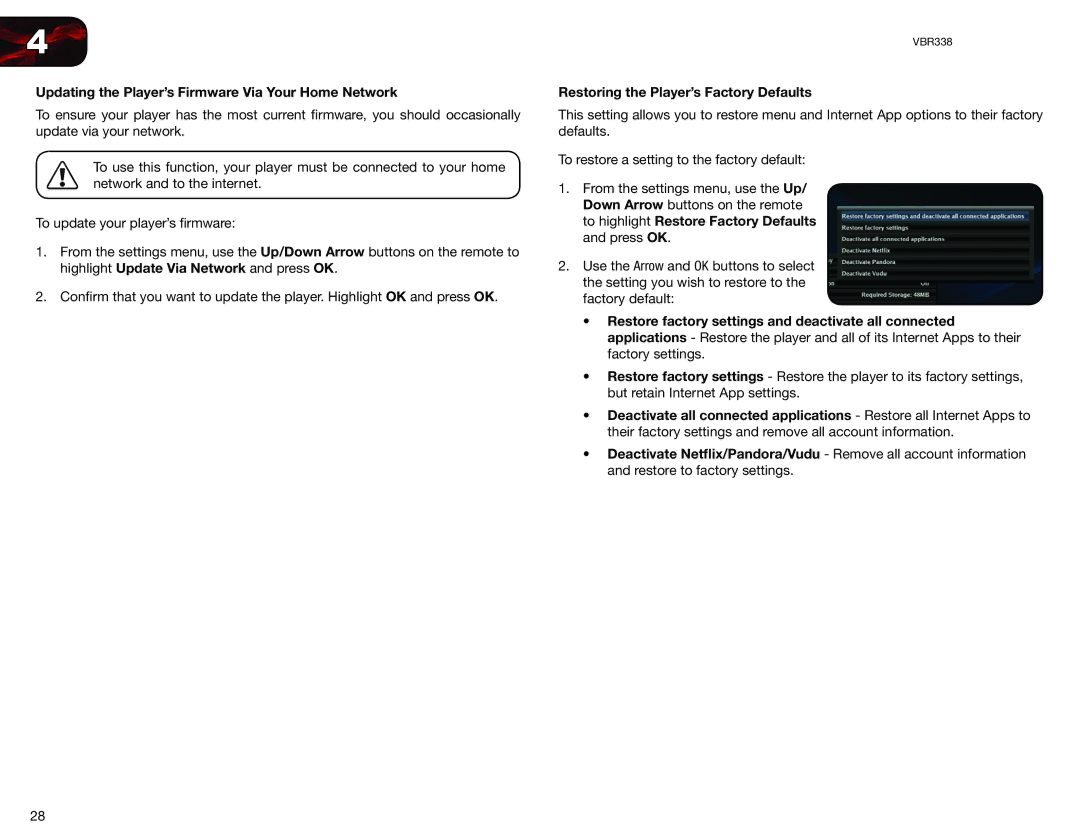4
Updating the Player’s Firmware Via Your Home Network
To ensure your player has the most current firmware, you should occasionally update via your network.
To use this function, your player must be connected to your home network and to the internet.
To update your player’s firmware:
1.From the settings menu, use the Up/Down Arrow buttons on the remote to highlight Update Via Network and press OK.
2.Confirm that you want to update the player. Highlight OK and press OK.
VBR338
Restoring the Player’s Factory Defaults
This setting allows you to restore menu and Internet App options to their factory defaults.
To restore a setting to the factory default:
1.From the settings menu, use the Up/ Down Arrow buttons on the remote to highlight Restore Factory Defaults and press OK.
2.Use the Arrow and OK buttons to select the setting you wish to restore to the factory default:
•Restore factory settings and deactivate all connected applications - Restore the player and all of its Internet Apps to their factory settings.
•Restore factory settings - Restore the player to its factory settings, but retain Internet App settings.
•Deactivate all connected applications - Restore all Internet Apps to their factory settings and remove all account information.
•Deactivate Netflix/Pandora/Vudu - Remove all account information and restore to factory settings.
28