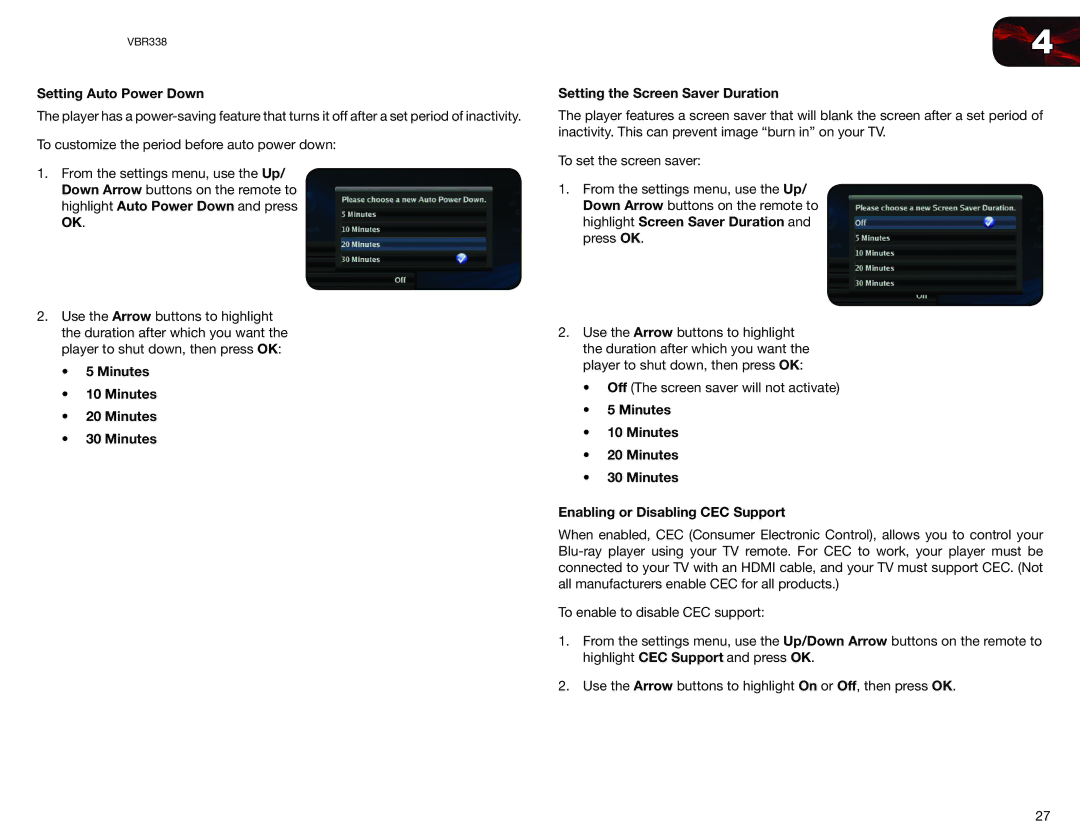VBR338
Setting Auto Power Down
The player has a
To customize the period before auto power down:
1.From the settings menu, use the Up/ Down Arrow buttons on the remote to highlight Auto Power Down and press OK.
2.Use the Arrow buttons to highlight the duration after which you want the player to shut down, then press OK:
•5 Minutes
•10 Minutes
•20 Minutes
•30 Minutes
4
Setting the Screen Saver Duration
The player features a screen saver that will blank the screen after a set period of inactivity. This can prevent image “burn in” on your TV.
To set the screen saver:
1.From the settings menu, use the Up/ Down Arrow buttons on the remote to highlight Screen Saver Duration and press OK.
2.Use the Arrow buttons to highlight the duration after which you want the player to shut down, then press OK:
•Off (The screen saver will not activate)
•5 Minutes
•10 Minutes
•20 Minutes
•30 Minutes
Enabling or Disabling CEC Support
When enabled, CEC (Consumer Electronic Control), allows you to control your
To enable to disable CEC support:
1.From the settings menu, use the Up/Down Arrow buttons on the remote to highlight CEC Support and press OK.
2.Use the Arrow buttons to highlight On or Off, then press OK.
27