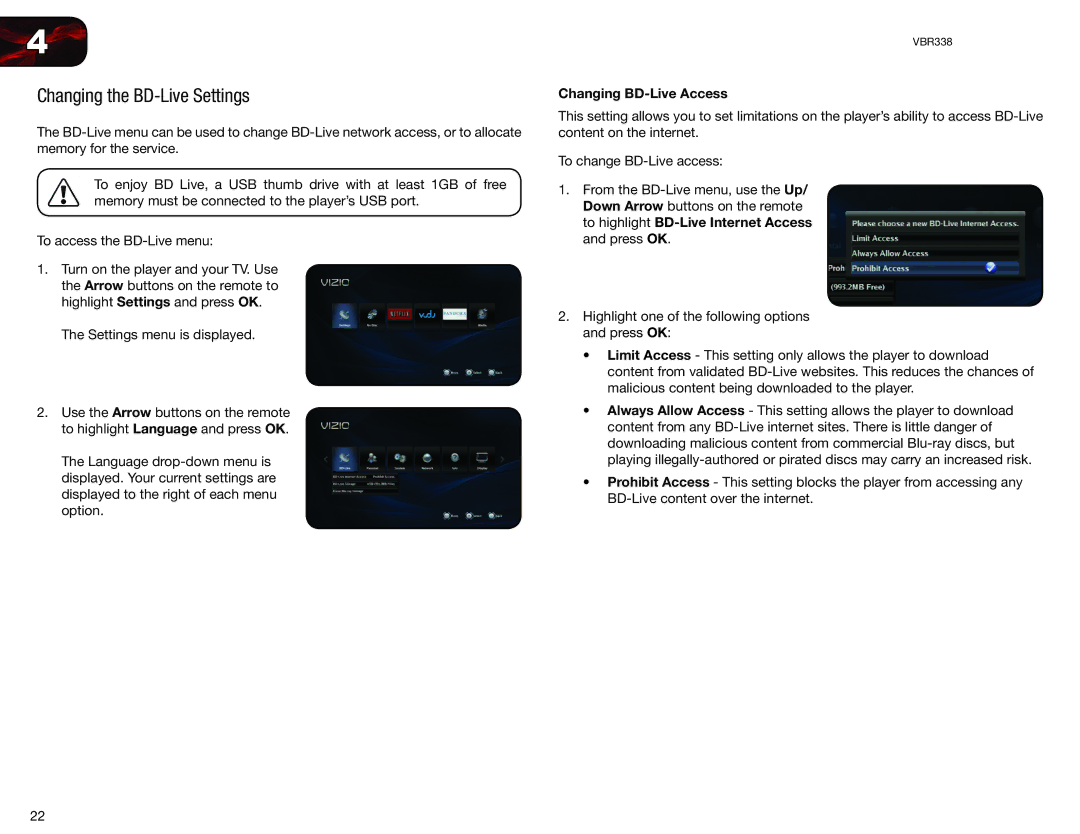4
Changing the BD-Live Settings
The
To enjoy BD Live, a USB thumb drive with at least 1GB of free memory must be connected to the player’s USB port.
To access the
1.Turn on the player and your TV. Use the Arrow buttons on the remote to highlight Settings and press OK.
The Settings menu is displayed.
2.Use the Arrow buttons on the remote to highlight Language and press OK.
The Language
VBR338
Changing BD-Live Access
This setting allows you to set limitations on the player’s ability to access
To change
1.From the
2.Highlight one of the following options and press OK:
•Limit Access - This setting only allows the player to download content from validated
•Always Allow Access - This setting allows the player to download content from any
•Prohibit Access - This setting blocks the player from accessing any
22