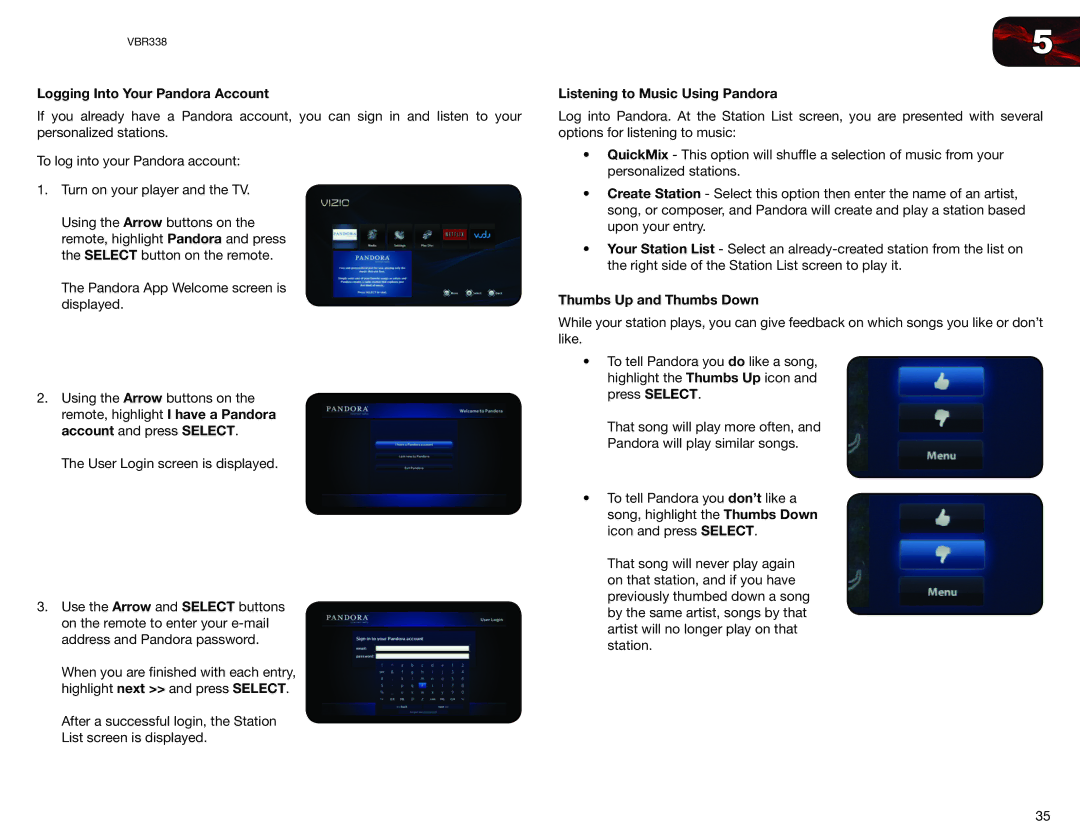VBR338
Logging Into Your Pandora Account
If you already have a Pandora account, you can sign in and listen to your personalized stations.
To log into your Pandora account:
1.Turn on your player and the TV.
Using the Arrow buttons on the remote, highlight Pandora and press the SELECT button on the remote.
The Pandora App Welcome screen is displayed.
2.Using the Arrow buttons on the remote, highlight I have a Pandora account and press SELECT.
The User Login screen is displayed.
3.Use the Arrow and SELECT buttons on the remote to enter your
When you are finished with each entry, highlight next >> and press SELECT.
After a successful login, the Station List screen is displayed.
5
Listening to Music Using Pandora
Log into Pandora. At the Station List screen, you are presented with several options for listening to music:
• QuickMix - This option will shuffle a selection of music from your personalized stations.
•Create Station - Select this option then enter the name of an artist, song, or composer, and Pandora will create and play a station based upon your entry.
•Your Station List - Select an
Thumbs Up and Thumbs Down
While your station plays, you can give feedback on which songs you like or don’t like.
•To tell Pandora you do like a song, highlight the Thumbs Up icon and press SELECT.
That song will play more often, and Pandora will play similar songs.
•To tell Pandora you don’t like a song, highlight the Thumbs Down icon and press SELECT.
That song will never play again on that station, and if you have previously thumbed down a song by the same artist, songs by that artist will no longer play on that station.
35