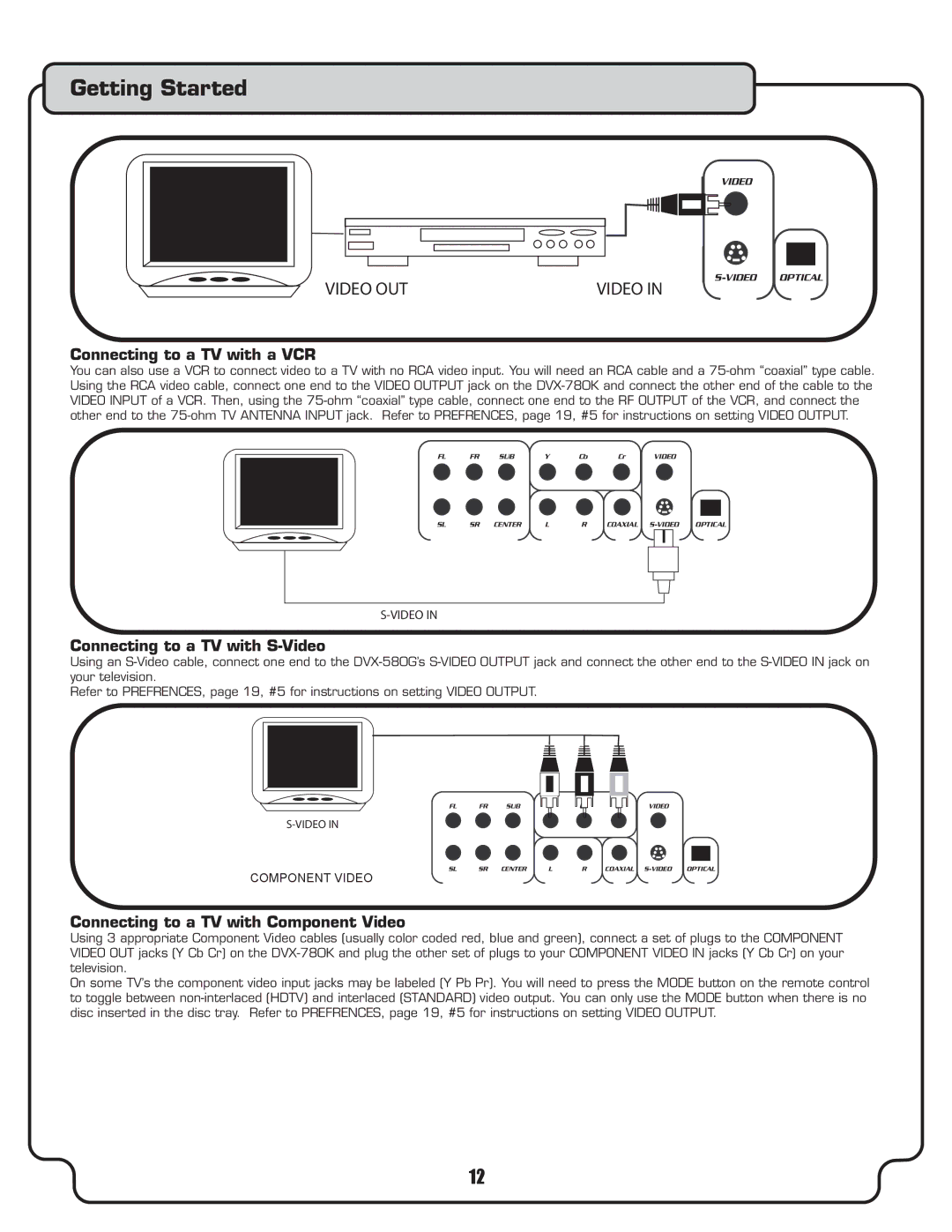Getting Started
VIDEO OUT | VIDEO IN |
Connecting to a TV with a VCR
VIDEO
You can also use a VCR to connect video to a TV with no RCA video input. You will need an RCA cable and a
FL | FR | SUB | Y | Cb | Cr | VIDEO |
|
SL | SR | CENTER | L | R | COAXIAL | OPTICAL |
S-VIDEO IN
Connecting to a TV with S-Video
Using an
Refer to PREFRENCES, page 19, #5 for instructions on setting VIDEO OUTPUT.
COMPONENT VIDEO
FL | FR | SUB | Y | Cb | Cr | VIDEO |
|
SL | SR | CENTER | L | R | COAXIAL | OPTICAL |
Connecting to a TV with Component Video
Using 3 appropriate Component Video cables (usually color coded red, blue and green), connect a set of plugs to the COMPONENT VIDEO OUT jacks (Y Cb Cr) on the
On some TV’s the component video input jacks may be labeled (Y Pb Pr). You will need to press the MODE button on the remote control to toggle between
12