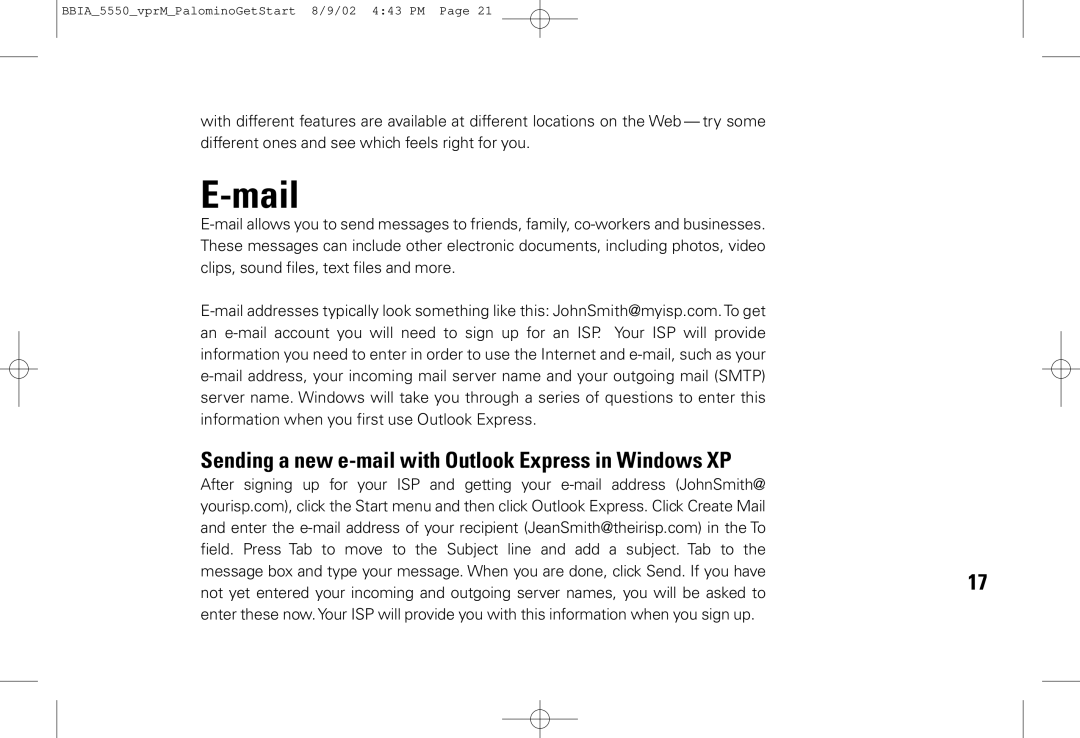BBIA_5550_vprM_PalominoGetStart 8/9/02 4:43 PM Page 21
with different features are available at different locations on the Web — try some different ones and see which feels right for you.
|
| |
| ||
These messages can include other electronic documents, including photos, video |
| |
clips, sound files, text files and more. |
| |
| ||
an |
| |
information you need to enter in order to use the Internet and |
| |
| ||
server name. Windows will take you through a series of questions to enter this |
| |
information when you first use Outlook Express. |
| |
Sending a new |
| |
After signing up for your ISP and getting your |
| |
yourisp.com), click the Start menu and then click Outlook Express. Click Create Mail |
| |
and enter the |
| |
field. Press Tab to move to the Subject line and add a subject. Tab to the |
| |
message box and type your message. When you are done, click Send. If you have | 17 | |
not yet entered your incoming and outgoing server names, you will be asked to | ||
| ||
enter these now. Your ISP will provide you with this information when you sign up. |
|