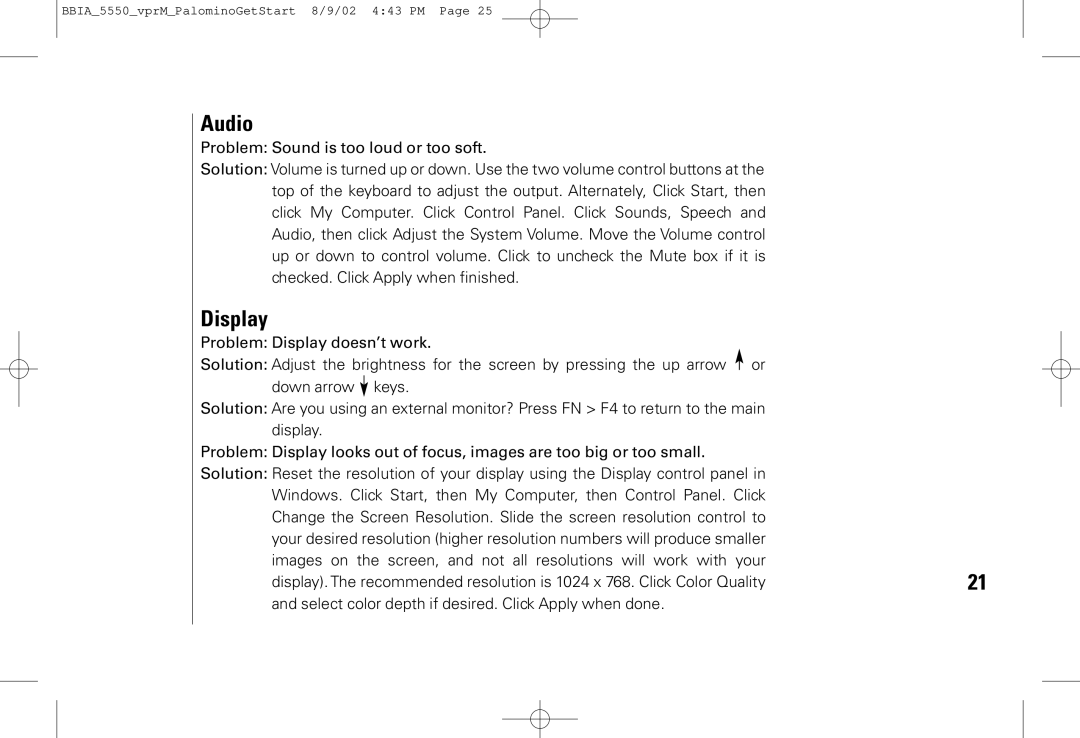BBIA_5550_vprM_PalominoGetStart 8/9/02 4:43 PM Page 25
Audio
Problem: Sound is too loud or too soft.
Solution: Volume is turned up or down. Use the two volume control buttons at the top of the keyboard to adjust the output. Alternately, Click Start, then click My Computer. Click Control Panel. Click Sounds, Speech and Audio, then click Adjust the System Volume. Move the Volume control up or down to control volume. Click to uncheck the Mute box if it is checked. Click Apply when finished.
Display
Problem: Display doesn’t work.
Solution: Adjust the brightness for the screen by pressing the up arrow or |
|
down arrow keys. |
|
Solution: Are you using an external monitor? Press FN > F4 to return to the main |
|
display. |
|
Problem: Display looks out of focus, images are too big or too small. |
|
Solution: Reset the resolution of your display using the Display control panel in |
|
Windows. Click Start, then My Computer, then Control Panel. Click |
|
Change the Screen Resolution. Slide the screen resolution control to |
|
your desired resolution (higher resolution numbers will produce smaller |
|
images on the screen, and not all resolutions will work with your | 21 |
display). The recommended resolution is 1024 x 768. Click Color Quality | |
and select color depth if desired. Click Apply when done. |
|