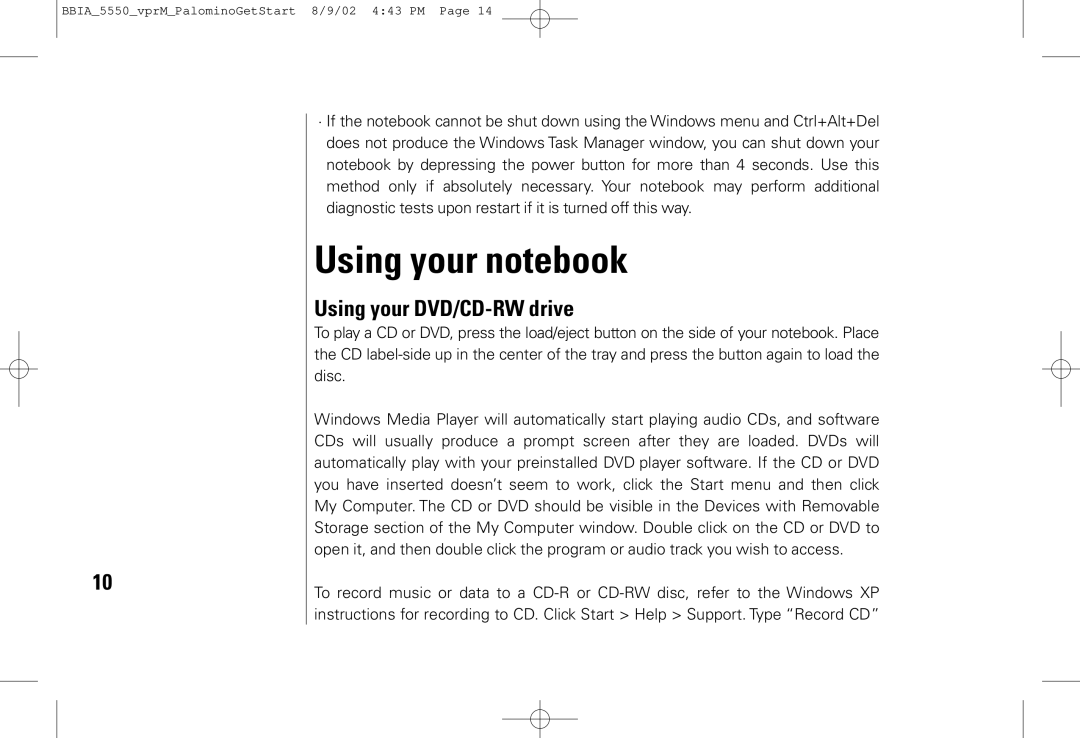BBIA_5550_vprM_PalominoGetStart 8/9/02 4:43 PM Page 14
10
·If the notebook cannot be shut down using the Windows menu and Ctrl+Alt+Del does not produce the Windows Task Manager window, you can shut down your notebook by depressing the power button for more than 4 seconds. Use this method only if absolutely necessary. Your notebook may perform additional diagnostic tests upon restart if it is turned off this way.
Using your notebook
Using your DVD/CD-RW drive
To play a CD or DVD, press the load/eject button on the side of your notebook. Place the CD
Windows Media Player will automatically start playing audio CDs, and software CDs will usually produce a prompt screen after they are loaded. DVDs will automatically play with your preinstalled DVD player software. If the CD or DVD you have inserted doesn’t seem to work, click the Start menu and then click My Computer. The CD or DVD should be visible in the Devices with Removable Storage section of the My Computer window. Double click on the CD or DVD to open it, and then double click the program or audio track you wish to access.
To record music or data to a