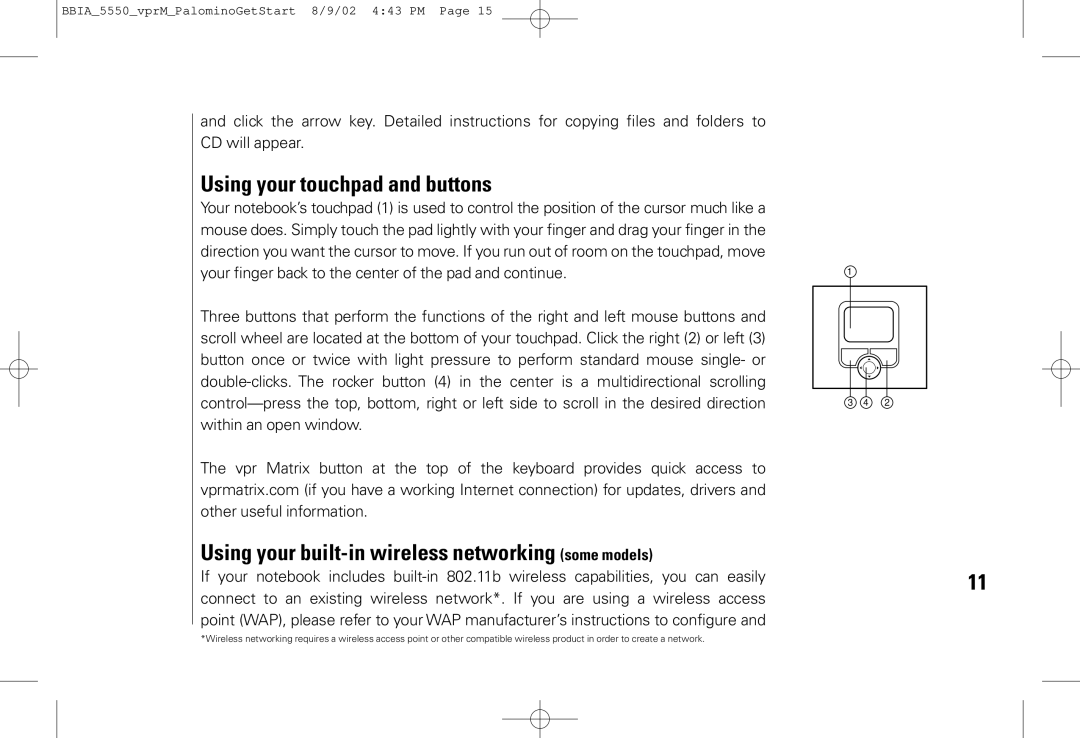BBIA_5550_vprM_PalominoGetStart 8/9/02 4:43 PM Page 15
and click the arrow key. Detailed instructions for copying files and folders to CD will appear.
Using your touchpad and buttons
Your notebook’s touchpad (1) is used to control the position of the cursor much like a mouse does. Simply touch the pad lightly with your finger and drag your finger in the direction you want the cursor to move. If you run out of room on the touchpad, move your finger back to the center of the pad and continue.
Three buttons that perform the functions of the right and left mouse buttons and scroll wheel are located at the bottom of your touchpad. Click the right (2) or left (3) button once or twice with light pressure to perform standard mouse single- or
The vpr Matrix button at the top of the keyboard provides quick access to vprmatrix.com (if you have a working Internet connection) for updates, drivers and other useful information.
Using your built-in wireless networking (some models)
If your notebook includes
1
3 4 2
11
*Wireless networking requires a wireless access point or other compatible wireless product in order to create a network.