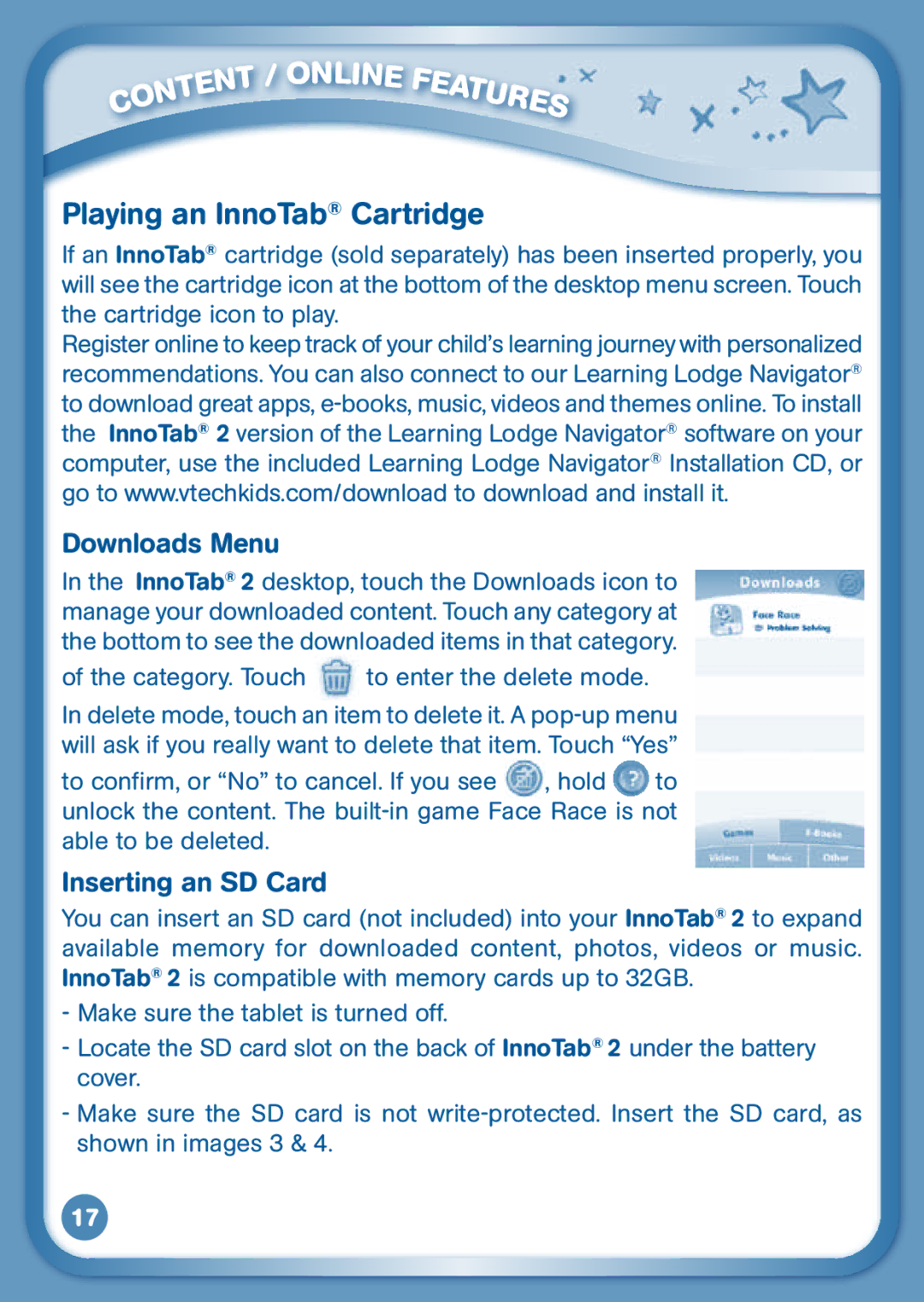|
|
|
| NT |
|
|
| E | |
|
| T |
| |
| N |
|
| |
O |
|
|
| |
C |
|
|
|
|
/
ON
L
IN
E
FE
ATU
R
ES
Playing an InnoTab® Cartridge
If an InnoTab® cartridge (sold separately) has been inserted properly, you will see the cartridge icon at the bottom of the desktop menu screen. Touch the cartridge icon to play.
Register online to keep track of your child’s learning journey with personalized recommendations. You can also connect to our Learning Lodge Navigator® to download great apps,
Downloads Menu
In the InnoTab® 2 desktop, touch the Downloads icon to manage your downloaded content. Touch any category at the bottom to see the downloaded items in that category.
of the category. Touch  to enter the delete mode.
to enter the delete mode.
In delete mode, touch an item to delete it. A
to confirm, or “No” to cancel. If you see , hold to
unlock the content. The
Inserting an SD Card
You can insert an SD card (not included) into your InnoTab® 2 to expand available memory for downloaded content, photos, videos or music. InnoTab® 2 is compatible with memory cards up to 32GB.
-Make sure the tablet is turned off.
-Locate the SD card slot on the back of InnoTab® 2 under the battery cover.
-Make sure the SD card is not
17