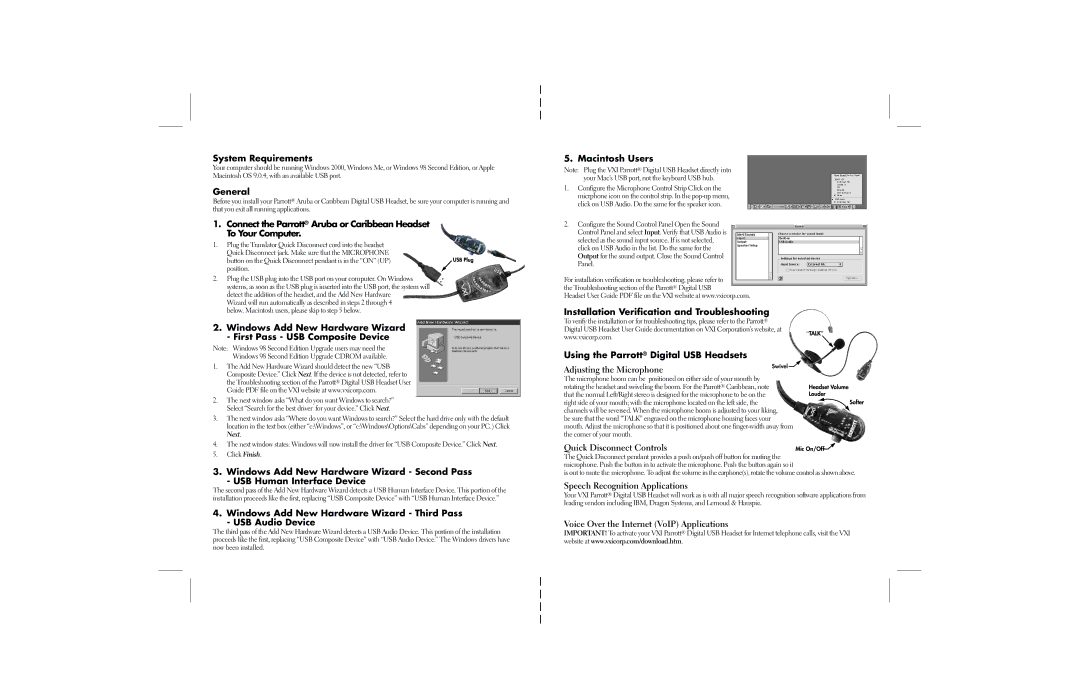Aruba, Caribbean specifications
VXI Caribbean, located in Aruba, stands out as a premier provider of contact center services and business process outsourcing solutions. Renowned for its robust infrastructure, VXI Caribbean harnesses cutting-edge technologies to deliver exceptional customer support and optimize business operations for its clients across various industries.One of the main features of VXI Caribbean is its state-of-the-art facility. The contact center is equipped with advanced telecommunications systems and high-speed internet connectivity, allowing for seamless communication between agents and customers. This infrastructure ensures that clients receive timely and efficient service, which is paramount in today's fast-paced business environment.
The company employs a multi-channel approach, utilizing voice, email, chat, and social media platforms to engage with customers. By integrating these channels, VXI Caribbean enhances customer experience, providing clients with flexible options for interaction while enabling agents to manage inquiries more effectively. This omnichannel strategy is complemented by sophisticated customer relationship management (CRM) software, which helps agents track and manage customer interactions effortlessly.
VXI Caribbean places significant emphasis on technology and workforce management. Implementing artificial intelligence and machine learning tools, the company optimizes operations and streamlines processes, allowing for more effective resource allocation. These technologies help in predictive analytics, enabling the company to forecast call volumes and manage staffing levels accordingly, ensuring that client needs are met without compromise.
Another key characteristic of VXI Caribbean is its commitment to employee development and satisfaction. The company invests in training and skills development programs, equipping agents with the necessary tools to excel in their roles. A motivated workforce leads to better service delivery, ultimately benefiting clients through improved customer satisfaction and loyalty.
Moreover, VXI Caribbean prioritizes data security and compliance. The company adheres to strict regulations and industry standards, including GDPR and PCI-DSS, to ensure that client and customer information remains secure. This focus on security bolsters trust and reliability, vital attributes for clients in today’s digitally driven landscape.
In summary, VXI Caribbean in Aruba combines advanced technology, a multi-channel approach, a commitment to employee development, and stringent security measures, positioning itself as a leader in the contact center industry. Its comprehensive suite of services ensures that clients achieve their customer service objectives while enhancing overall operational efficiency.