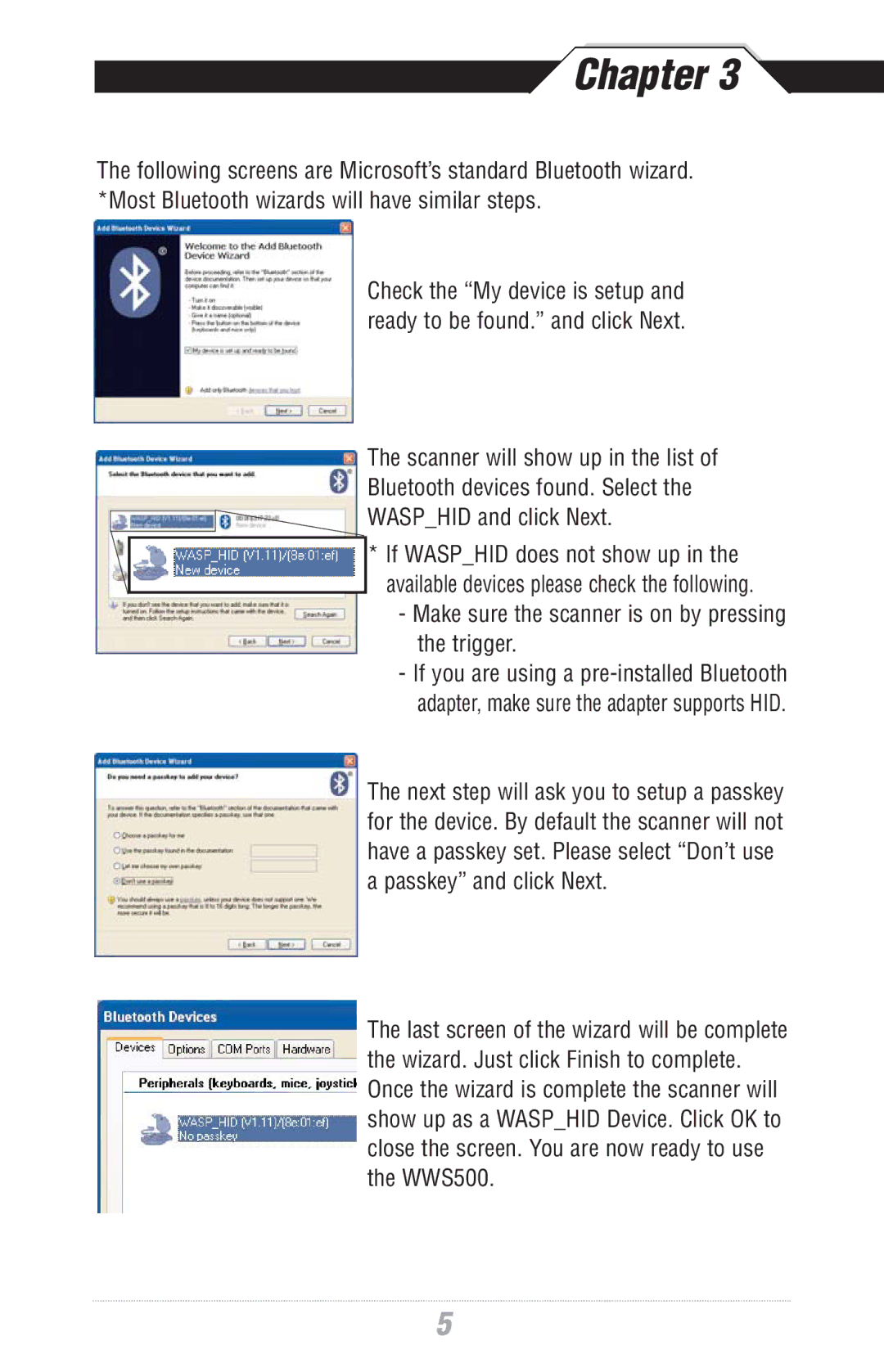WWS500 specifications
The Wasp Bar Code WWS500 is a versatile wireless barcode scanner designed to enhance efficiency and productivity in various industries, including retail, warehousing, and inventory management. This device combines advanced scanning technology with user-friendly features to streamline data collection tasks.One of the standout features of the WWS500 is its Bluetooth connectivity. This allows the scanner to wirelessly connect to a variety of devices such as computers, tablets, and mobile phones, facilitating real-time data transfer and reducing the clutter of cables in the workspace. The Bluetooth range extends up to 33 feet, granting users the freedom to move around while scanning barcodes, which is especially useful in large warehouses or retail environments.
The WWS500 boasts an impressive scanning performance, capable of reading both 1D and 2D barcodes. Its advanced imaging technology ensures quick and accurate scanning, even in challenging conditions, such as poorly printed codes or damaged labels. This capability significantly reduces downtime and minimizes errors during data entry processes.
Another notable characteristic of the WWS500 is its robust design. Built to withstand the rigors of daily use, this barcode scanner is equipped with an IP54 rating, offering protection against dust and water splashes. This durability ensures that the device can operate effectively in various environments, from busy retail floors to demanding warehouse settings.
The WWS500 is also designed with user convenience in mind. It features an ergonomic grip, making it comfortable to hold for extended periods. Additionally, the scanner has a long-lasting battery life, allowing users to complete multiple shifts without the need for frequent recharging. The inclusion of a battery-level indicator helps users manage power efficiently.
The device is compatible with a wide range of software applications, making it easy to integrate into existing inventory management systems. This compatibility enhances its usability across different platforms and improves workflow customization.
In conclusion, the Wasp Bar Code WWS500 barcode scanner stands out due to its advanced scanning technology, Bluetooth connectivity, durable design, and user-friendly features. It effectively meets the needs of various industries, providing a reliable and efficient solution for barcode scanning tasks. Whether in retail, logistics, or inventory management, the WWS500 delivers performance and convenience, making it an invaluable tool for businesses seeking to optimize their operations.