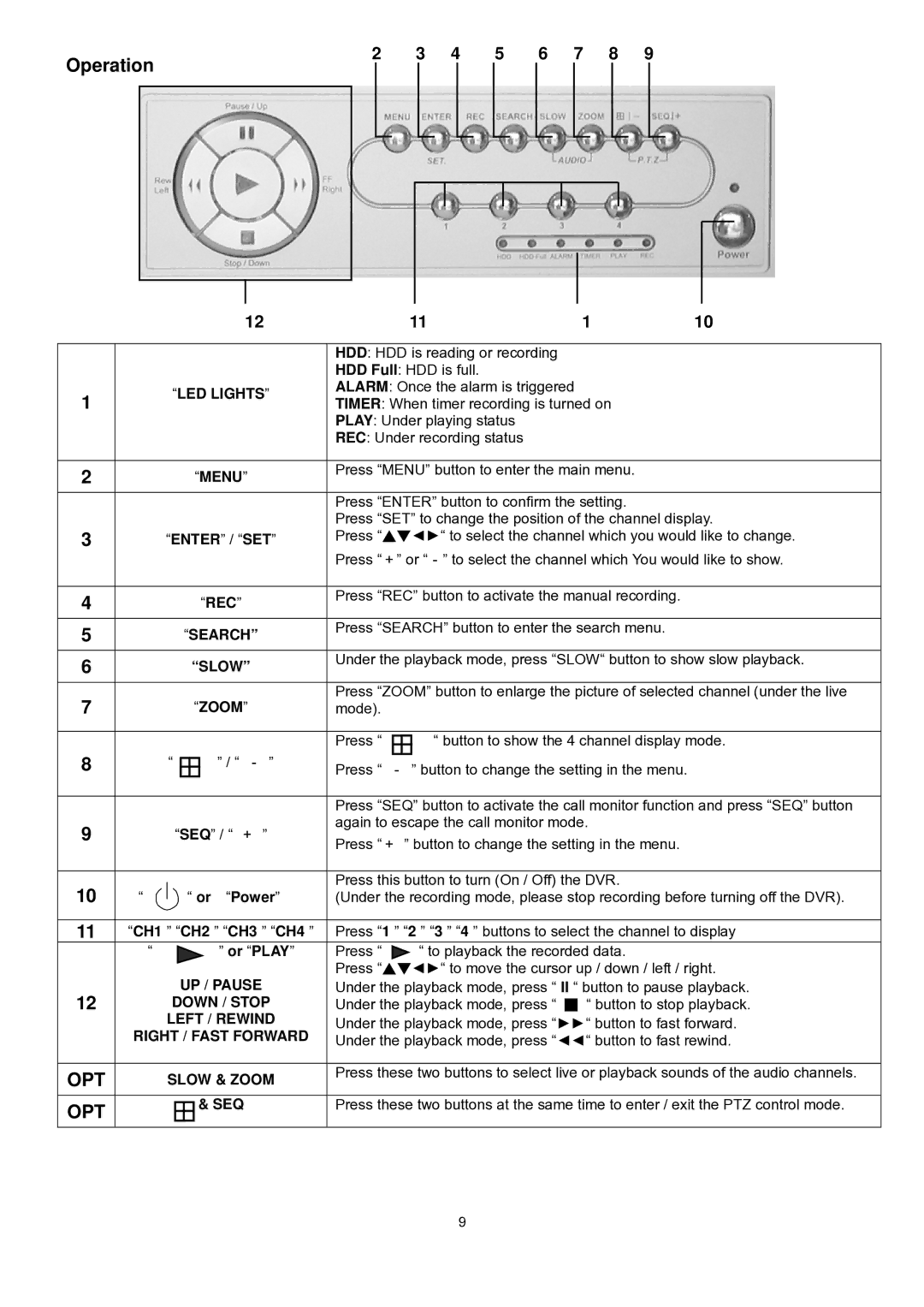Operation | 2 | 3 | 4 | 5 |
| 6 | 7 | 8 |
| 9 | ||||||||||||||
|
|
|
|
|
|
|
|
|
|
|
|
|
|
|
|
|
|
|
|
|
| |||
|
|
|
|
|
|
|
|
|
|
|
|
|
|
|
|
|
|
|
|
|
|
|
|
|
|
|
|
|
|
|
|
|
|
|
|
|
|
|
|
|
|
|
|
|
|
|
|
|
|
|
|
|
|
|
|
|
|
|
|
|
|
|
|
|
|
|
|
|
|
|
|
|
|
|
|
|
|
|
|
|
|
|
|
|
|
|
|
|
|
|
|
|
|
|
|
|
|
|
|
|
|
|
|
|
|
|
|
|
|
|
|
|
|
|
|
|
|
|
|
|
|
|
|
|
|
|
|
|
|
|
|
|
|
|
|
|
|
|
|
|
|
|
|
|
|
|
|
|
|
|
|
|
|
|
|
|
|
|
|
|
|
|
|
|
|
|
|
|
|
|
|
|
|
|
12
1“LED LIGHTS”
2“MENU”
3“ENTER” / “SET”
4“REC”
5“SEARCH”
6“SLOW”
7“ZOOM”
8 | “ | ” / “ - ” |
9“SEQ” / “ + ”
10“ ![]() “ or “Power”
“ or “Power”
11“CH1 ” “CH2 ” “CH3 ” “CH4 ”
“![]() ” or “PLAY”
” or “PLAY”
UP / PAUSE
12DOWN / STOP
LEFT / REWIND
RIGHT / FAST FORWARD
OPT | SLOW & ZOOM |
OPT | & SEQ |
|
11110
HDD: HDD is reading or recording
HDD Full: HDD is full.
ALARM: Once the alarm is triggered
TIMER: When timer recording is turned on
PLAY: Under playing status
REC: Under recording status
Press “MENU” button to enter the main menu.
Press “ENTER” button to confirm the setting.
Press “SET” to change the position of the channel display.
Press “▲▼◄►“ to select the channel which you would like to change. Press “+” or “-” to select the channel which You would like to show.
Press “REC” button to activate the manual recording.
Press “SEARCH” button to enter the search menu.
Under the playback mode, press “SLOW“ button to show slow playback.
Press “ZOOM” button to enlarge the picture of selected channel (under the live mode).
Press “ | “ button to show the 4 channel display mode. |
Press “ - ” button to change the setting in the menu.
Press “SEQ” button to activate the call monitor function and press “SEQ” button again to escape the call monitor mode.
Press “+ ” button to change the setting in the menu.
Press this button to turn (On / Off) the DVR.
(Under the recording mode, please stop recording before turning off the DVR).
Press “1 ” “2 ” “3 ” “4 ” buttons to select the channel to display
Press “ ![]() “ to playback the recorded data.
“ to playback the recorded data.
Press “▲▼◄►“ to move the cursor up / down / left / right. Under the playback mode, press “ II “ button to pause playback. Under the playback mode, press “ ■ “ button to stop playback.
Under the playback mode, press “►►“ button to fast forward. Under the playback mode, press “◄◄“ button to fast rewind.
Press these two buttons to select live or playback sounds of the audio channels.
Press these two buttons at the same time to enter / exit the PTZ control mode.
9