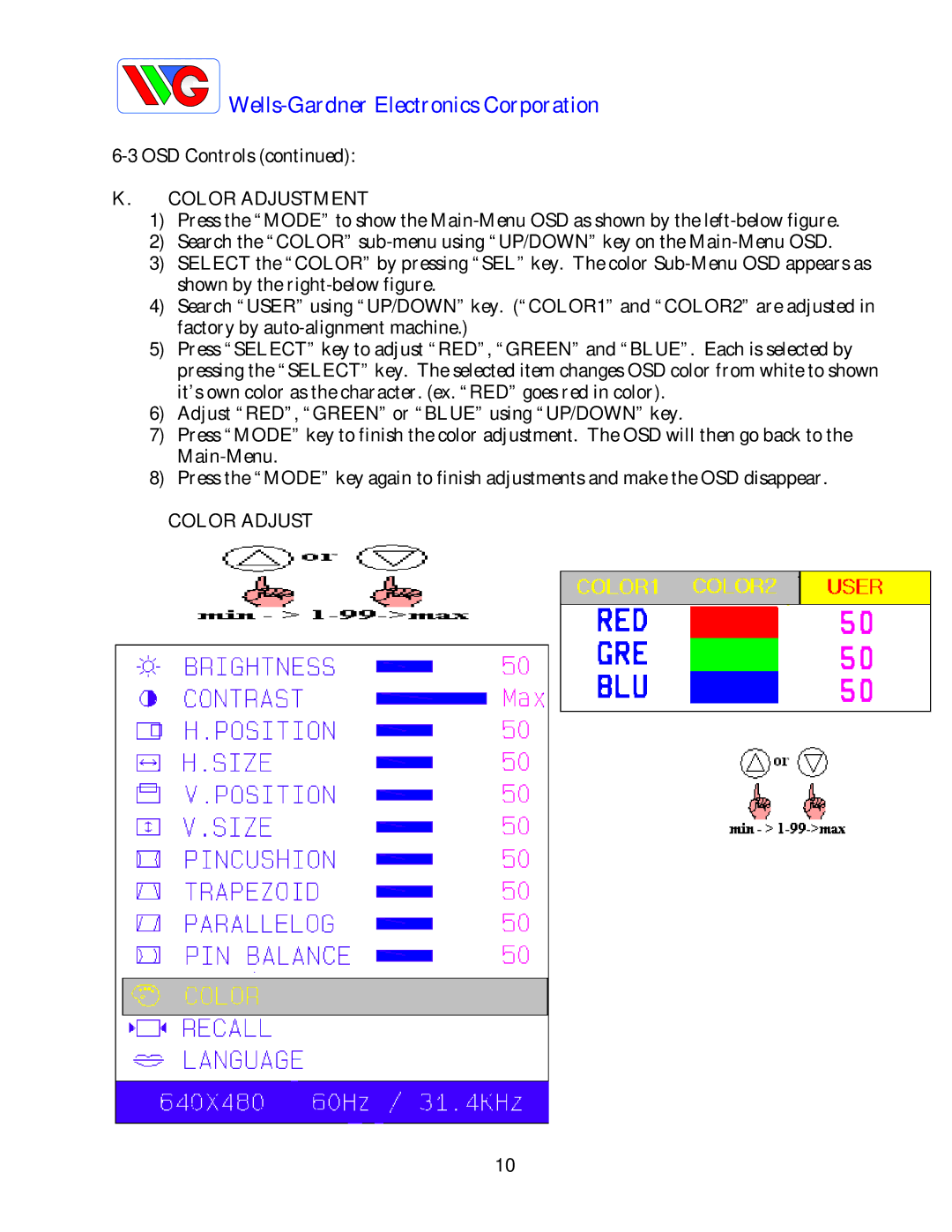Wells-Gardner Electronics Corporation
K.COLOR ADJUSTMENT
1)Press the “MODE” to show the
2)Search the “COLOR”
3)SELECT the “COLOR” by pressing “SEL” key. The color
4)Search “USER” using “UP/DOWN” key. (“COLOR1” and “COLOR2” are adjusted in factory by
5)Press “SELECT” key to adjust “RED”, “GREEN” and “BLUE”. Each is selected by pressing the “SELECT” key. The selected item changes OSD color from white to shown it’s own color as the character. (ex. “RED” goes red in color).
6)Adjust “RED”, “GREEN” or “BLUE” using “UP/DOWN” key.
7)Press “MODE” key to finish the color adjustment. The OSD will then go back to the
8)Press the “MODE” key again to finish adjustments and make the OSD disappear.
COLOR ADJUST
10