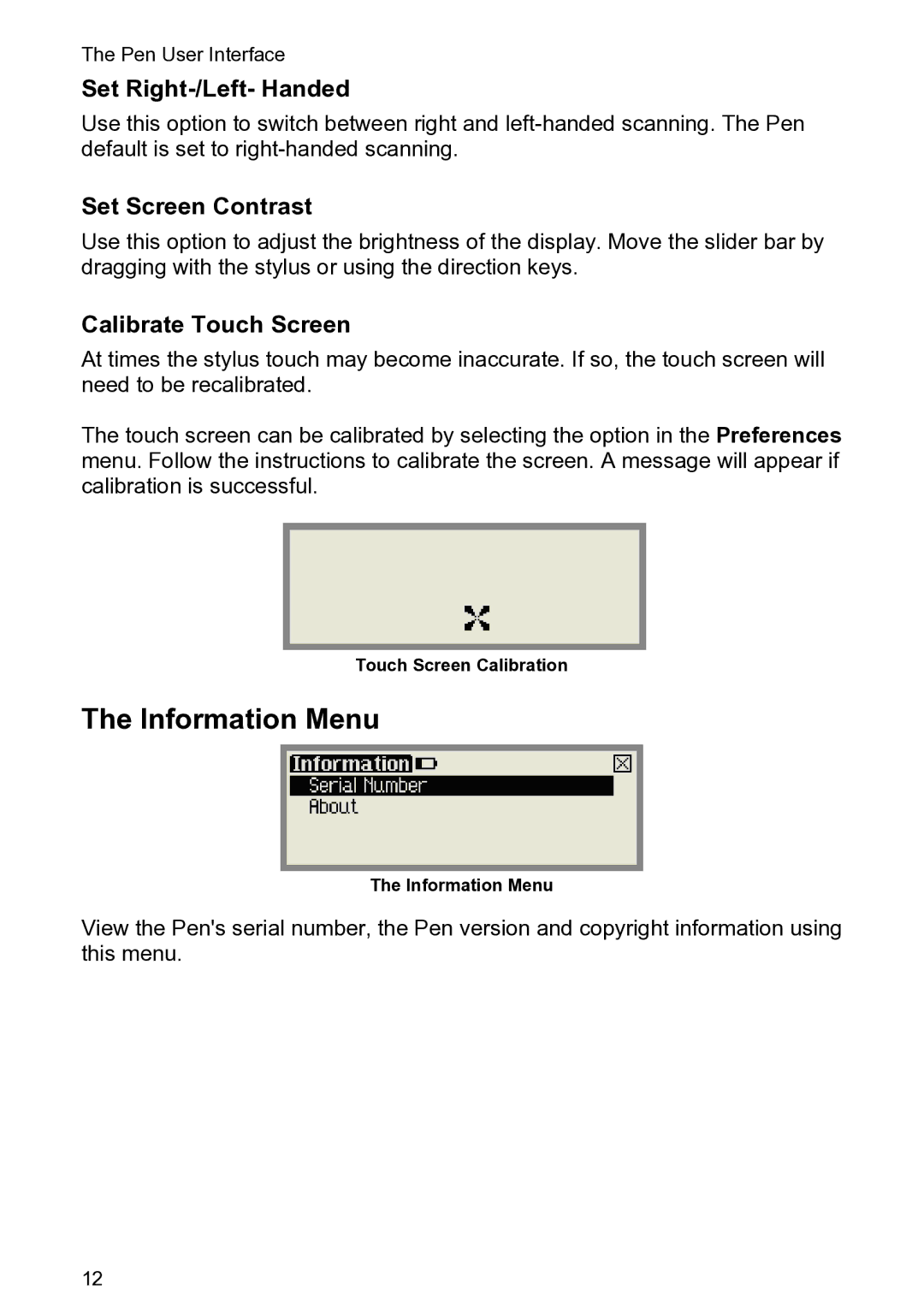The Pen User Interface
Set Right-/Left- Handed
Use this option to switch between right and
Set Screen Contrast
Use this option to adjust the brightness of the display. Move the slider bar by dragging with the stylus or using the direction keys.
Calibrate Touch Screen
At times the stylus touch may become inaccurate. If so, the touch screen will need to be recalibrated.
The touch screen can be calibrated by selecting the option in the Preferences menu. Follow the instructions to calibrate the screen. A message will appear if calibration is successful.
Touch Screen Calibration
The Information Menu
The Information Menu
View the Pen's serial number, the Pen version and copyright information using this menu.
12