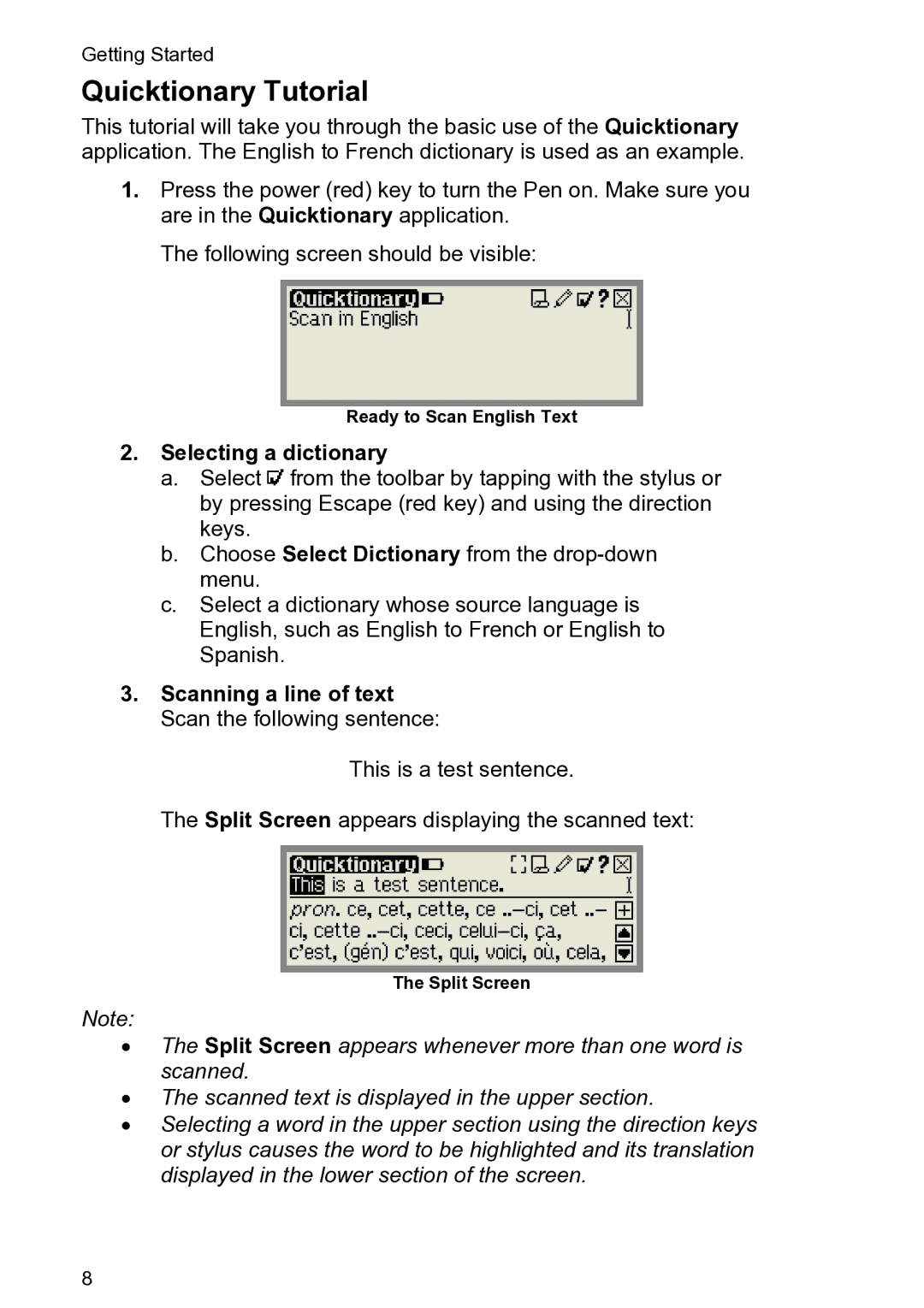Getting Started
Quicktionary Tutorial
This tutorial will take you through the basic use of the Quicktionary application. The English to French dictionary is used as an example.
1.Press the power (red) key to turn the Pen on. Make sure you are in the Quicktionary application.
The following screen should be visible:
Ready to Scan English Text
2.Selecting a dictionary
a.Select ![]() from the toolbar by tapping with the stylus or by pressing Escape (red key) and using the direction keys.
from the toolbar by tapping with the stylus or by pressing Escape (red key) and using the direction keys.
b.Choose Select Dictionary from the
c.Select a dictionary whose source language is English, such as English to French or English to Spanish.
3.Scanning a line of text Scan the following sentence:
This is a test sentence.
The Split Screen appears displaying the scanned text:
The Split Screen
Note:
•The Split Screen appears whenever more than one word is scanned.
•The scanned text is displayed in the upper section.
•Selecting a word in the upper section using the direction keys or stylus causes the word to be highlighted and its translation displayed in the lower section of the screen.
8