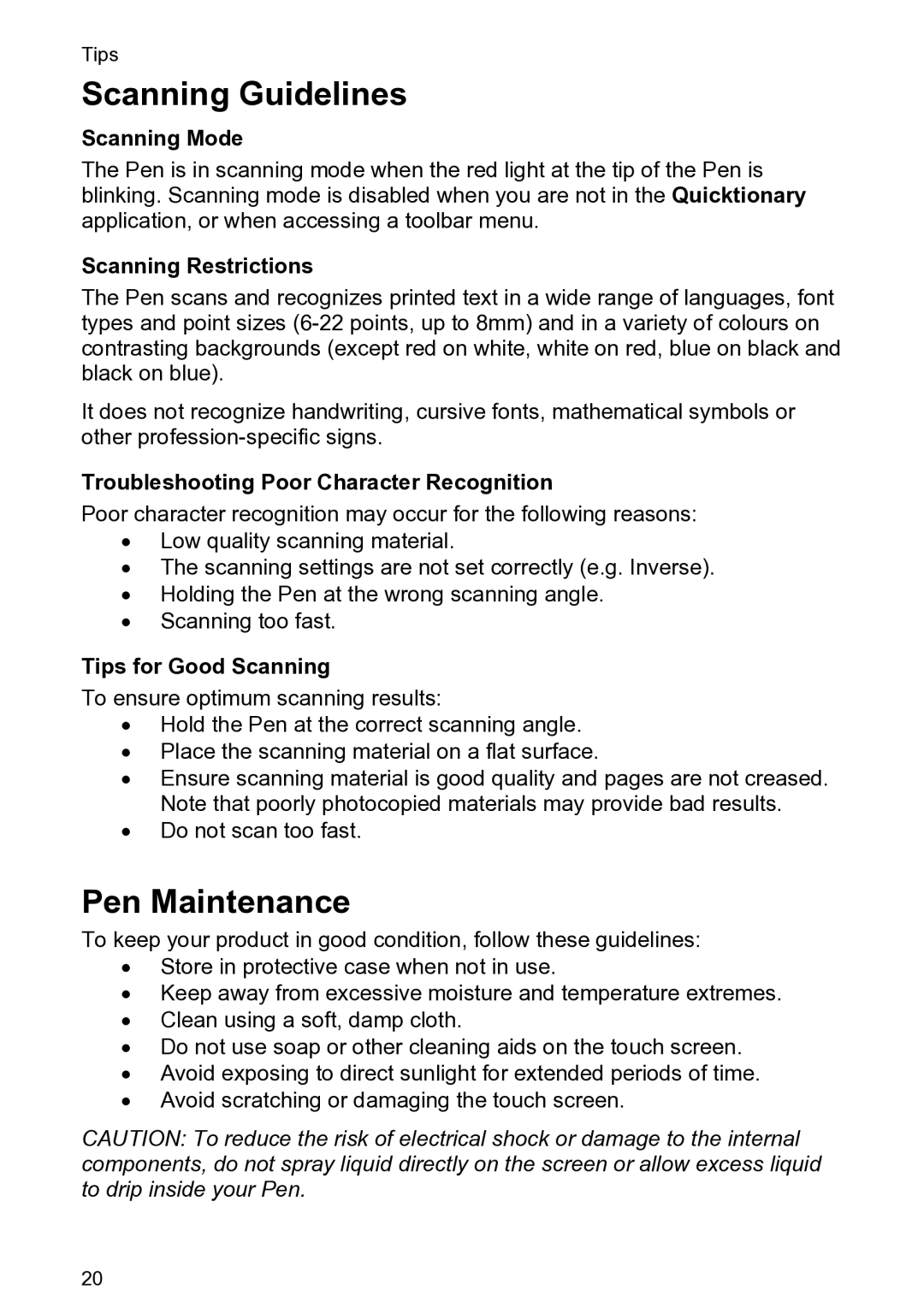Tips
Scanning Guidelines
Scanning Mode
The Pen is in scanning mode when the red light at the tip of the Pen is blinking. Scanning mode is disabled when you are not in the Quicktionary application, or when accessing a toolbar menu.
Scanning Restrictions
The Pen scans and recognizes printed text in a wide range of languages, font types and point sizes
It does not recognize handwriting, cursive fonts, mathematical symbols or other
Troubleshooting Poor Character Recognition
Poor character recognition may occur for the following reasons:
•Low quality scanning material.
•The scanning settings are not set correctly (e.g. Inverse).
•Holding the Pen at the wrong scanning angle.
•Scanning too fast.
Tips for Good Scanning
To ensure optimum scanning results:
•Hold the Pen at the correct scanning angle.
•Place the scanning material on a flat surface.
•Ensure scanning material is good quality and pages are not creased. Note that poorly photocopied materials may provide bad results.
•Do not scan too fast.
Pen Maintenance
To keep your product in good condition, follow these guidelines:
•Store in protective case when not in use.
•Keep away from excessive moisture and temperature extremes.
•Clean using a soft, damp cloth.
•Do not use soap or other cleaning aids on the touch screen.
•Avoid exposing to direct sunlight for extended periods of time.
•Avoid scratching or damaging the touch screen.
CAUTION: To reduce the risk of electrical shock or damage to the internal components, do not spray liquid directly on the screen or allow excess liquid to drip inside your Pen.
20