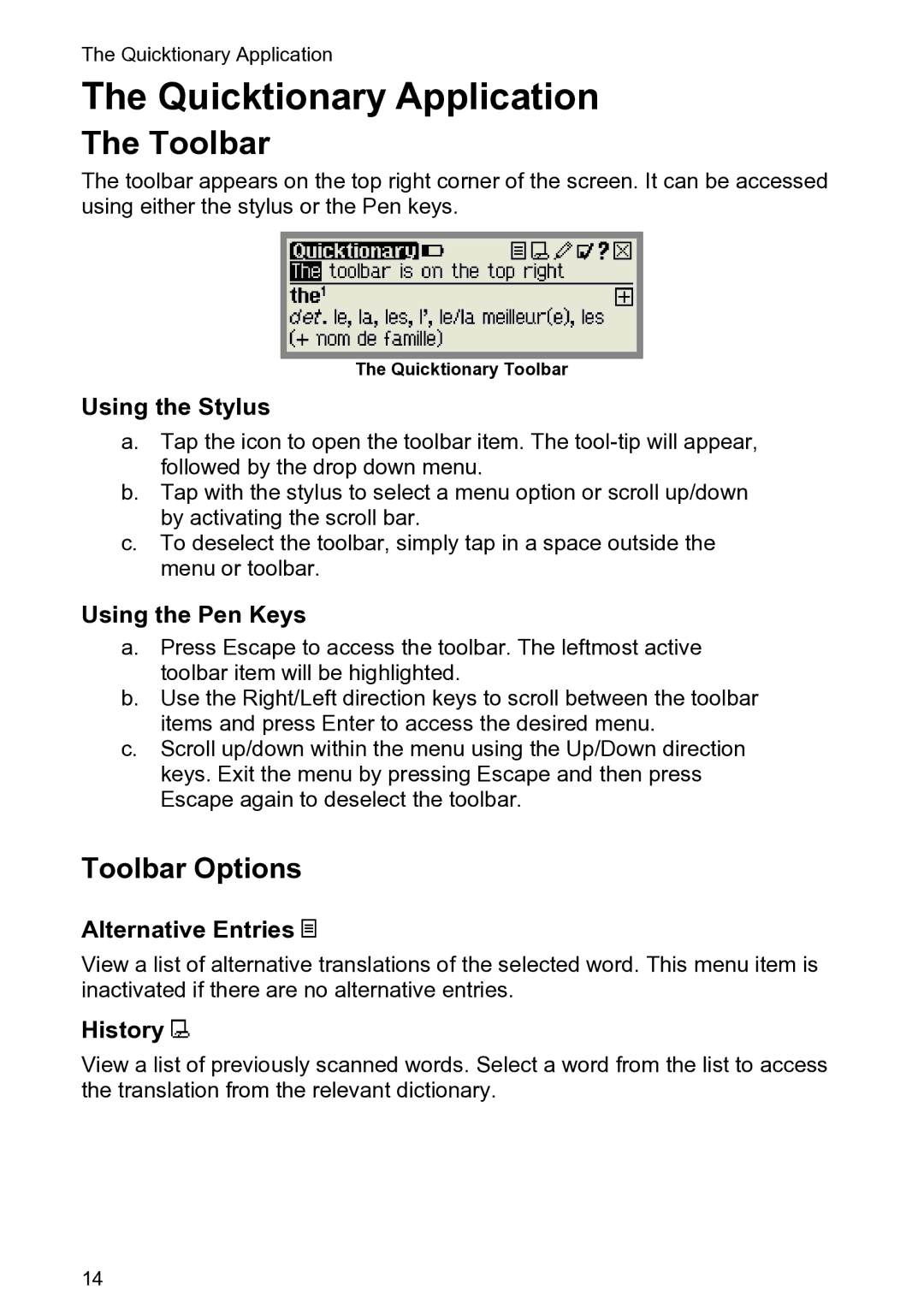The Quicktionary Application
The Quicktionary Application
The Toolbar
The toolbar appears on the top right corner of the screen. It can be accessed using either the stylus or the Pen keys.
The Quicktionary Toolbar
Using the Stylus
a.Tap the icon to open the toolbar item. The
b.Tap with the stylus to select a menu option or scroll up/down by activating the scroll bar.
c.To deselect the toolbar, simply tap in a space outside the menu or toolbar.
Using the Pen Keys
a.Press Escape to access the toolbar. The leftmost active toolbar item will be highlighted.
b.Use the Right/Left direction keys to scroll between the toolbar items and press Enter to access the desired menu.
c.Scroll up/down within the menu using the Up/Down direction keys. Exit the menu by pressing Escape and then press Escape again to deselect the toolbar.
Toolbar Options
Alternative Entries 
View a list of alternative translations of the selected word. This menu item is inactivated if there are no alternative entries.
History 
View a list of previously scanned words. Select a word from the list to access the translation from the relevant dictionary.
14