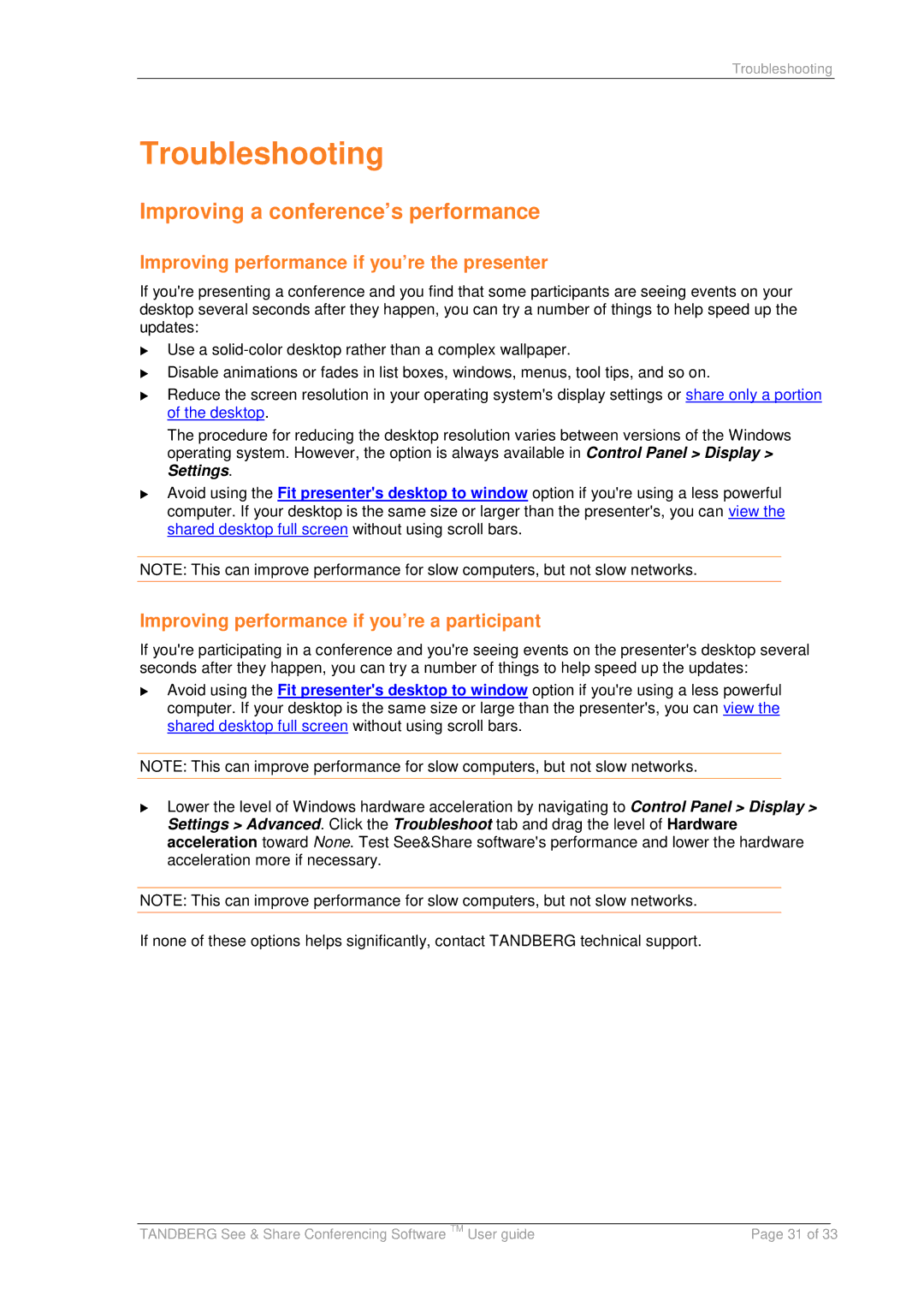Troubleshooting
Troubleshooting
Improving a conference’s performance
Improving performance if you’re the presenter
If you're presenting a conference and you find that some participants are seeing events on your desktop several seconds after they happen, you can try a number of things to help speed up the updates:
Use a
Disable animations or fades in list boxes, windows, menus, tool tips, and so on.
Reduce the screen resolution in your operating system's display settings or share only a portion of the desktop.
The procedure for reducing the desktop resolution varies between versions of the Windows operating system. However, the option is always available in Control Panel > Display > Settings.
Avoid using the Fit presenter's desktop to window option if you're using a less powerful computer. If your desktop is the same size or larger than the presenter's, you can view the shared desktop full screen without using scroll bars.
NOTE: This can improve performance for slow computers, but not slow networks.
Improving performance if you’re a participant
If you're participating in a conference and you're seeing events on the presenter's desktop several seconds after they happen, you can try a number of things to help speed up the updates:
Avoid using the Fit presenter's desktop to window option if you're using a less powerful computer. If your desktop is the same size or large than the presenter's, you can view the shared desktop full screen without using scroll bars.
NOTE: This can improve performance for slow computers, but not slow networks.
Lower the level of Windows hardware acceleration by navigating to Control Panel > Display > Settings > Advanced. Click the Troubleshoot tab and drag the level of Hardware acceleration toward None. Test See&Share software's performance and lower the hardware acceleration more if necessary.
NOTE: This can improve performance for slow computers, but not slow networks.
If none of these options helps significantly, contact TANDBERG technical support.
|
|
|
TANDBERG See & Share Conferencing Software TM User guide | Page 31 of 33 | |