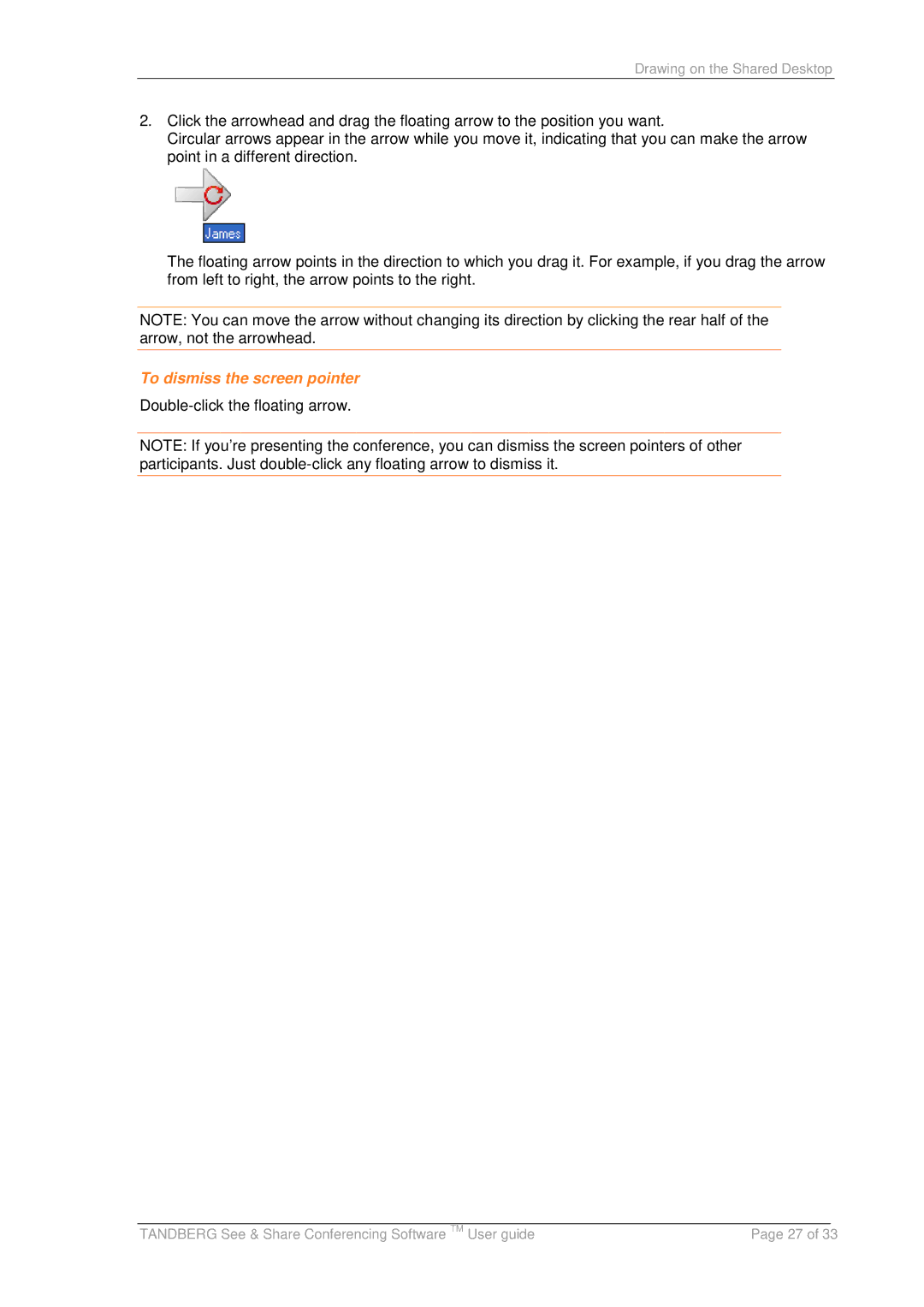Drawing on the Shared Desktop
2.Click the arrowhead and drag the floating arrow to the position you want.
Circular arrows appear in the arrow while you move it, indicating that you can make the arrow point in a different direction.
The floating arrow points in the direction to which you drag it. For example, if you drag the arrow from left to right, the arrow points to the right.
NOTE: You can move the arrow without changing its direction by clicking the rear half of the arrow, not the arrowhead.
To dismiss the screen pointer
Double-click the floating arrow.
NOTE: If you’re presenting the conference, you can dismiss the screen pointers of other participants. Just
|
|
|
TANDBERG See & Share Conferencing Software TM User guide | Page 27 of 33 | |