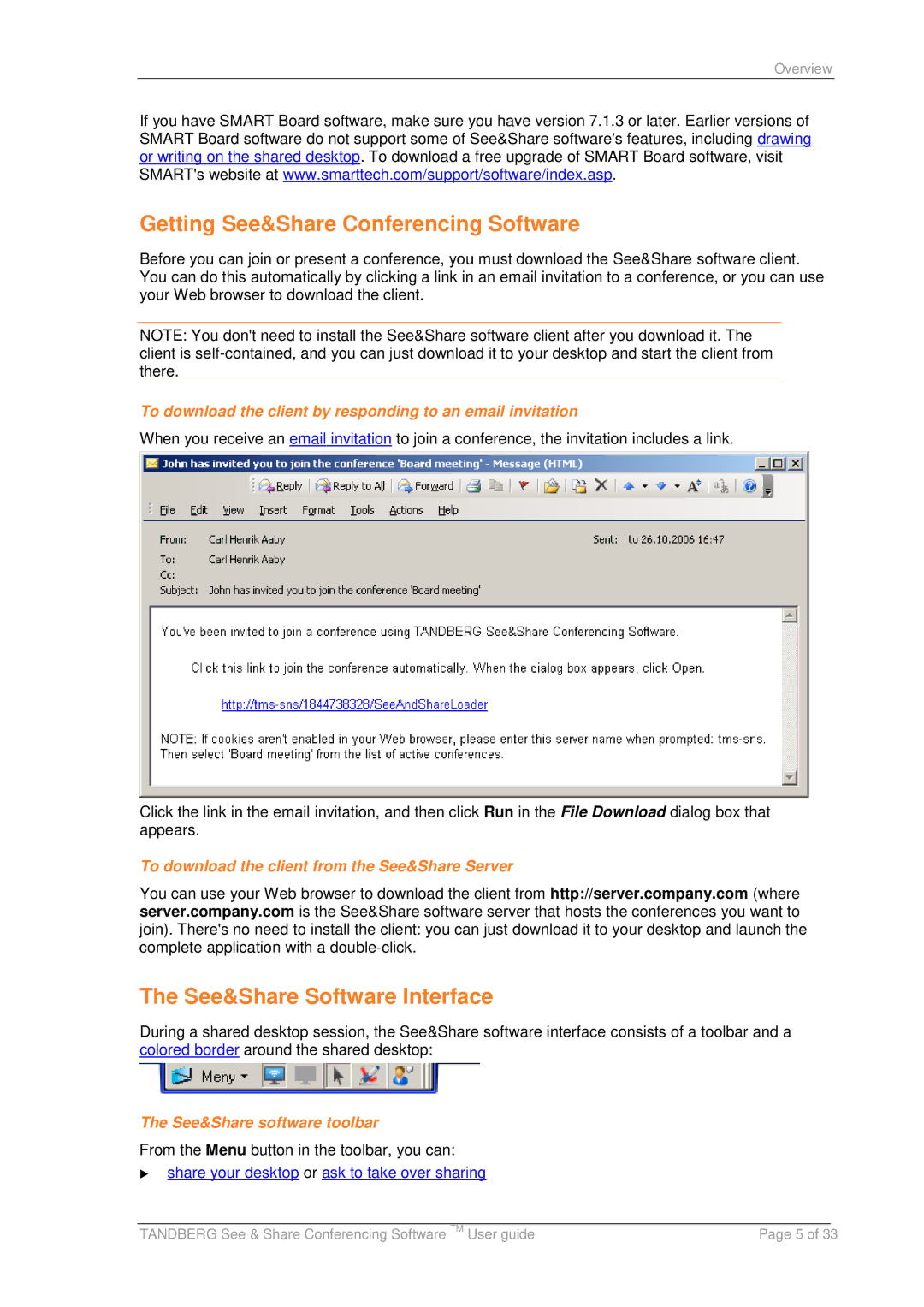Overview
If you have SMART Board software, make sure you have version 7.1.3 or later. Earlier versions of SMART Board software do not support some of See&Share software's features, including drawing or writing on the shared desktop. To download a free upgrade of SMART Board software, visit SMART's website at www.smarttech.com/support/software/index.asp.
Getting See&Share Conferencing Software
Before you can join or present a conference, you must download the See&Share software client. You can do this automatically by clicking a link in an email invitation to a conference, or you can use your Web browser to download the client.
NOTE: You don't need to install the See&Share software client after you download it. The client is
To download the client by responding to an email invitation
When you receive an email invitation to join a conference, the invitation includes a link.
Click the link in the email invitation, and then click Run in the File Download dialog box that appears.
To download the client from the See&Share Server
You can use your Web browser to download the client from http://server.company.com (where server.company.com is the See&Share software server that hosts the conferences you want to join). There's no need to install the client: you can just download it to your desktop and launch the complete application with a
The See&Share Software Interface
During a shared desktop session, the See&Share software interface consists of a toolbar and a colored border around the shared desktop:
The See&Share software toolbar
From the Menu button in the toolbar, you can:
share your desktop or ask to take over sharing
|
|
|
TANDBERG See & Share Conferencing Software TM User guide | Page 5 of 33 | |