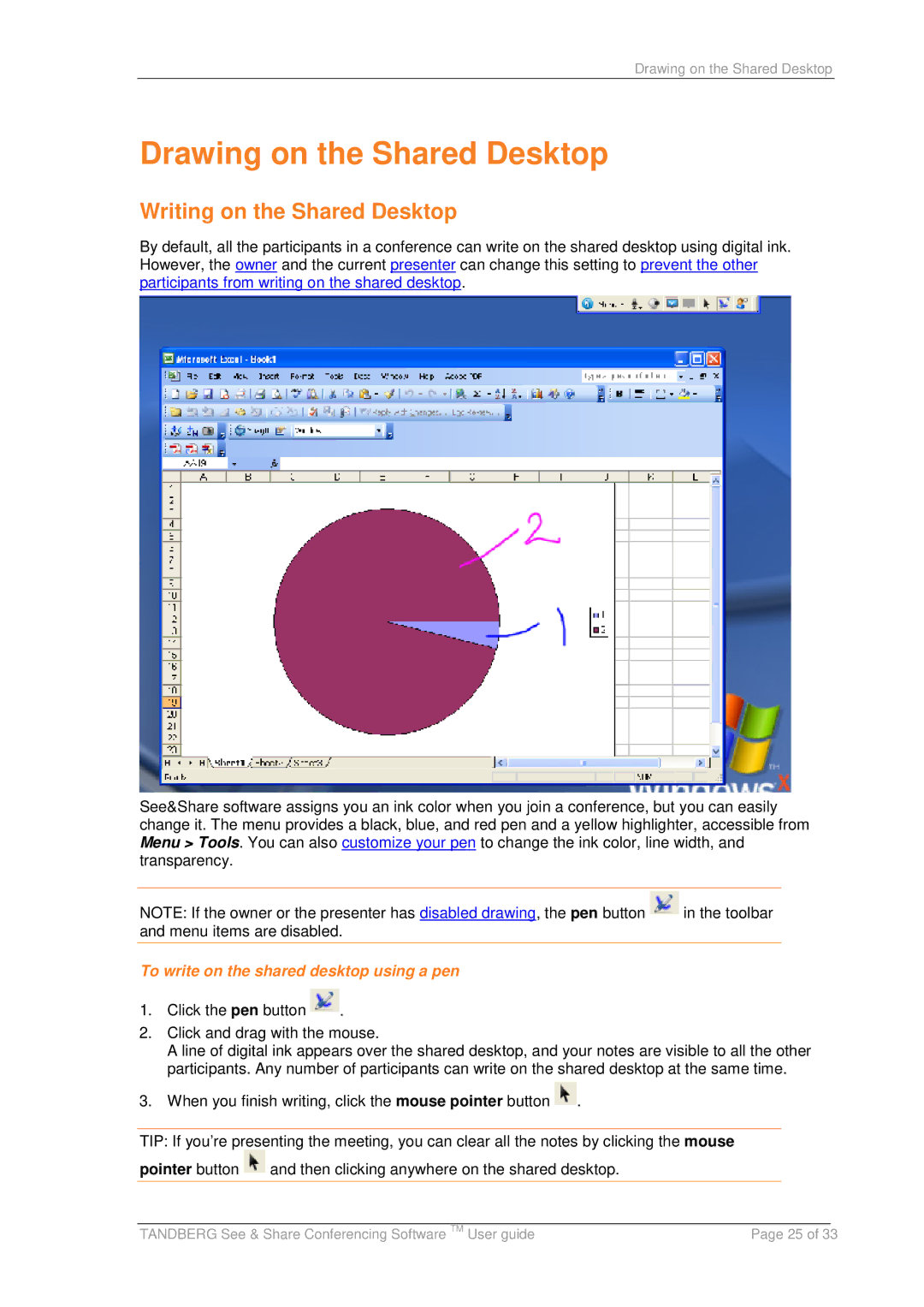Drawing on the Shared Desktop
Drawing on the Shared Desktop
Writing on the Shared Desktop
By default, all the participants in a conference can write on the shared desktop using digital ink. However, the owner and the current presenter can change this setting to prevent the other participants from writing on the shared desktop.
See&Share software assigns you an ink color when you join a conference, but you can easily change it. The menu provides a black, blue, and red pen and a yellow highlighter, accessible from Menu > Tools. You can also customize your pen to change the ink color, line width, and transparency.
NOTE: If the owner or the presenter has disabled drawing, the pen button ![]() in the toolbar and menu items are disabled.
in the toolbar and menu items are disabled.
To write on the shared desktop using a pen
1.Click the pen button ![]() .
.
2.Click and drag with the mouse.
A line of digital ink appears over the shared desktop, and your notes are visible to all the other participants. Any number of participants can write on the shared desktop at the same time.
3.When you finish writing, click the mouse pointer button ![]() .
.
TIP: If you’re presenting the meeting, you can clear all the notes by clicking the mouse pointer button ![]() and then clicking anywhere on the shared desktop.
and then clicking anywhere on the shared desktop.
|
|
|
TANDBERG See & Share Conferencing Software TM User guide | Page 25 of 33 | |