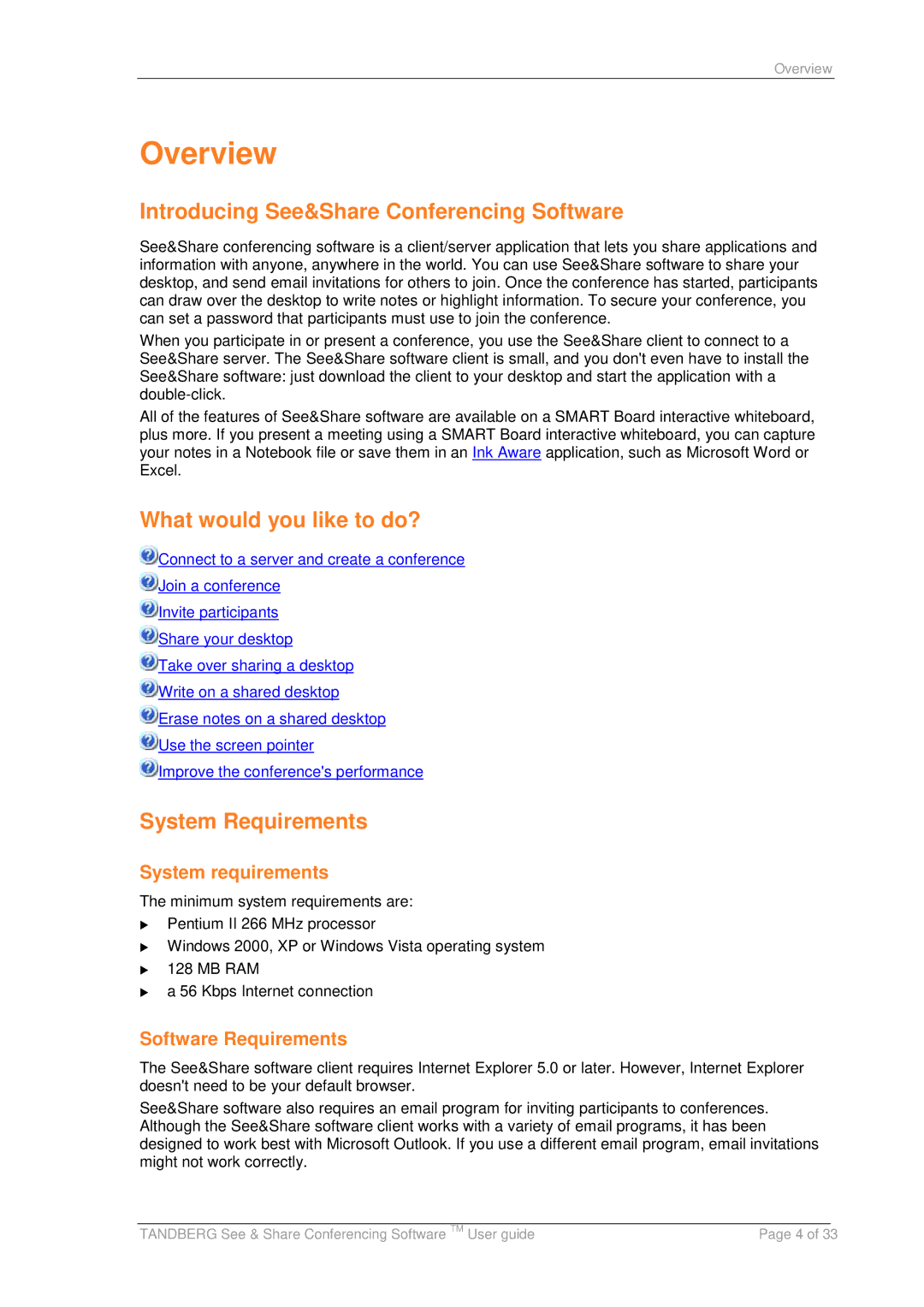Overview
Overview
Introducing See&Share Conferencing Software
See&Share conferencing software is a client/server application that lets you share applications and information with anyone, anywhere in the world. You can use See&Share software to share your desktop, and send email invitations for others to join. Once the conference has started, participants can draw over the desktop to write notes or highlight information. To secure your conference, you can set a password that participants must use to join the conference.
When you participate in or present a conference, you use the See&Share client to connect to a See&Share server. The See&Share software client is small, and you don't even have to install the See&Share software: just download the client to your desktop and start the application with a
All of the features of See&Share software are available on a SMART Board interactive whiteboard, plus more. If you present a meeting using a SMART Board interactive whiteboard, you can capture your notes in a Notebook file or save them in an Ink Aware application, such as Microsoft Word or Excel.
What would you like to do?
![]() Connect to a server and create a conference
Connect to a server and create a conference
![]() Join a conference
Join a conference
![]() Invite participants
Invite participants
![]() Share your desktop
Share your desktop
![]() Take over sharing a desktop
Take over sharing a desktop
![]() Write on a shared desktop
Write on a shared desktop
![]() Erase notes on a shared desktop
Erase notes on a shared desktop
![]() Use the screen pointer
Use the screen pointer
![]() Improve the conference's performance
Improve the conference's performance
System Requirements
System requirements
The minimum system requirements are:
Pentium II 266 MHz processor
Windows 2000, XP or Windows Vista operating system
128 MB RAM
a 56 Kbps Internet connection
Software Requirements
The See&Share software client requires Internet Explorer 5.0 or later. However, Internet Explorer doesn't need to be your default browser.
See&Share software also requires an email program for inviting participants to conferences. Although the See&Share software client works with a variety of email programs, it has been designed to work best with Microsoft Outlook. If you use a different email program, email invitations might not work correctly.
|
|
|
TANDBERG See & Share Conferencing Software TM User guide | Page 4 of 33 | |