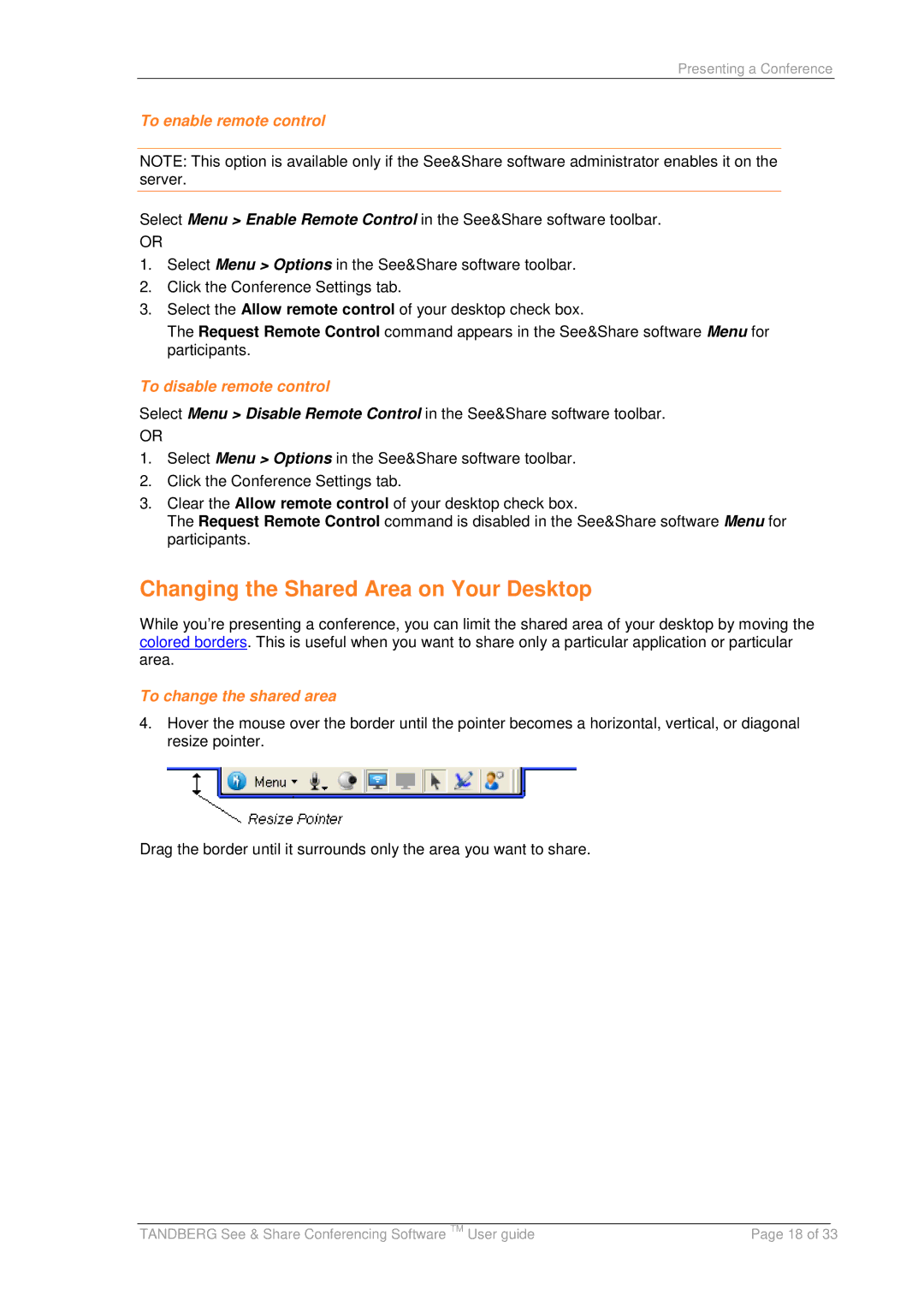Presenting a Conference
To enable remote control
NOTE: This option is available only if the See&Share software administrator enables it on the server.
Select Menu > Enable Remote Control in the See&Share software toolbar.
OR
1.Select Menu > Options in the See&Share software toolbar.
2.Click the Conference Settings tab.
3.Select the Allow remote control of your desktop check box.
The Request Remote Control command appears in the See&Share software Menu for participants.
To disable remote control
Select Menu > Disable Remote Control in the See&Share software toolbar.
OR
1.Select Menu > Options in the See&Share software toolbar.
2.Click the Conference Settings tab.
3.Clear the Allow remote control of your desktop check box.
The Request Remote Control command is disabled in the See&Share software Menu for participants.
Changing the Shared Area on Your Desktop
While you’re presenting a conference, you can limit the shared area of your desktop by moving the colored borders. This is useful when you want to share only a particular application or particular area.
To change the shared area
4.Hover the mouse over the border until the pointer becomes a horizontal, vertical, or diagonal resize pointer.
Drag the border until it surrounds only the area you want to share.
|
|
|
TANDBERG See & Share Conferencing Software TM User guide | Page 18 of 33 | |