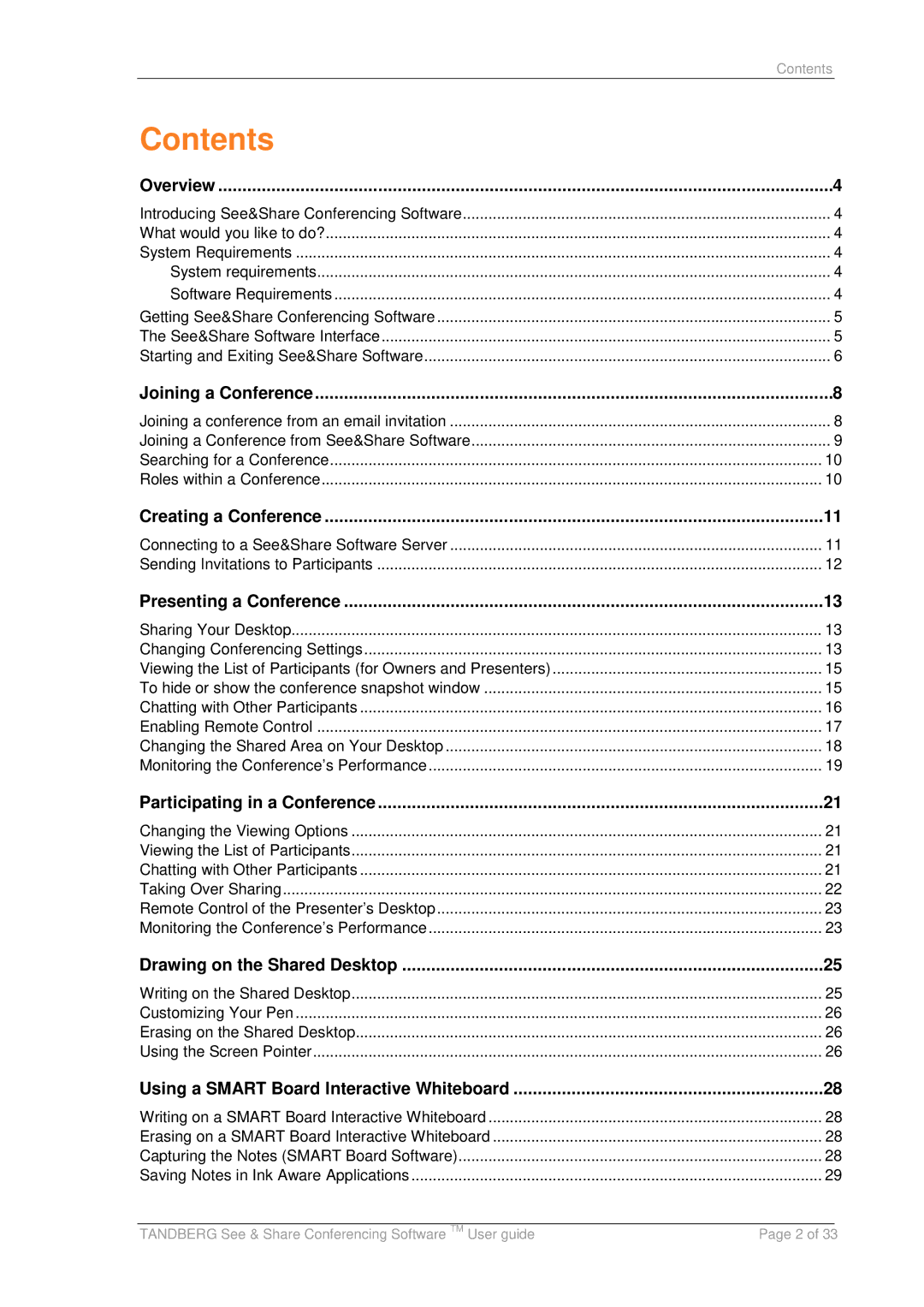| Contents |
Contents |
|
Overview | 4 |
Introducing See&Share Conferencing Software | 4 |
What would you like to do? | 4 |
System Requirements | 4 |
System requirements | 4 |
Software Requirements | 4 |
Getting See&Share Conferencing Software | 5 |
The See&Share Software Interface | 5 |
Starting and Exiting See&Share Software | 6 |
Joining a Conference | 8 |
Joining a conference from an email invitation | 8 |
Joining a Conference from See&Share Software | 9 |
Searching for a Conference | 10 |
Roles within a Conference | 10 |
Creating a Conference | 11 |
Connecting to a See&Share Software Server | 11 |
Sending Invitations to Participants | 12 |
Presenting a Conference | 13 |
Sharing Your Desktop | 13 |
Changing Conferencing Settings | 13 |
Viewing the List of Participants (for Owners and Presenters) | 15 |
To hide or show the conference snapshot window | 15 |
Chatting with Other Participants | 16 |
Enabling Remote Control | 17 |
Changing the Shared Area on Your Desktop | 18 |
Monitoring the Conference’s Performance | 19 |
Participating in a Conference | 21 |
Changing the Viewing Options | 21 |
Viewing the List of Participants | 21 |
Chatting with Other Participants | 21 |
Taking Over Sharing | 22 |
Remote Control of the Presenter’s Desktop | 23 |
Monitoring the Conference’s Performance | 23 |
Drawing on the Shared Desktop | 25 |
Writing on the Shared Desktop | 25 |
Customizing Your Pen | 26 |
Erasing on the Shared Desktop | 26 |
Using the Screen Pointer | 26 |
Using a SMART Board Interactive Whiteboard | 28 |
Writing on a SMART Board Interactive Whiteboard | 28 |
Erasing on a SMART Board Interactive Whiteboard | 28 |
Capturing the Notes (SMART Board Software) | 28 |
Saving Notes in Ink Aware Applications | 29 |
|
|
|
TANDBERG See & Share Conferencing Software TM User guide | Page 2 of 33 | |