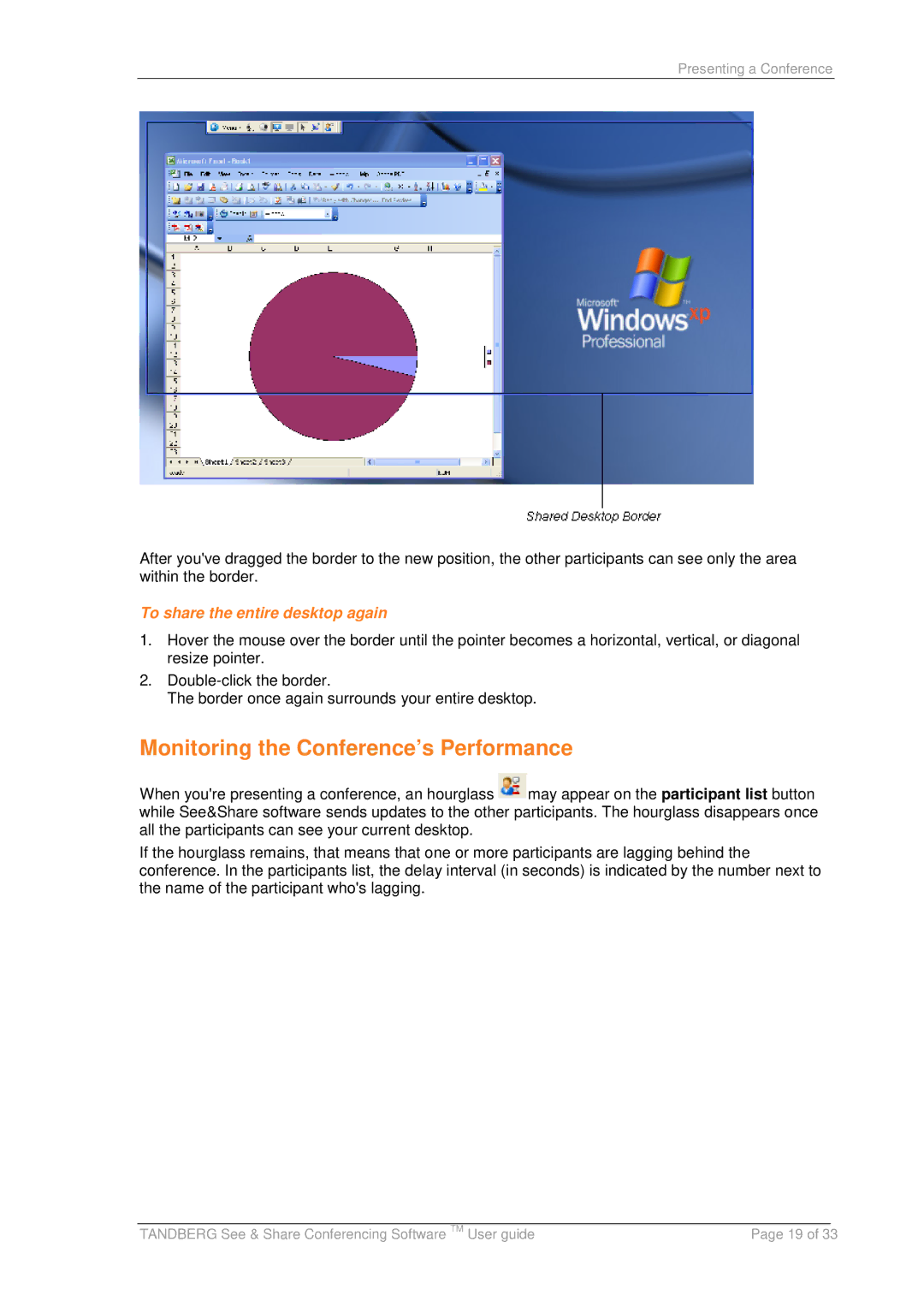Presenting a Conference
After you've dragged the border to the new position, the other participants can see only the area within the border.
To share the entire desktop again
1.Hover the mouse over the border until the pointer becomes a horizontal, vertical, or diagonal resize pointer.
2.
The border once again surrounds your entire desktop.
Monitoring the Conference’s Performance
When you're presenting a conference, an hourglass ![]() may appear on the participant list button while See&Share software sends updates to the other participants. The hourglass disappears once all the participants can see your current desktop.
may appear on the participant list button while See&Share software sends updates to the other participants. The hourglass disappears once all the participants can see your current desktop.
If the hourglass remains, that means that one or more participants are lagging behind the conference. In the participants list, the delay interval (in seconds) is indicated by the number next to the name of the participant who's lagging.
|
|
|
TANDBERG See & Share Conferencing Software TM User guide | Page 19 of 33 | |