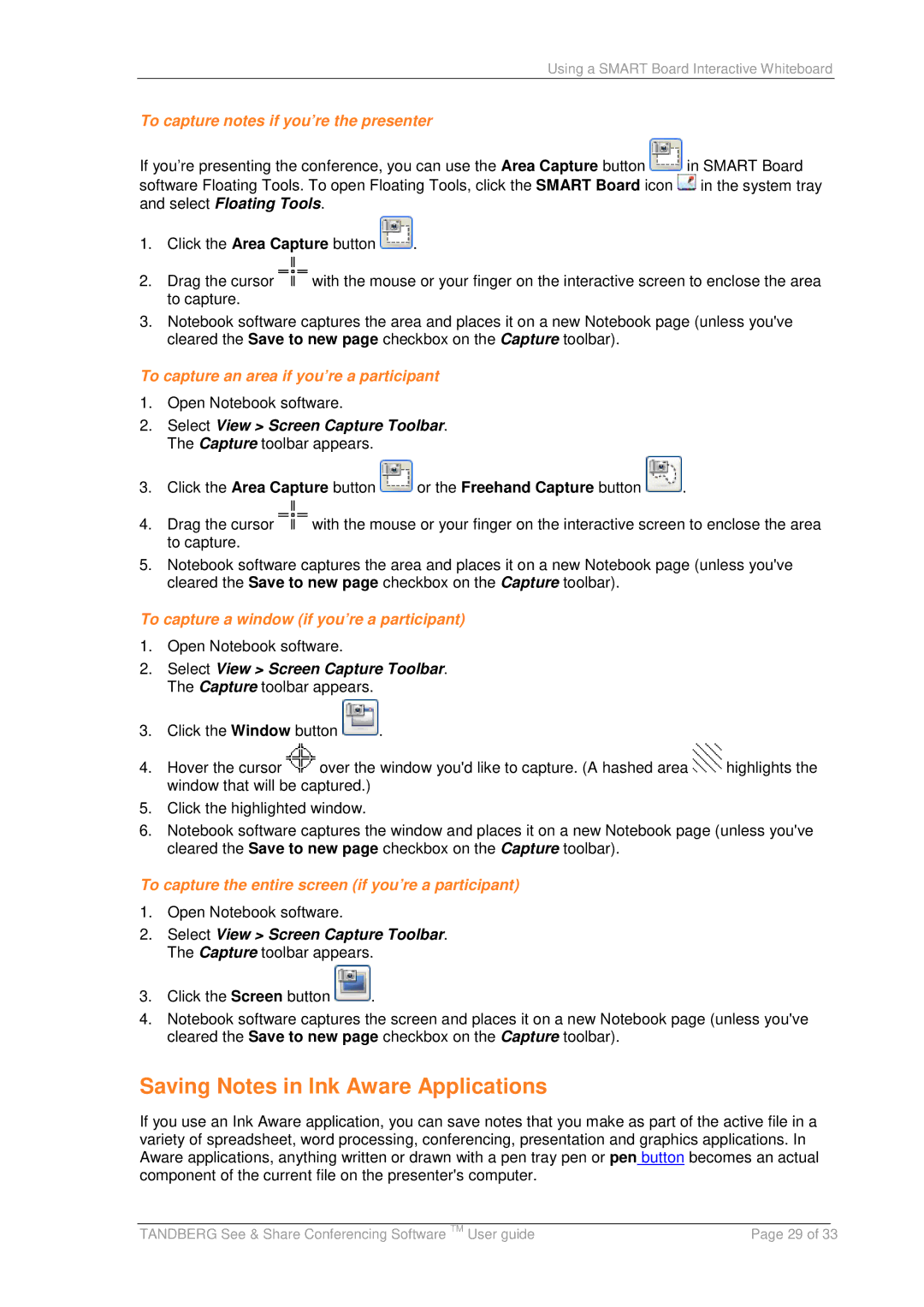Using a SMART Board Interactive Whiteboard
To capture notes if you’re the presenter
If you’re presenting the conference, you can use the Area Capture button ![]() in SMART Board software Floating Tools. To open Floating Tools, click the SMART Board icon
in SMART Board software Floating Tools. To open Floating Tools, click the SMART Board icon ![]() in the system tray and select Floating Tools.
in the system tray and select Floating Tools.
1.Click the Area Capture button ![]() .
.
2.Drag the cursor ![]() with the mouse or your finger on the interactive screen to enclose the area to capture.
with the mouse or your finger on the interactive screen to enclose the area to capture.
3.Notebook software captures the area and places it on a new Notebook page (unless you've cleared the Save to new page checkbox on the Capture toolbar).
To capture an area if you’re a participant
1.Open Notebook software.
2.Select View > Screen Capture Toolbar. The Capture toolbar appears.
3.Click the Area Capture button ![]() or the Freehand Capture button
or the Freehand Capture button ![]() .
.
4.Drag the cursor ![]() with the mouse or your finger on the interactive screen to enclose the area to capture.
with the mouse or your finger on the interactive screen to enclose the area to capture.
5.Notebook software captures the area and places it on a new Notebook page (unless you've cleared the Save to new page checkbox on the Capture toolbar).
To capture a window (if you’re a participant)
1.Open Notebook software.
2.Select View > Screen Capture Toolbar. The Capture toolbar appears.
3.Click the Window button ![]() .
.
4.Hover the cursor ![]() over the window you'd like to capture. (A hashed area
over the window you'd like to capture. (A hashed area ![]() highlights the window that will be captured.)
highlights the window that will be captured.)
5.Click the highlighted window.
6.Notebook software captures the window and places it on a new Notebook page (unless you've cleared the Save to new page checkbox on the Capture toolbar).
To capture the entire screen (if you’re a participant)
1.Open Notebook software.
2.Select View > Screen Capture Toolbar. The Capture toolbar appears.
3.Click the Screen button ![]() .
.
4.Notebook software captures the screen and places it on a new Notebook page (unless you've cleared the Save to new page checkbox on the Capture toolbar).
Saving Notes in Ink Aware Applications
If you use an Ink Aware application, you can save notes that you make as part of the active file in a variety of spreadsheet, word processing, conferencing, presentation and graphics applications. In Aware applications, anything written or drawn with a pen tray pen or pen button becomes an actual component of the current file on the presenter's computer.
|
|
|
TANDBERG See & Share Conferencing Software TM User guide | Page 29 of 33 | |