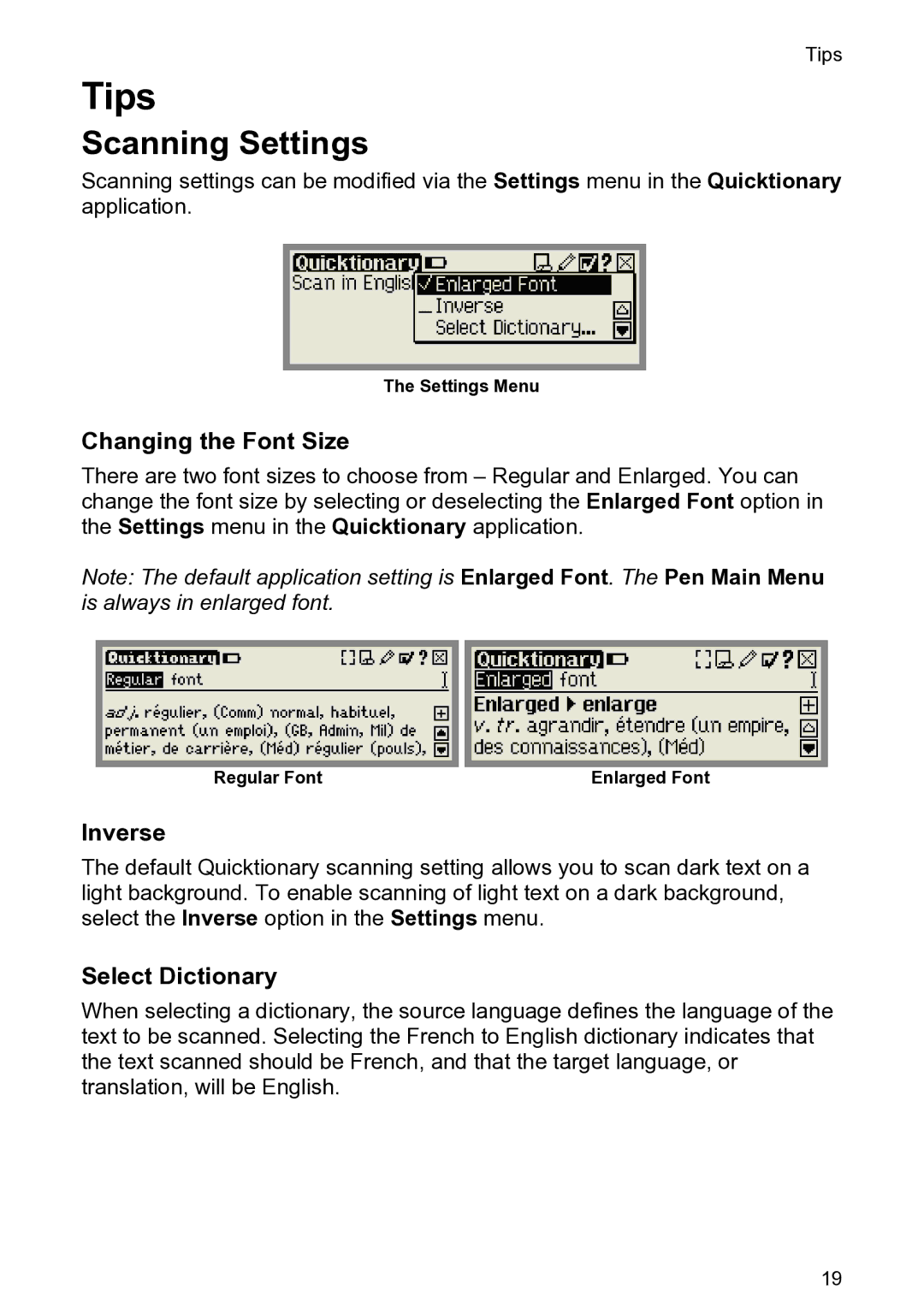Tips
Tips
Scanning Settings
Scanning settings can be modified via the Settings menu in the Quicktionary application.
The Settings Menu
Changing the Font Size
There are two font sizes to choose from – Regular and Enlarged. You can change the font size by selecting or deselecting the Enlarged Font option in the Settings menu in the Quicktionary application.
Note: The default application setting is Enlarged Font. The Pen Main Menu is always in enlarged font.
Regular Font | Enlarged Font |
Inverse
The default Quicktionary scanning setting allows you to scan dark text on a light background. To enable scanning of light text on a dark background, select the Inverse option in the Settings menu.
Select Dictionary
When selecting a dictionary, the source language defines the language of the text to be scanned. Selecting the French to English dictionary indicates that the text scanned should be French, and that the target language, or translation, will be English.
19