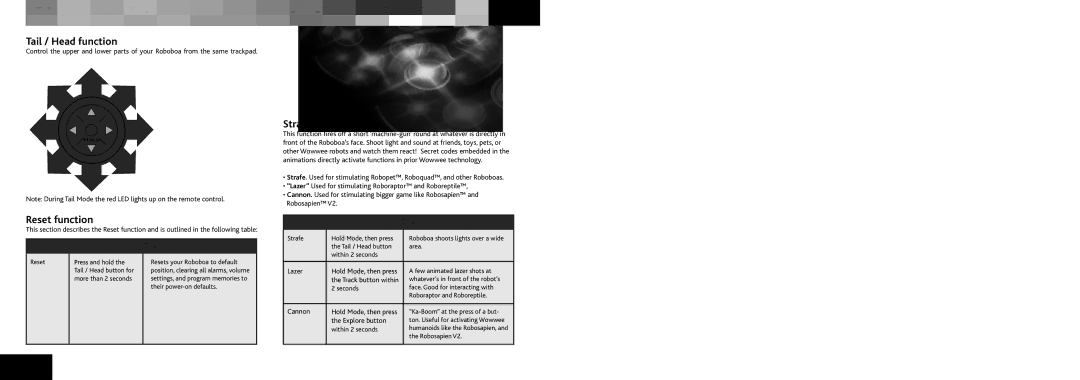8032 specifications
The Wow Wee 8032 is a state-of-the-art robotic toy designed to capture the imagination and provide endless entertainment for users of all ages. Crafted with cutting-edge technology, this robot showcases the perfect blend of engineering excellence and playful features.One of the main characteristics of the Wow Wee 8032 is its impressive range of movement. The robot is equipped with advanced servo motors that enable smooth and precise maneuvers. It can walk, dance, and even perform complex routines, making it an interactive companion that engages users in creative play.
The Wow Wee 8032 incorporates innovative gesture recognition technology, allowing it to respond to hand gestures and voice commands. This feature enhances the interactivity of the toy, enabling users to control the robot’s movements and actions intuitively. The robot’s built-in sensors detect and react to its environment, ensuring seamless interaction without the need for excessive manual controls.
Additionally, the Wow Wee 8032 comes with a robust array of programmable features. Users can easily create custom sequences and routines, which the robot will execute with precision. This programming capability not only boosts the entertainment value but also encourages creativity and problem-solving skills in young users.
Another highlight of the Wow Wee 8032 is its vibrant LED lighting system. The robot is adorned with colorful lights that illuminate during performances, adding an exciting visual element to its routines. These lights change in response to the robot's movements, enhancing the overall experience and keeping users captivated.
The build quality of the Wow Wee 8032 is another noteworthy characteristic. The robot is constructed from durable materials that withstand regular usage, ensuring longevity. Its compact design makes it easy to store and transport, allowing users to take the fun wherever they go.
With its unique combination of features, technologies, and engaging characteristics, the Wow Wee 8032 stands out in the world of robotic toys. It not only serves as an entertainer but also as an educational tool that fosters learning through play. The robot invites users to explore the realm of robotics and technology while providing hours of fun. The Wow Wee 8032 is not just a toy; it’s a futuristic companion that inspires innovation and creativity in every interaction.