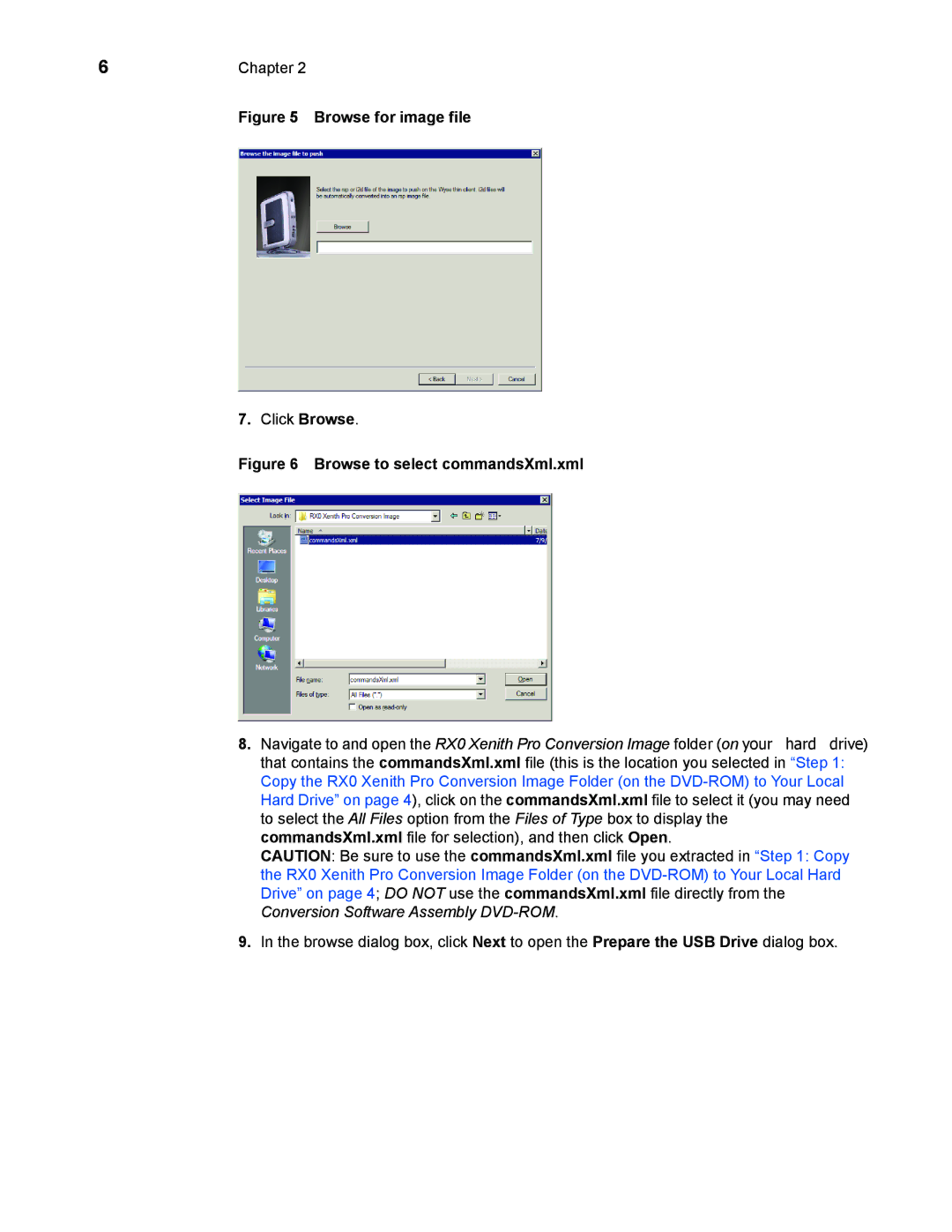6 | Chapter 2 |
| Figure 5 Browse for image file |
7.Click Browse.
Figure 6 Browse to select commandsXml.xml
8. Navigate to and open the RX0 Xenith Pro Conversion Image folder (on your hard drive)
that contains the commandsXml.xml file (this is the location you selected in “Step 1: Copy the RX0 Xenith Pro Conversion Image Folder (on the
CAUTION: Be sure to use the commandsXml.xml file you extracted in “Step 1: Copy the RX0 Xenith Pro Conversion Image Folder (on the
9.In the browse dialog box, click Next to open the Prepare the USB Drive dialog box.