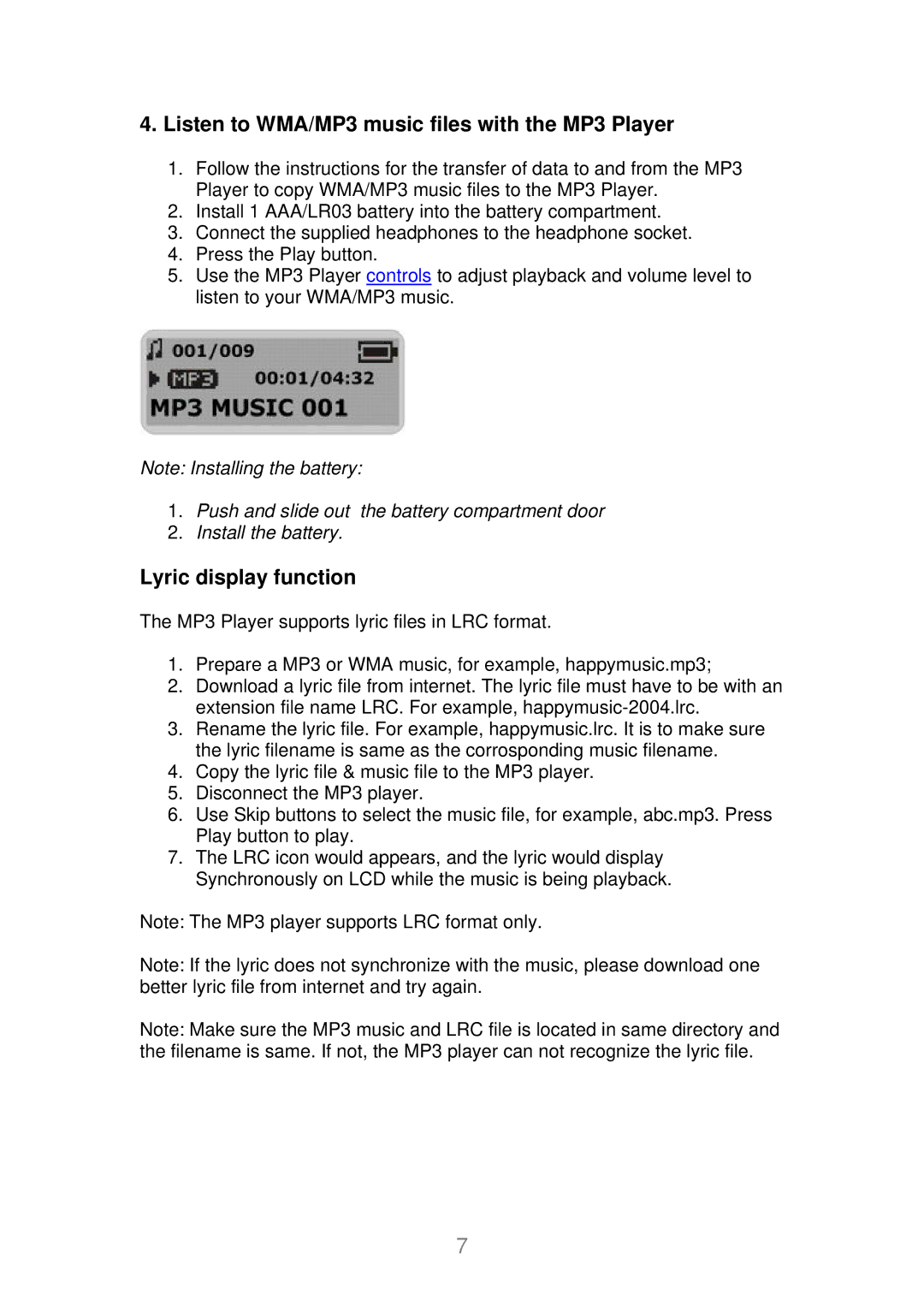4.Listen to WMA/MP3 music files with the MP3 Player
1.Follow the instructions for the transfer of data to and from the MP3 Player to copy WMA/MP3 music files to the MP3 Player.
2.Install 1 AAA/LR03 battery into the battery compartment.
3.Connect the supplied headphones to the headphone socket.
4.Press the Play button.
5.Use the MP3 Player controls to adjust playback and volume level to listen to your WMA/MP3 music.
Note: Installing the battery:
1.Push and slide out the battery compartment door
2.Install the battery.
Lyric display function
The MP3 Player supports lyric files in LRC format.
1.Prepare a MP3 or WMA music, for example, happymusic.mp3;
2.Download a lyric file from internet. The lyric file must have to be with an extension file name LRC. For example,
3.Rename the lyric file. For example, happymusic.lrc. It is to make sure the lyric filename is same as the corrosponding music filename.
4.Copy the lyric file & music file to the MP3 player.
5.Disconnect the MP3 player.
6.Use Skip buttons to select the music file, for example, abc.mp3. Press Play button to play.
7.The LRC icon would appears, and the lyric would display Synchronously on LCD while the music is being playback.
Note: The MP3 player supports LRC format only.
Note: If the lyric does not synchronize with the music, please download one better lyric file from internet and try again.
Note: Make sure the MP3 music and LRC file is located in same directory and the filename is same. If not, the MP3 player can not recognize the lyric file.
7