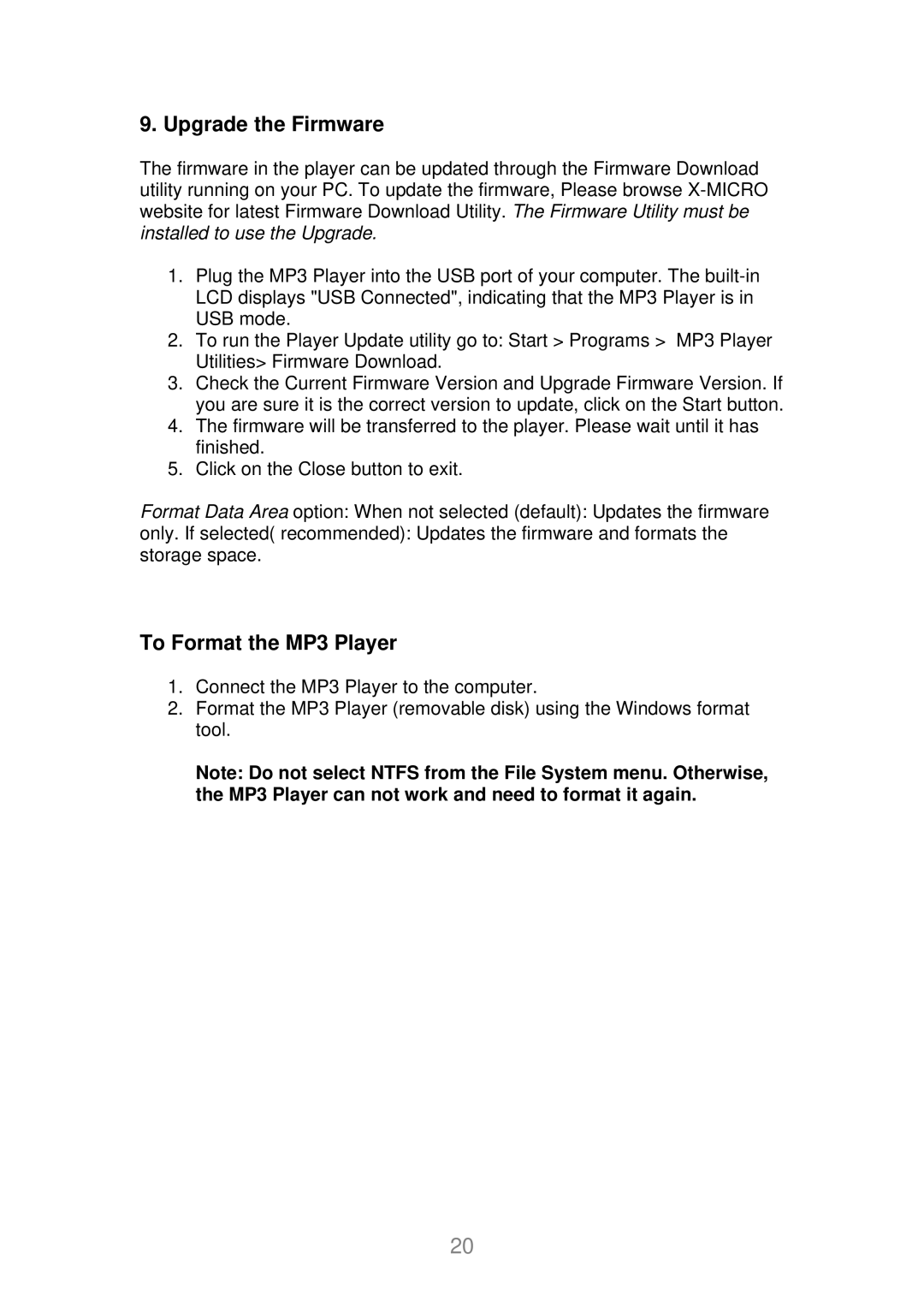9. Upgrade the Firmware
The firmware in the player can be updated through the Firmware Download utility running on your PC. To update the firmware, Please browse
1.Plug the MP3 Player into the USB port of your computer. The
2.To run the Player Update utility go to: Start > Programs > MP3 Player Utilities> Firmware Download.
3.Check the Current Firmware Version and Upgrade Firmware Version. If you are sure it is the correct version to update, click on the Start button.
4.The firmware will be transferred to the player. Please wait until it has finished.
5.Click on the Close button to exit.
Format Data Area option: When not selected (default): Updates the firmware
only. If selected( recommended): Updates the firmware and formats the storage space.
To Format the MP3 Player
1.Connect the MP3 Player to the computer.
2.Format the MP3 Player (removable disk) using the Windows format tool.
Note: Do not select NTFS from the File System menu. Otherwise, the MP3 Player can not work and need to format it again.
20