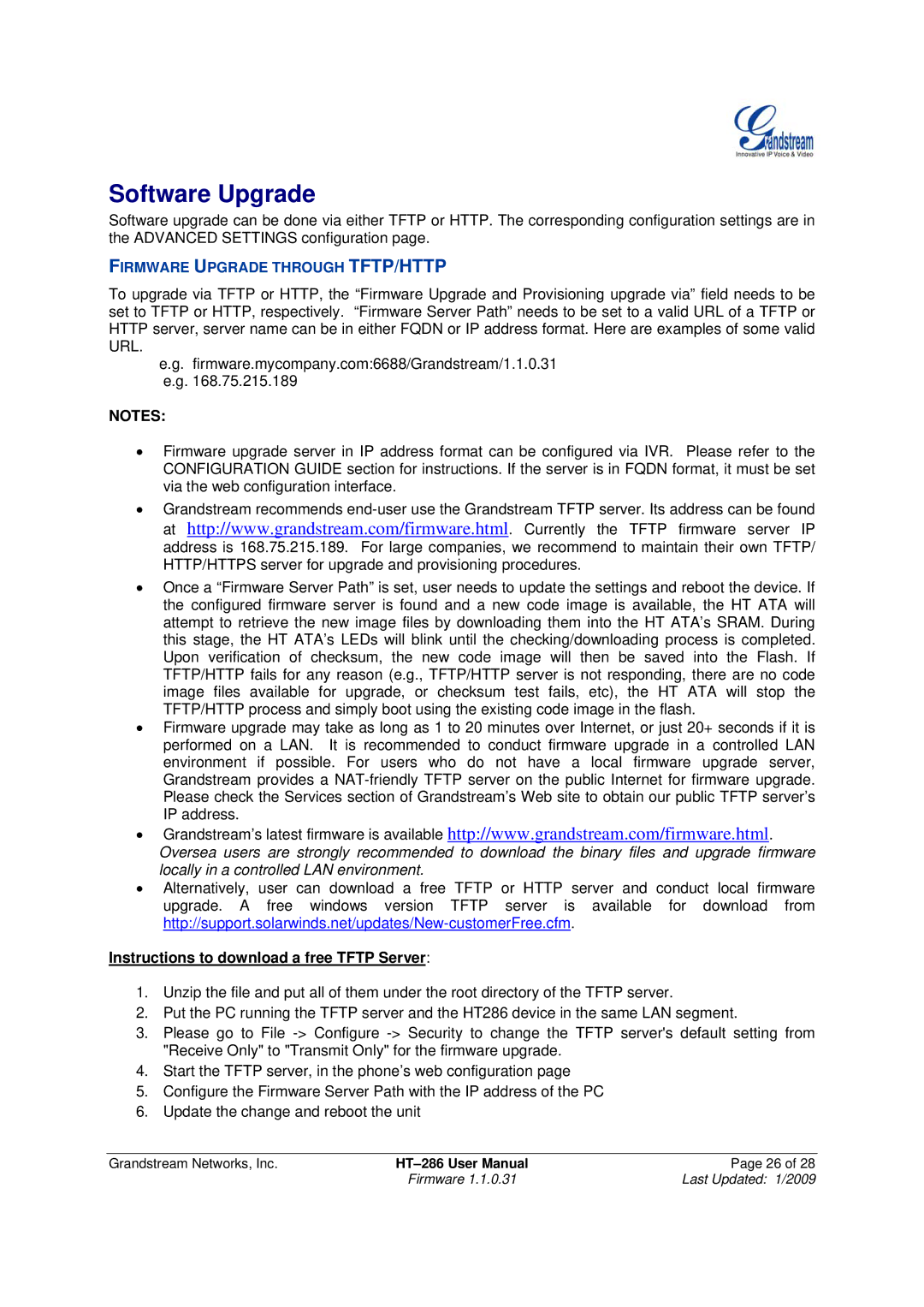Software Upgrade
Software upgrade can be done via either TFTP or HTTP. The corresponding configuration settings are in the ADVANCED SETTINGS configuration page.
FIRMWARE UPGRADE THROUGH TFTP/HTTP
To upgrade via TFTP or HTTP, the “Firmware Upgrade and Provisioning upgrade via” field needs to be set to TFTP or HTTP, respectively. “Firmware Server Path” needs to be set to a valid URL of a TFTP or HTTP server, server name can be in either FQDN or IP address format. Here are examples of some valid URL.
e.g. firmware.mycompany.com:6688/Grandstream/1.1.0.31 e.g. 168.75.215.189
NOTES:
•Firmware upgrade server in IP address format can be configured via IVR. Please refer to the CONFIGURATION GUIDE section for instructions. If the server is in FQDN format, it must be set via the web configuration interface.
•Grandstream recommends
•Once a “Firmware Server Path” is set, user needs to update the settings and reboot the device. If the configured firmware server is found and a new code image is available, the HT ATA will attempt to retrieve the new image files by downloading them into the HT ATA’s SRAM. During this stage, the HT ATA’s LEDs will blink until the checking/downloading process is completed. Upon verification of checksum, the new code image will then be saved into the Flash. If TFTP/HTTP fails for any reason (e.g., TFTP/HTTP server is not responding, there are no code image files available for upgrade, or checksum test fails, etc), the HT ATA will stop the TFTP/HTTP process and simply boot using the existing code image in the flash.
•Firmware upgrade may take as long as 1 to 20 minutes over Internet, or just 20+ seconds if it is performed on a LAN. It is recommended to conduct firmware upgrade in a controlled LAN environment if possible. For users who do not have a local firmware upgrade server, Grandstream provides a
•Grandstream’s latest firmware is available http://www.grandstream.com/firmware.html.
Oversea users are strongly recommended to download the binary files and upgrade firmware locally in a controlled LAN environment.
•Alternatively, user can download a free TFTP or HTTP server and conduct local firmware upgrade. A free windows version TFTP server is available for download from
Instructions to download a free TFTP Server:
1.Unzip the file and put all of them under the root directory of the TFTP server.
2.Put the PC running the TFTP server and the HT286 device in the same LAN segment.
3.Please go to File
4.Start the TFTP server, in the phone’s web configuration page
5.Configure the Firmware Server Path with the IP address of the PC
6.Update the change and reboot the unit
Grandstream Networks, Inc. | Page 26 of 28 | |
| Firmware 1.1.0.31 | Last Updated: 1/2009 |