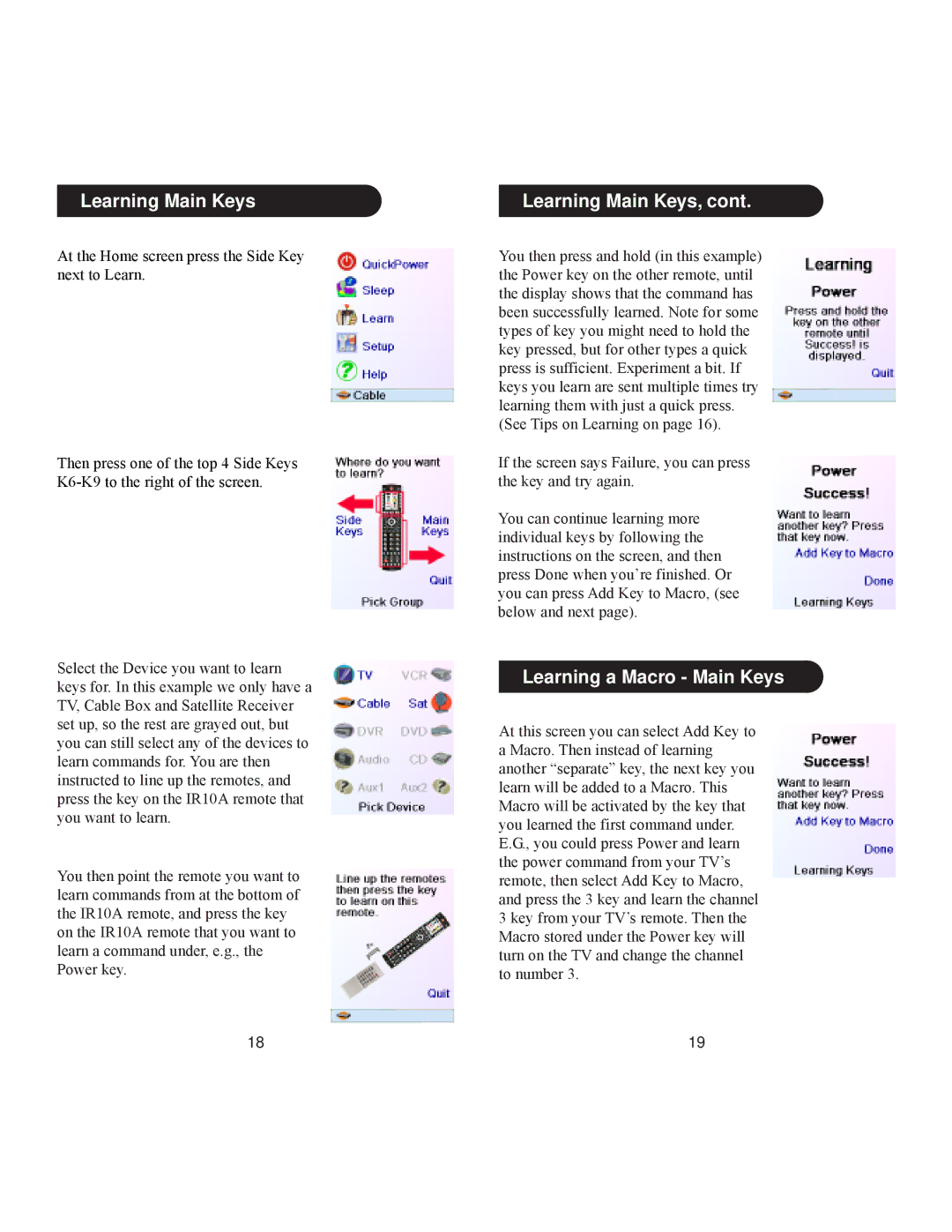Learning Main Keys
At the Home screen press the Side Key next to Learn.
Then press one of the top 4 Side Keys
Select the Device you want to learn keys for. In this example we only have a TV, Cable Box and Satellite Receiver set up, so the rest are grayed out, but you can still select any of the devices to learn commands for. You are then instructed to line up the remotes, and press the key on the IR10A remote that you want to learn.
You then point the remote you want to learn commands from at the bottom of the IR10A remote, and press the key on the IR10A remote that you want to learn a command under, e.g., the Power key.
18
Learning Main Keys, cont.
You then press and hold (in this example) the Power key on the other remote, until the display shows that the command has been successfully learned. Note for some types of key you might need to hold the key pressed, but for other types a quick press is sufficient. Experiment a bit. If keys you learn are sent multiple times try learning them with just a quick press. (See Tips on Learning on page 16).
If the screen says Failure, you can press the key and try again.
You can continue learning more individual keys by following the instructions on the screen, and then press Done when you’re finished. Or you can press Add Key to Macro, (see below and next page).
Learning a Macro - Main Keys 
At this screen you can select Add Key to a Macro. Then instead of learning another “separate” key, the next key you learn will be added to a Macro. This Macro will be activated by the key that you learned the first command under. E.G., you could press Power and learn the power command from your TV’s remote, then select Add Key to Macro, and press the 3 key and learn the channel 3 key from your TV’s remote. Then the Macro stored under the Power key will turn on the TV and change the channel to number 3.
19