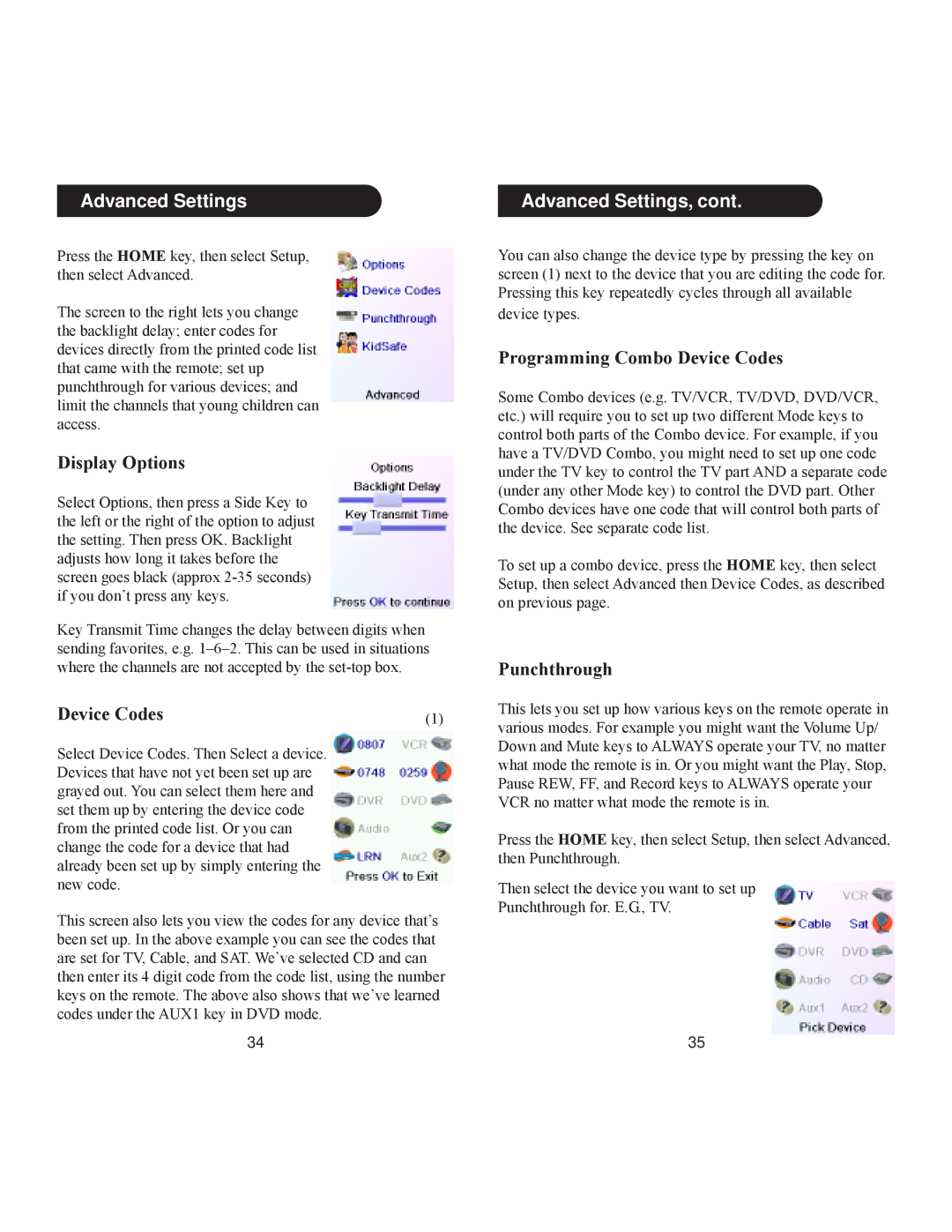Advanced Settings
Advanced Settings, cont.
Press the HOME key, then select Setup, then select Advanced.
The screen to the right lets you change the backlight delay; enter codes for devices directly from the printed code list that came with the remote; set up punchthrough for various devices; and limit the channels that young children can access.
Display Options
Select Options, then press a Side Key to the left or the right of the option to adjust the setting. Then press OK. Backlight adjusts how long it takes before the screen goes black (approx
Key Transmit Time changes the delay between digits when sending favorites, e.g.
You can also change the device type by pressing the key on screen (1) next to the device that you are editing the code for. Pressing this key repeatedly cycles through all available
device types.
Programming Combo Device Codes
Some Combo devices (e.g. TV/VCR, TV/DVD, DVD/VCR, etc.) will require you to set up two different Mode keys to control both parts of the Combo device. For example, if you have a TV/DVD Combo, you might need to set up one code under the TV key to control the TV part AND a separate code (under any other Mode key) to control the DVD part. Other Combo devices have one code that will control both parts of the device. See separate code list.
To set up a combo device, press the HOME key, then select Setup, then select Advanced then Device Codes, as described on previous page.
Punchthrough
Device Codes | (1) | This lets you set up how various keys on the remote operate in |
|
| various modes. For example you might want the Volume Up/ |
Select Device Codes. Then Select a device. |
| Down and Mute keys to ALWAYS operate your TV, no matter |
| what mode the remote is in. Or you might want the Play, Stop, | |
Devices that have not yet been set up are |
| |
| Pause REW, FF, and Record keys to ALWAYS operate your | |
grayed out. You can select them here and |
| |
| VCR no matter what mode the remote is in. | |
set them up by entering the device code |
| |
|
| |
from the printed code list. Or you can |
| Press the HOME key, then select Setup, then select Advanced, |
change the code for a device that had |
| |
| then Punchthrough. | |
already been set up by simply entering the |
| |
|
| |
new code. |
| Then select the device you want to set up |
This screen also lets you view the codes for any device that’s | Punchthrough for. E.G., TV. | |
| ||
been set up. In the above example you can see the codes that |
| |
are set for TV, Cable, and SAT. We’ve selected CD and can |
| |
then enter its 4 digit code from the code list, using the number |
| |
keys on the remote. The above also shows that we’ve learned |
| |
codes under the AUX1 key in DVD mode. |
|
|
34 |
| 35 |