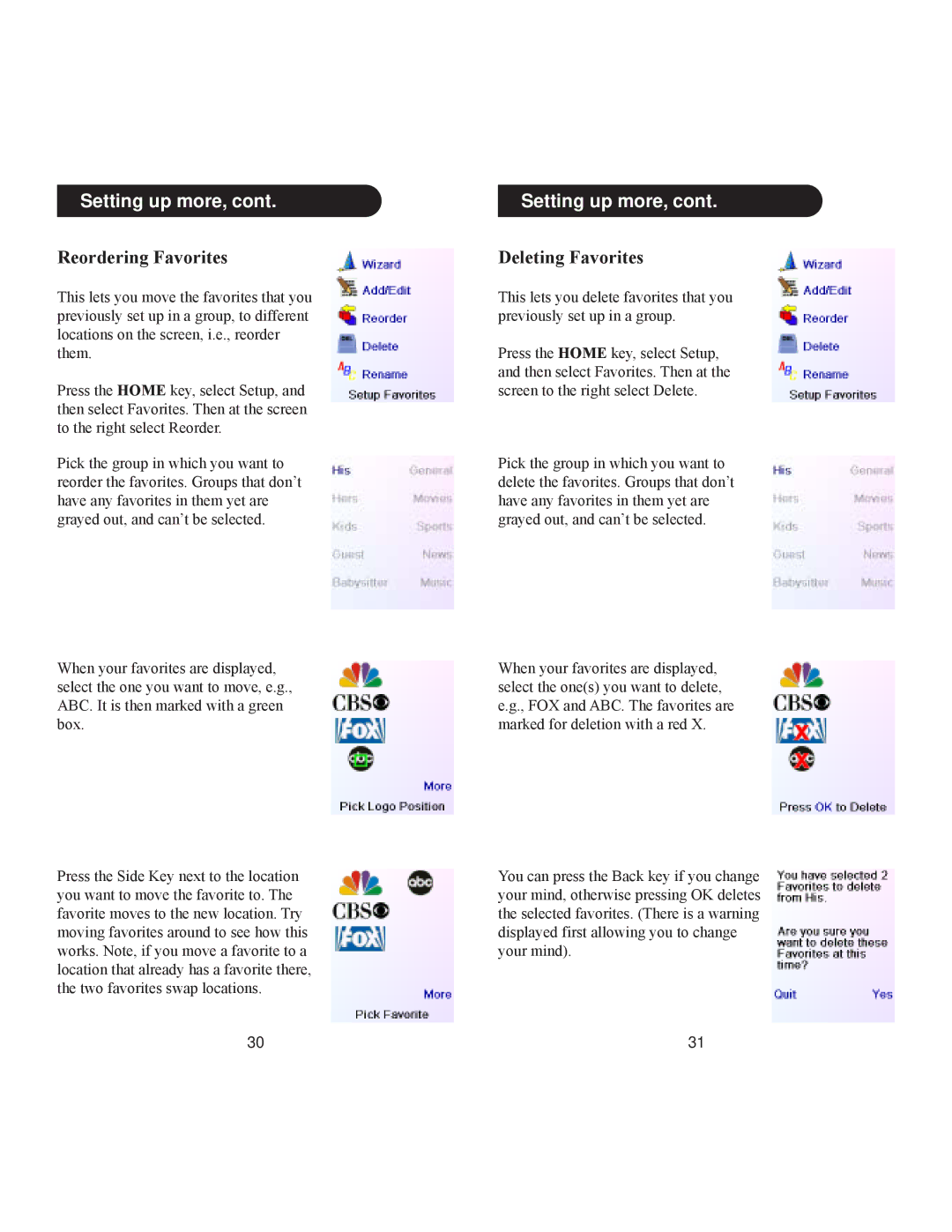Setting up more, cont.
Reordering Favorites
This lets you move the favorites that you previously set up in a group, to different locations on the screen, i.e., reorder them.
Press the HOME key, select Setup, and then select Favorites. Then at the screen to the right select Reorder.
Pick the group in which you want to reorder the favorites. Groups that don’t have any favorites in them yet are grayed out, and can’t be selected.
When your favorites are displayed, select the one you want to move, e.g., ABC. It is then marked with a green box.
Press the Side Key next to the location you want to move the favorite to. The favorite moves to the new location. Try moving favorites around to see how this works. Note, if you move a favorite to a location that already has a favorite there, the two favorites swap locations.
30
Setting up more, cont.
Deleting Favorites
This lets you delete favorites that you previously set up in a group.
Press the HOME key, select Setup, and then select Favorites. Then at the screen to the right select Delete.
Pick the group in which you want to delete the favorites. Groups that don’t have any favorites in them yet are grayed out, and can’t be selected.
When your favorites are displayed, select the one(s) you want to delete, e.g., FOX and ABC. The favorites are marked for deletion with a red X.
You can press the Back key if you change your mind, otherwise pressing OK deletes the selected favorites. (There is a warning displayed first allowing you to change your mind).
31