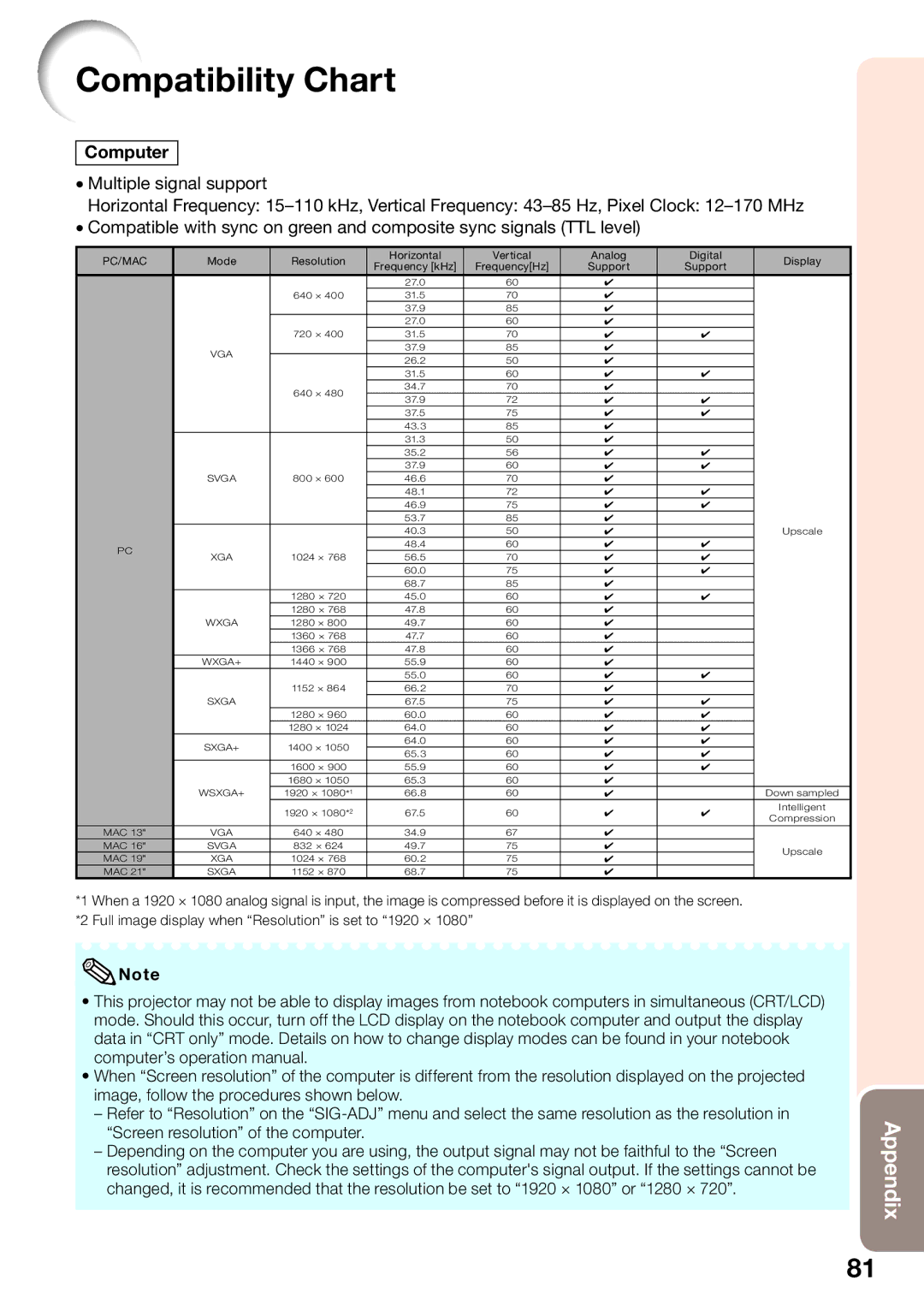Compatibility Chart
Computer
ξMultiple signal support
Horizontal Frequency:
ξCompatible with sync on green and composite sync signals (TTL level)
PC/MAC | Mode | Resolution | Horizontal | Vertical | Analog | Digital | Display | |
Frequency [kHz] | Frequency[Hz] | Support | Support | |||||
|
|
|
| |||||
|
|
| 27.0 | 60 | ✔ |
|
| |
|
| 640 × 400 | 31.5 | 70 | ✔ |
|
| |
|
|
| 37.9 | 85 | ✔ |
|
| |
|
|
| 27.0 | 60 | ✔ |
|
| |
|
| 720 × 400 | 31.5 | 70 | ✔ | ✔ |
| |
| VGA |
| 37.9 | 85 | ✔ |
|
| |
|
| 26.2 | 50 | ✔ |
|
| ||
|
|
|
|
| ||||
|
|
| 31.5 | 60 | ✔ | ✔ |
| |
|
| 640 × 480 | 34.7 | 70 | ✔ |
|
| |
|
| 37.9 | 72 | ✔ | ✔ |
| ||
|
|
|
| |||||
|
|
| 37.5 | 75 | ✔ | ✔ |
| |
|
|
| 43.3 | 85 | ✔ |
|
| |
|
|
| 31.3 | 50 | ✔ |
|
| |
|
|
| 35.2 | 56 | ✔ | ✔ |
| |
|
|
| 37.9 | 60 | ✔ | ✔ |
| |
| SVGA | 800 × 600 | 46.6 | 70 | ✔ |
|
| |
|
|
| 48.1 | 72 | ✔ | ✔ |
| |
|
|
| 46.9 | 75 | ✔ | ✔ |
| |
|
|
| 53.7 | 85 | ✔ |
|
| |
|
|
| 40.3 | 50 | ✔ |
| Upscale | |
PC |
|
| 48.4 | 60 | ✔ | ✔ |
| |
XGA | 1024 × 768 | 56.5 | 70 | ✔ | ✔ |
| ||
|
| |||||||
|
|
| 60.0 | 75 | ✔ | ✔ |
| |
|
|
| 68.7 | 85 | ✔ |
|
| |
|
| 1280 × 720 | 45.0 | 60 | ✔ | ✔ |
| |
|
| 1280 × 768 | 47.8 | 60 | ✔ |
|
| |
| WXGA | 1280 × 800 | 49.7 | 60 | ✔ |
|
| |
|
| 1360 × 768 | 47.7 | 60 | ✔ |
|
| |
|
| 1366 × 768 | 47.8 | 60 | ✔ |
|
| |
| WXGA+ | 1440 × 900 | 55.9 | 60 | ✔ |
|
| |
|
|
| 55.0 | 60 | ✔ | ✔ |
| |
|
| 1152 × 864 | 66.2 | 70 | ✔ |
|
| |
| SXGA |
| 67.5 | 75 | ✔ | ✔ |
| |
|
| 1280 × 960 | 60.0 | 60 | ✔ | ✔ |
| |
|
| 1280 × 1024 | 64.0 | 60 | ✔ | ✔ |
| |
| SXGA+ | 1400 × 1050 | 64.0 | 60 | ✔ | ✔ |
| |
| 65.3 | 60 | ✔ | ✔ |
| |||
|
|
|
| |||||
|
| 1600 × 900 | 55.9 | 60 | ✔ | ✔ |
| |
|
| 1680 × 1050 | 65.3 | 60 | ✔ |
|
| |
| WSXGA+ | 1920 × 1080*1 | 66.8 | 60 | ✔ |
| Down sampled | |
|
| 1920 × 1080*2 | 67.5 | 60 | ✔ | ✔ | Intelligent | |
|
| Compression | ||||||
MAC 13" | VGA | 640 × 480 | 34.9 | 67 | ✔ |
|
| |
MAC 16" | SVGA | 832 × 624 | 49.7 | 75 | ✔ |
| Upscale | |
MAC 19" | XGA | 1024 × 768 | 60.2 | 75 | ✔ |
| ||
|
| |||||||
MAC 21" | SXGA | 1152 × 870 | 68.7 | 75 | ✔ |
|
|
*1 When a 1920 × 1080 analog signal is input, the image is compressed before it is displayed on the screen. *2 Full image display when “Resolution” is set to “1920 × 1080”
![]() Note
Note
•This projector may not be able to display images from notebook computers in simultaneous (CRT/LCD) mode. Should this occur, turn off the LCD display on the notebook computer and output the display data in “CRT only” mode. Details on how to change display modes can be found in your notebook computer’s operation manual.
•When “Screen resolution” of the computer is different from the resolution displayed on the projected image, follow the procedures shown below.
–Refer to “Resolution” on the
–Depending on the computer you are using, the output signal may not be faithful to the “Screen resolution” adjustment. Check the settings of the computer's signal output. If the settings cannot be changed, it is recommended that the resolution be set to “1920 × 1080” or “1280 × 720”.
Appendix
81