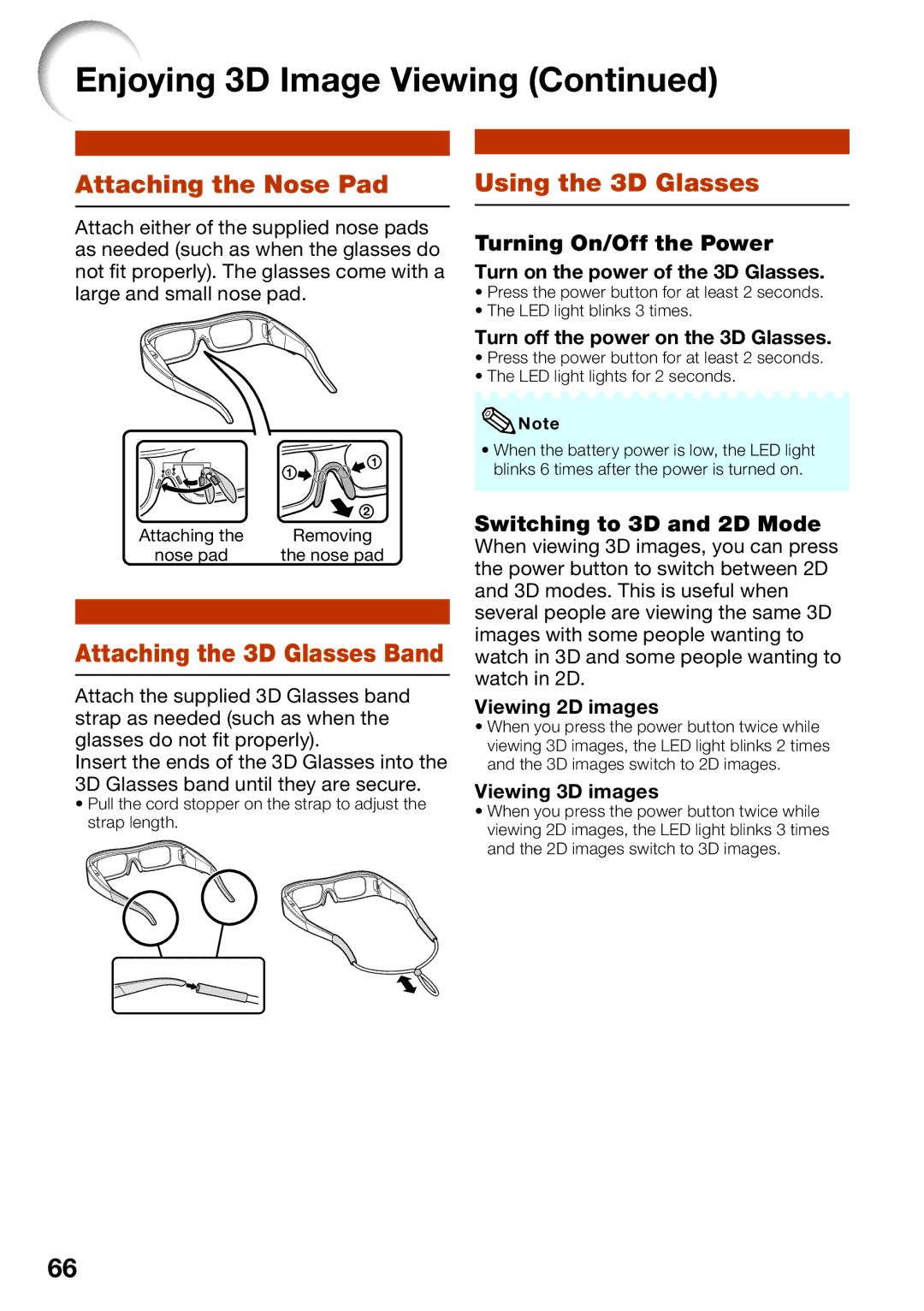Enjoying 3D Image Viewing (Continued)
Attaching the Nose Pad
Attach either of the supplied nose pads as needed (such as when the glasses do not fit properly). The glasses come with a large and small nose pad.
| 1 |
| 1 |
| 2 |
Attaching the | Removing |
nose pad | the nose pad |
Attaching the 3D Glasses Band
Attach the supplied 3D Glasses band strap as needed (such as when the glasses do not fit properly).
Insert the ends of the 3D Glasses into the 3D Glasses band until they are secure.
•Pull the cord stopper on the strap to adjust the strap length.
Using the 3D Glasses
Turning On/Off the Power
Turn on the power of the 3D Glasses.
•Press the power button for at least 2 seconds.
•The LED light blinks 3 times.
Turn off the power on the 3D Glasses.
•Press the power button for at least 2 seconds.
•The LED light lights for 2 seconds.
![]() Note
Note
•When the battery power is low, the LED light blinks 6 times after the power is turned on.
Switching to 3D and 2D Mode
When viewing 3D images, you can press the power button to switch between 2D and 3D modes. This is useful when several people are viewing the same 3D images with some people wanting to watch in 3D and some people wanting to watch in 2D.
Viewing 2D images
•When you press the power button twice while viewing 3D images, the LED light blinks 2 times and the 3D images switch to 2D images.
Viewing 3D images
•When you press the power button twice while viewing 2D images, the LED light blinks 3 times and the 2D images switch to 3D images.
66