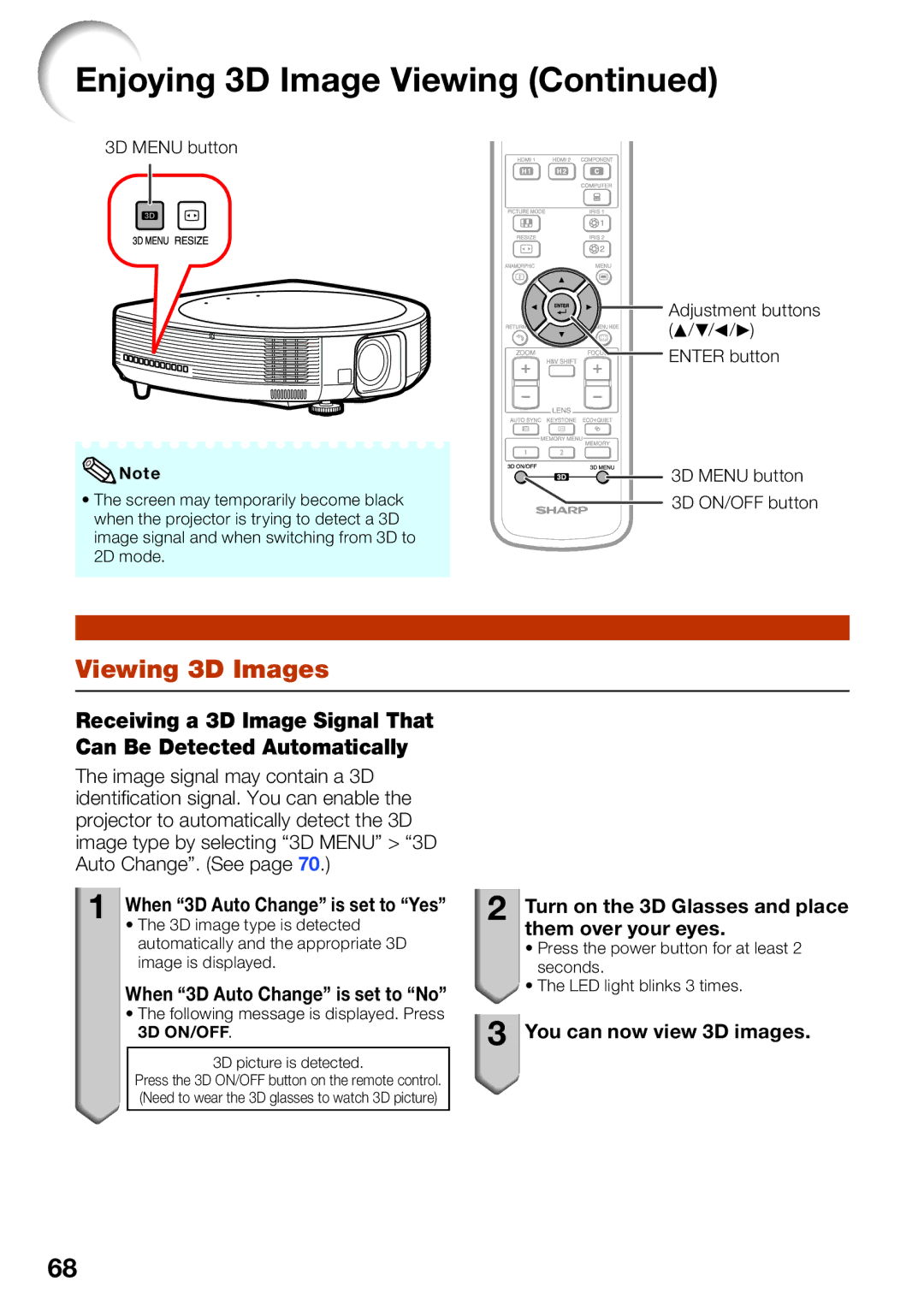Enjoying 3D Image Viewing (Continued)
3D MENU button
![]() Note
Note
•The screen may temporarily become black when the projector is trying to detect a 3D image signal and when switching from 3D to 2D mode.
Adjustment buttons (P/R/O/Q)
ENTER button
3D MENU button
3D ON/OFF button
Viewing 3D Images
Receiving a 3D Image Signal That Can Be Detected Automatically
The image signal may contain a 3D identifi cation signal. You can enable the projector to automatically detect the 3D image type by selecting “3D MENU” > “3D Auto Change”. (See page 70.)
1When “3D Auto Change” is set to “Yes”
•The 3D image type is detected automatically and the appropriate 3D image is displayed.
When “3D Auto Change” is set to “No”
•The following message is displayed. Press 3D ON/OFF.
3D picture is detected.
Press the 3D ON/OFF button on the remote control. (Need to wear the 3D glasses to watch 3D picture)
2
 Turn on the 3D Glasses and place them over your eyes.
Turn on the 3D Glasses and place them over your eyes.
•Press the power button for at least 2 seconds.
![]() • The LED light blinks 3 times.
• The LED light blinks 3 times.
3
 You can now view 3D images.
You can now view 3D images.
68