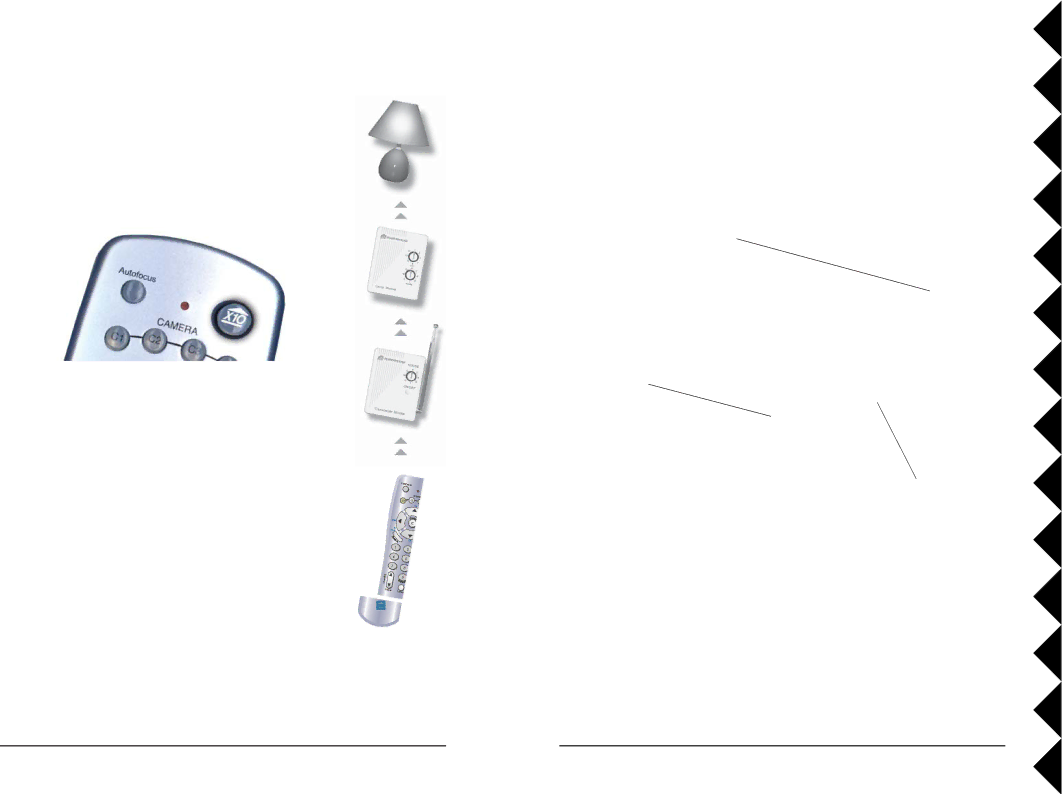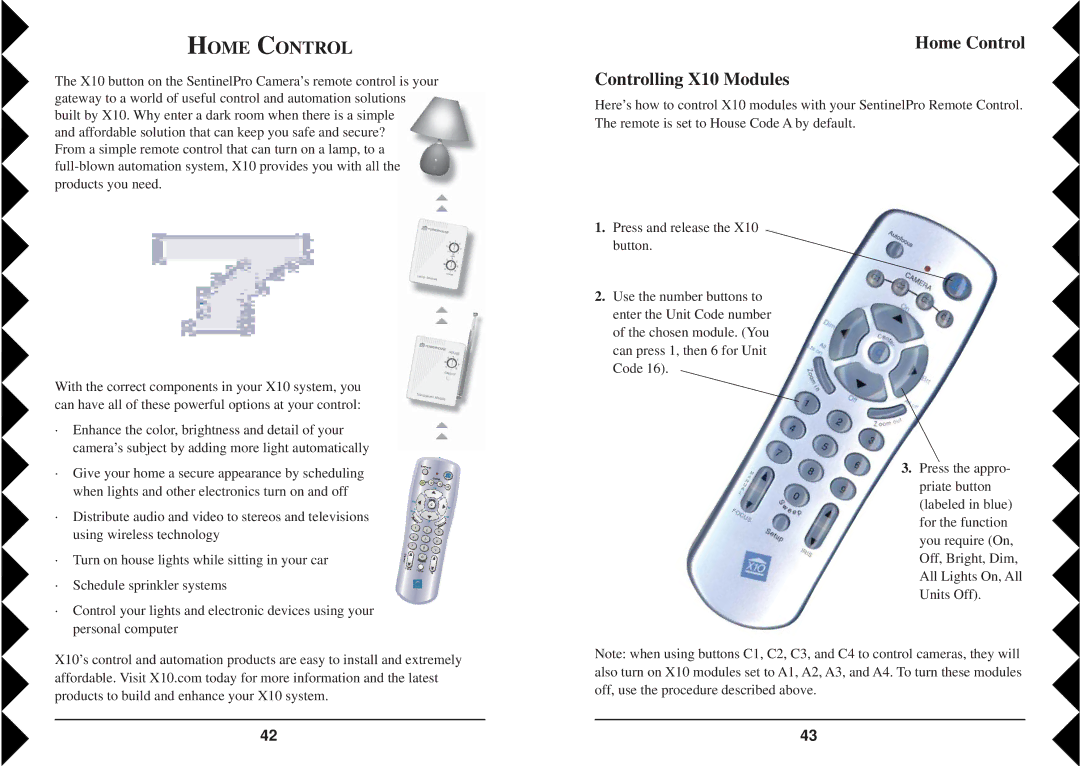VK84A specifications
The X10 Wireless Technology VK84A is a cutting-edge automation device that brings convenience and efficiency to modern living. This wireless technology excels in automation by enabling users to control various household appliances remotely, ensuring a seamless integration of smart technology into everyday life.One of the hallmark features of the VK84A is its compatibility with X10's broader range of home automation products. This interoperability allows users to create a cohesive smart home system where lighting, heating, and security can be controlled from a single central interface. The VK84A operates within the 2.4 GHz frequency band, which is optimal for minimizing interference from other devices, ensuring reliable and consistent communication.
The VK84A boasts an impressive range of up to 100 meters in open space, enabling users to manage devices from virtually any location within their home or office. This expansive range is perfect for larger homes or multi-level spaces where other systems may fall short. With the VK84A, users can easily maintain control over their smart appliances without being tethered to a specific spot.
User-friendliness is another key characteristic of the VK84A. The device features a simple installation process with no need for complex wiring or tools, making it accessible for even those who are not tech-savvy. Additionally, the VK84A is designed to work with a user-friendly mobile application that allows for intuitive setup and management of connected devices, bringing all controls to the user's fingertips.
Security is paramount in today's digital landscape, and the VK84A includes robust encryption protocols to safeguard user data and connectivity. This feature ensures that communication between devices remains secure, giving users peace of mind when it comes to their smart systems.
Energy efficiency is increasingly important in a world that values sustainability. The VK84A supports energy-saving modes, allowing devices to minimize power consumption when not in active use. This feature not only reduces electricity bills but also contributes to a more sustainable lifestyle.
In conclusion, the X10 Wireless Technology VK84A represents a significant advancement in home automation, combining convenience, security, and efficiency. Its compatibility with other X10 devices, expansive range, user-friendly interface, robust security measures, and energy-efficient features make it an excellent choice for anyone looking to elevate their home or workspace with smart technology.