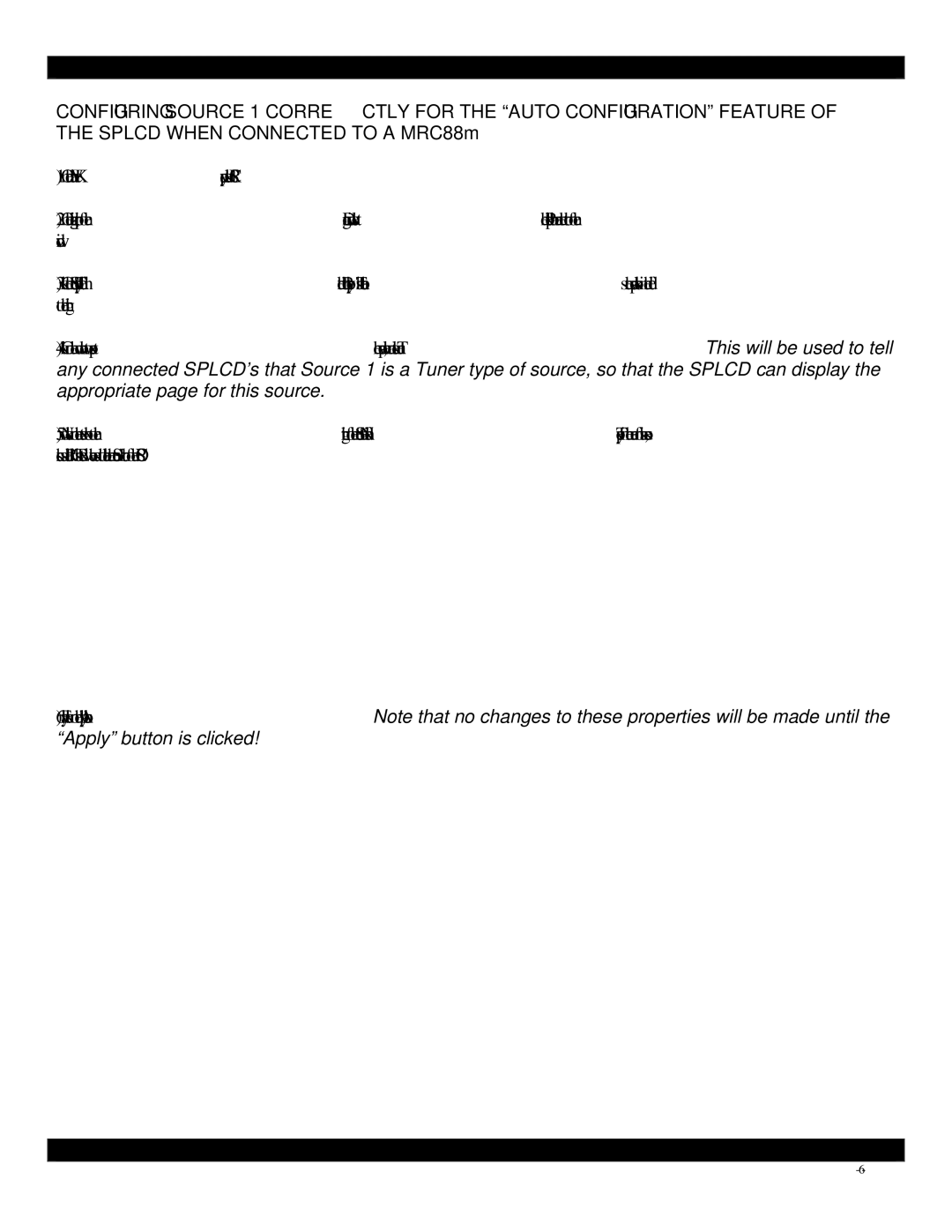XT1, MRC88M specifications
The Xantech XT1 is a cutting-edge product designed to enhance the performance of audio-visual systems, particularly in the realm of home automation and control. This device is particularly renowned for its versatility and robust functionality, making it an ideal choice for both residential and commercial installations.One of the primary features of the Xantech XT1 is its ability to serve as a powerful multi-room audio controller. This device allows users to manage audio sources across multiple rooms seamlessly. With its advanced routing technology, it enables users to enjoy their favorite music in different spaces simultaneously, eliminating the need for multiple audio systems. The XT1 can integrate with various audio sources, including streaming services, local media libraries, and traditional audio setups.
Another standout characteristic of the XT1 is its user-friendly interface. Equipped with a responsive touch screen, it simplifies the control of audio and video settings, making it accessible even to non-technical users. The intuitive design ensures that accessing different media options and configurations is straightforward, enhancing the overall user experience.
Connectivity is a crucial aspect of the Xantech XT1. It features multiple input and output options, including HDMI, analog, and digital ports, enabling seamless integration with existing AV equipment. This wide range of connectivity options ensures flexibility and compatibility with a myriad of devices, fostering an environment where various technologies can coexist harmoniously.
The XT1 also employs advanced control technologies, including IR (infrared), RS-232, and IP control, allowing for easy interaction with a variety of devices. This versatility ensures that users can operate their AV systems from different platforms, including smartphones, tablets, and dedicated remotes, providing a level of convenience that aligns with modern smart home ecosystems.
Energy efficiency is another key characteristic of the Xantech XT1. Designed with eco-friendly technologies, it minimizes power consumption while maximizing performance. This focus on sustainability ensures that users can enjoy high-quality audio and video without a significant impact on their energy bills.
In summary, the Xantech XT1 is a sophisticated and versatile multi-room audio controller that excels in functionality, user experience, and connectivity. Its advanced features and technologies make it an exceptional choice for anyone looking to elevate their audio-visual experience, whether at home or in a commercial setting. Whether you are an audiophile or a casual listener, the XT1 provides the control and flexibility needed to enjoy your favorite media in style.