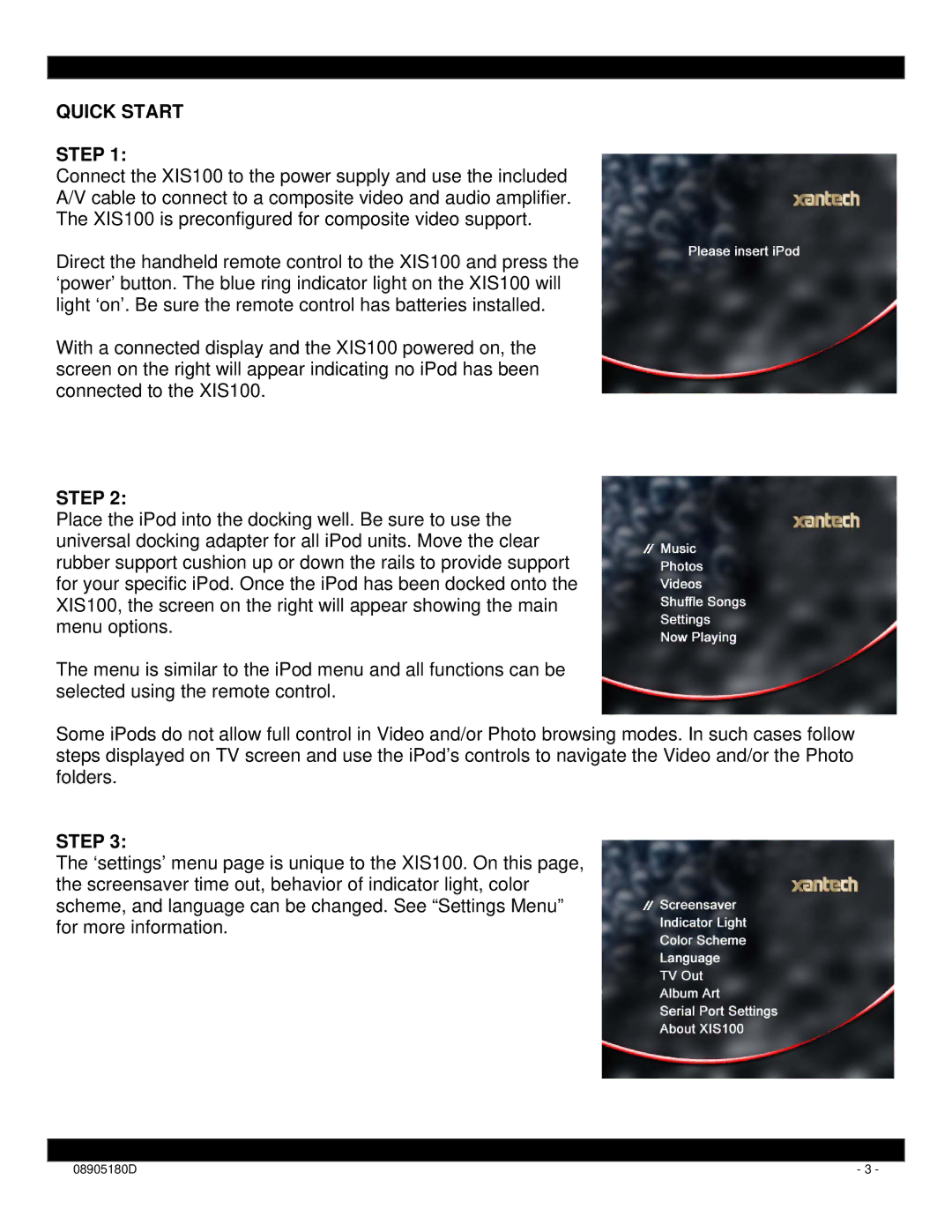QUICK START
STEP 1:
Connect the XIS100 to the power supply and use the included
A/V cable to connect to a composite video and audio amplifier.
The XIS100 is preconfigured for composite video support.
Direct the handheld remote control to the XIS100 and press the ‘power’ button. The blue ring indicator light on the XIS100 will light ‘on’. Be sure the remote control has batteries installed.
With a connected display and the XIS100 powered on, the screen on the right will appear indicating no iPod has been connected to the XIS100.
STEP 2:
Place the iPod into the docking well. Be sure to use the universal docking adapter for all iPod units. Move the clear rubber support cushion up or down the rails to provide support for your specific iPod. Once the iPod has been docked onto the XIS100, the screen on the right will appear showing the main menu options.
The menu is similar to the iPod menu and all functions can be selected using the remote control.
Some iPods do not allow full control in Video and/or Photo browsing modes. In such cases follow steps displayed on TV screen and use the iPod’s controls to navigate the Video and/or the Photo folders.
STEP 3:
The ‘settings’ menu page is unique to the XIS100. On this page, the screensaver time out, behavior of indicator light, color scheme, and language can be changed. See “Settings Menu” for more information.
|
|
08905180D | - 3 - |