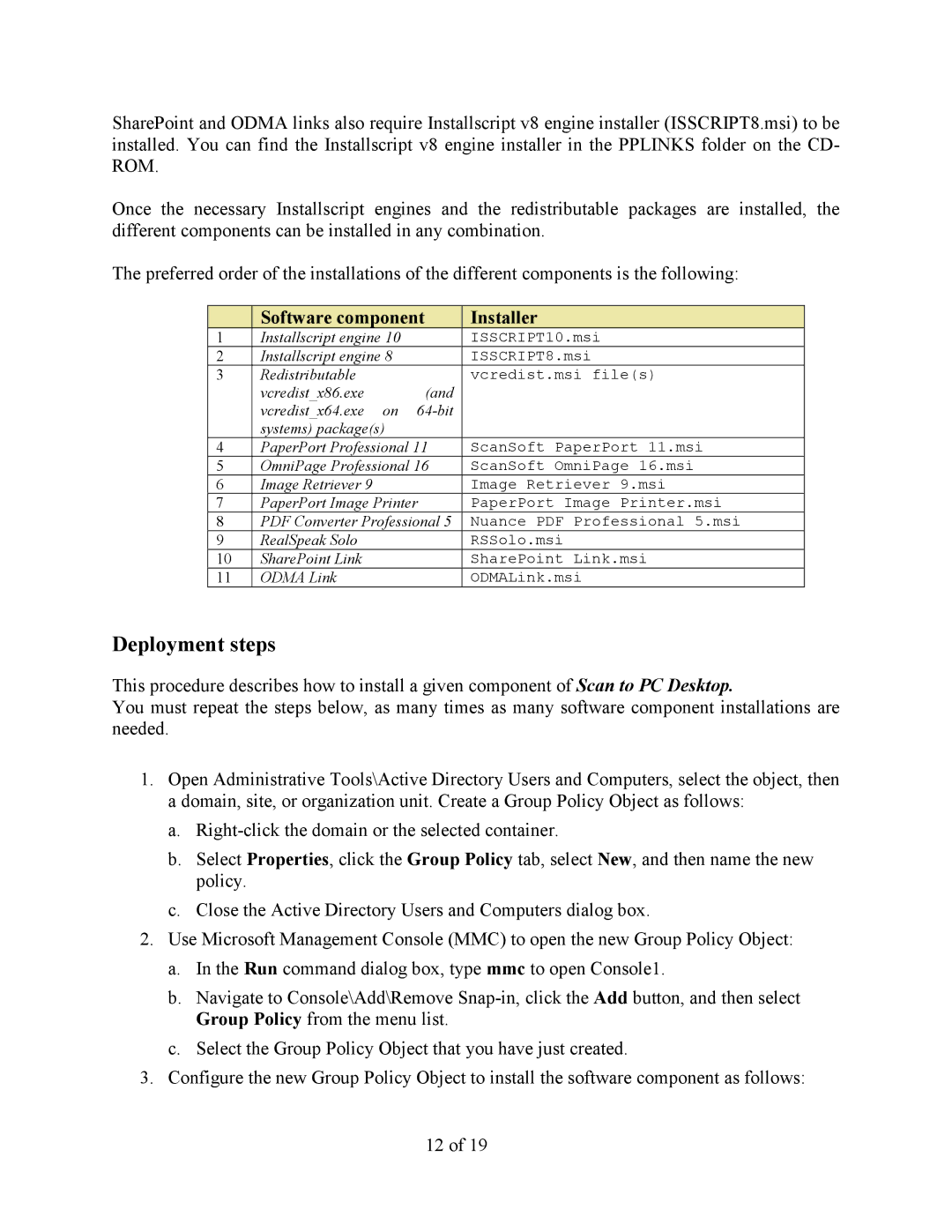SharePoint and ODMA links also require Installscript v8 engine installer (ISSCRIPT8.msi) to be installed. You can find the Installscript v8 engine installer in the PPLINKS folder on the CD- ROM.
Once the necessary Installscript engines and the redistributable packages are installed, the different components can be installed in any combination.
The preferred order of the installations of the different components is the following:
| Software component |
| Installer |
1 | Installscript engine 10 |
| ISSCRIPT10.msi |
2 | Installscript engine 8 |
| ISSCRIPT8.msi |
3 | Redistributable |
| vcredist.msi file(s) |
| vcredist_x86.exe | (and |
|
| vcredist_x64.exe on |
| |
| systems) package(s) |
|
|
4 | PaperPort Professional 11 | ScanSoft PaperPort 11.msi | |
5 | OmniPage Professional 16 | ScanSoft OmniPage 16.msi | |
6 | Image Retriever 9 |
| Image Retriever 9.msi |
7 | PaperPort Image Printer |
| PaperPort Image Printer.msi |
8 | PDF Converter Professional 5 | Nuance PDF Professional 5.msi | |
9 | RealSpeak Solo |
| RSSolo.msi |
10 | SharePoint Link |
| SharePoint Link.msi |
11 | ODMA Link |
| ODMALink.msi |
Deployment steps
This procedure describes how to install a given component of Scan to PC Desktop.
You must repeat the steps below, as many times as many software component installations are needed.
1.Open Administrative Tools\Active Directory Users and Computers, select the object, then
adomain, site, or organization unit. Create a Group Policy Object as follows:
a.
b.Select Properties, click the Group Policy tab, select New, and then name the new policy.
c.Close the Active Directory Users and Computers dialog box.
2.Use Microsoft Management Console (MMC) to open the new Group Policy Object:
a.In the Run command dialog box, type mmc to open Console1.
b.Navigate to Console\Add\Remove
c.Select the Group Policy Object that you have just created.
3.Configure the new Group Policy Object to install the software component as follows:
12 of 19