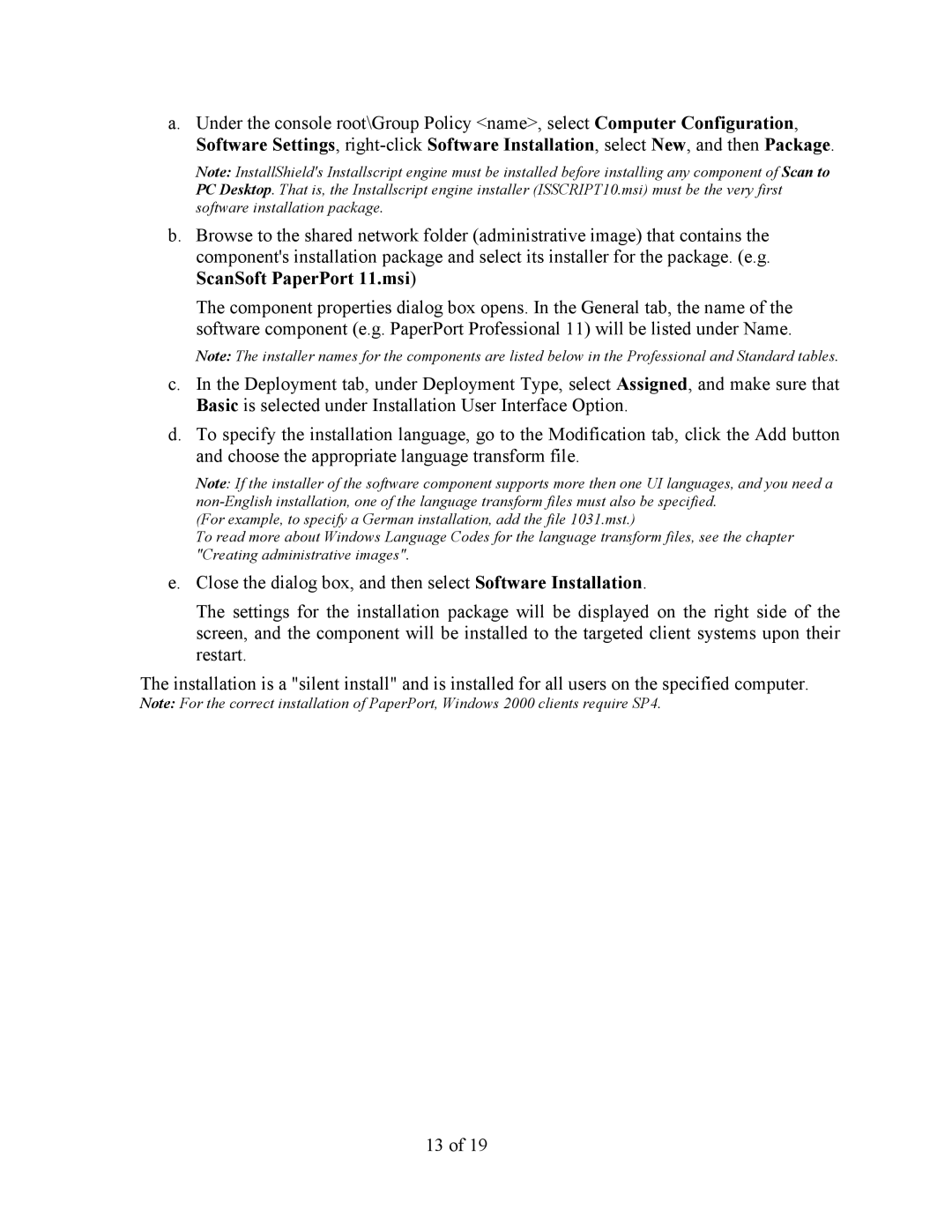a.Under the console root\Group Policy <name>, select Computer Configuration, Software Settings,
Note: InstallShield's Installscript engine must be installed before installing any component of Scan to PC Desktop. That is, the Installscript engine installer (ISSCRIPT10.msi) must be the very first software installation package.
b.Browse to the shared network folder (administrative image) that contains the component's installation package and select its installer for the package. (e.g. ScanSoft PaperPort 11.msi)
The component properties dialog box opens. In the General tab, the name of the software component (e.g. PaperPort Professional 11) will be listed under Name.
Note: The installer names for the components are listed below in the Professional and Standard tables.
c.In the Deployment tab, under Deployment Type, select Assigned, and make sure that Basic is selected under Installation User Interface Option.
d.To specify the installation language, go to the Modification tab, click the Add button and choose the appropriate language transform file.
Note: If the installer of the software component supports more then one UI languages, and you need a
(For example, to specify a German installation, add the file 1031.mst.)
To read more about Windows Language Codes for the language transform files, see the chapter "Creating administrative images".
e.Close the dialog box, and then select Software Installation.
The settings for the installation package will be displayed on the right side of the screen, and the component will be installed to the targeted client systems upon their restart.
The installation is a "silent install" and is installed for all users on the specified computer.
Note: For the correct installation of PaperPort, Windows 2000 clients require SP4.
13 of 19