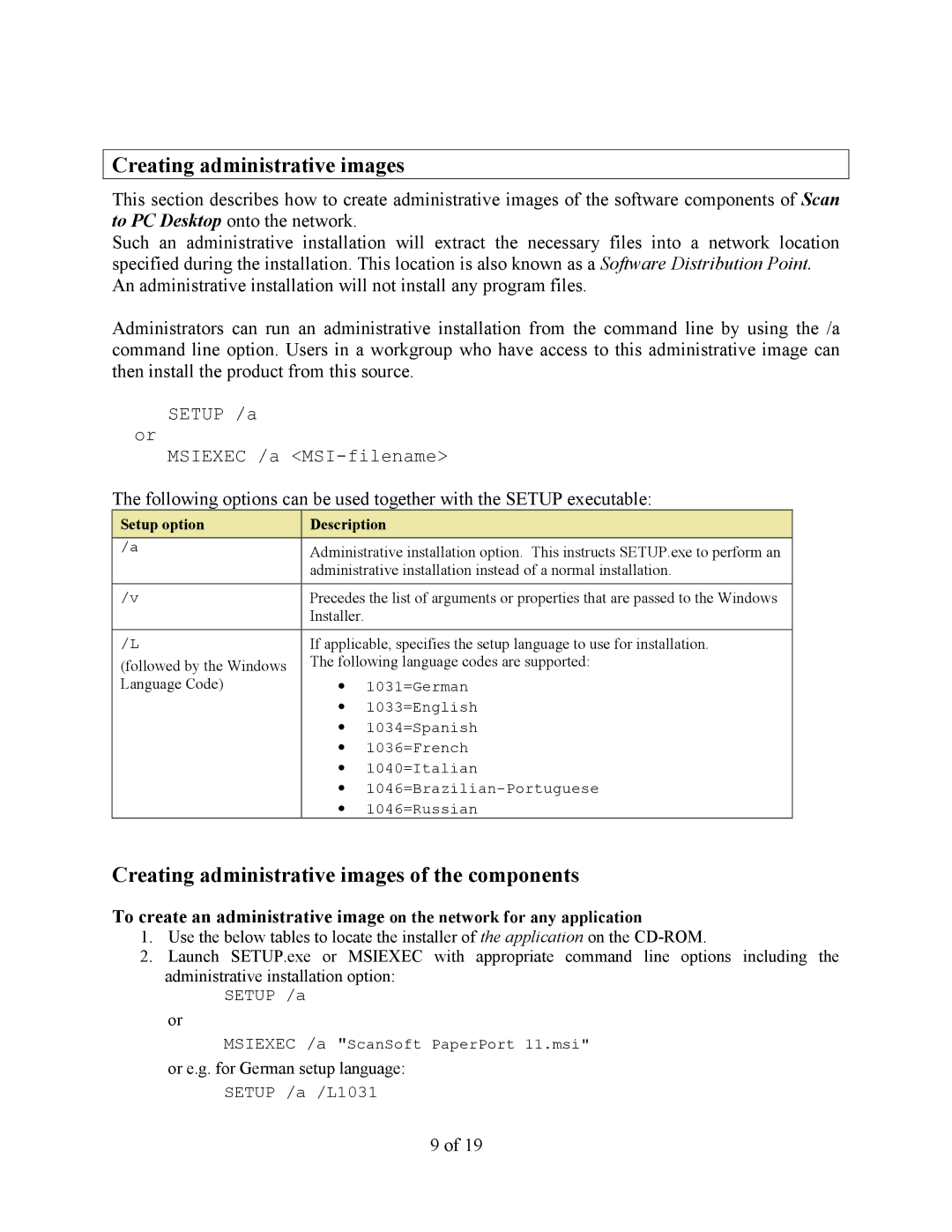Creating administrative images
This section describes how to create administrative images of the software components of Scan to PC Desktop onto the network.
Such an administrative installation will extract the necessary files into a network location specified during the installation. This location is also known as a Software Distribution Point. An administrative installation will not install any program files.
Administrators can run an administrative installation from the command line by using the /a command line option. Users in a workgroup who have access to this administrative image can then install the product from this source.
SETUP /a
or
MSIEXEC /a
The following options can be used together with the SETUP executable:
Setup option | Description | |
/a | Administrative installation option. This instructs SETUP.exe to perform an | |
| administrative installation instead of a normal installation. | |
|
| |
/v | Precedes the list of arguments or properties that are passed to the Windows | |
| Installer. |
|
/L | If applicable, specifies the setup language to use for installation. | |
(followed by the Windows | The following language codes are supported: | |
Language Code) | ∙ | 1031=German |
| ∙ | 1033=English |
| ∙ | 1034=Spanish |
| ∙ | 1036=French |
| ∙ | 1040=Italian |
| ∙ | |
| ∙ | 1046=Russian |
Creating administrative images of the components
To create an administrative image on the network for any application
1.Use the below tables to locate the installer of the application on the
2.Launch SETUP.exe or MSIEXEC with appropriate command line options including the administrative installation option:
SETUP /a
or
MSIEXEC /a "ScanSoft PaperPort 11.msi"
or e.g. for German setup language:
SETUP /a /L1031
9 of 19