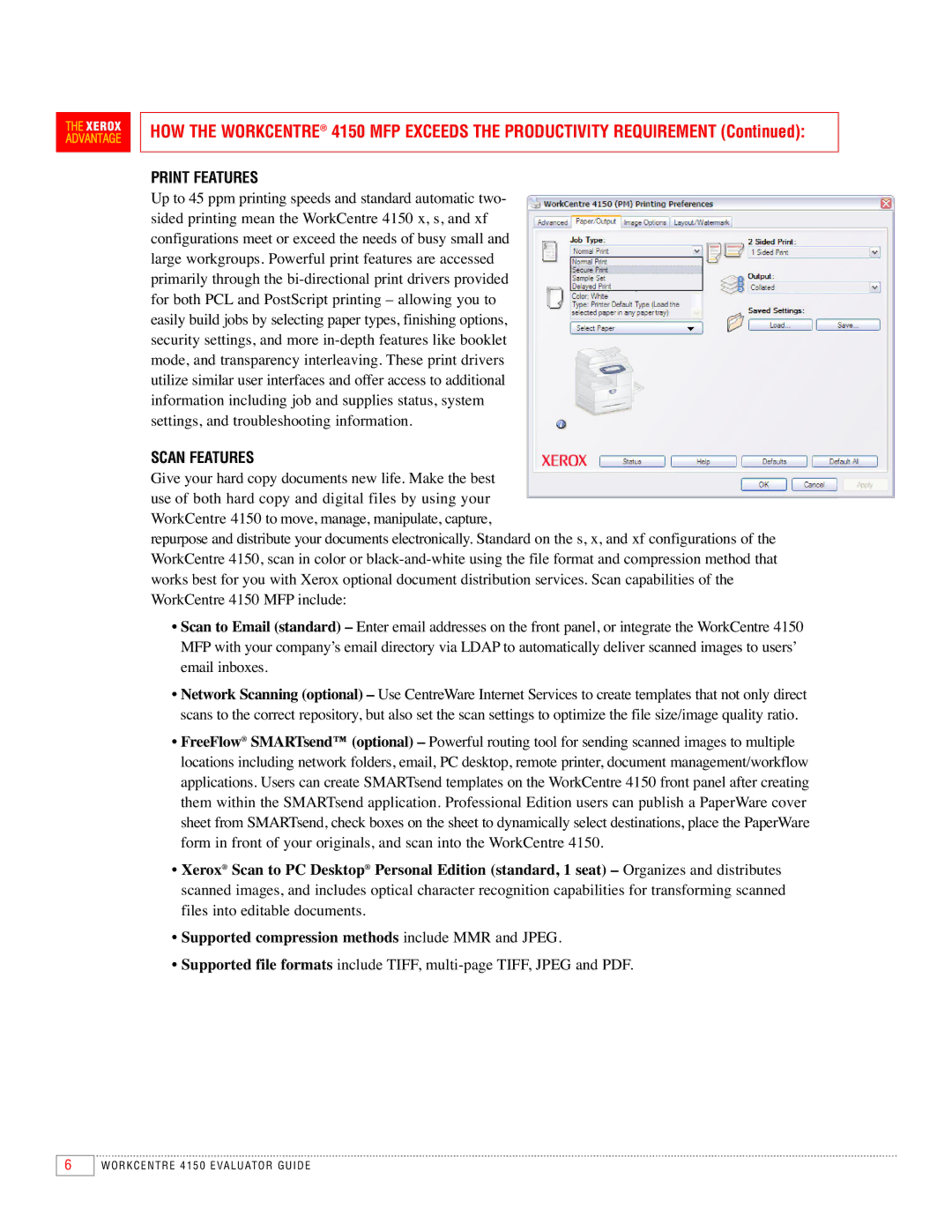HOW THE WORKCENTRE® 4150 MFP EXCEEDS THE PRODUCTIVITY REQUIREMENT (Continued):
PRINT FEATURES
Up to 45 ppm printing speeds and standard automatic two- sided printing mean the WorkCentre 4150 x, s, and xf configurations meet or exceed the needs of busy small and large workgroups. Powerful print features are accessed primarily through the
SCAN FEATURES
Give your hard copy documents new life. Make the best use of both hard copy and digital files by using your WorkCentre 4150 to move, manage, manipulate, capture,
repurpose and distribute your documents electronically. Standard on the s, x, and xf configurations of the WorkCentre 4150, scan in color or
•Scan to Email (standard) – Enter email addresses on the front panel, or integrate the WorkCentre 4150 MFP with your company’s email directory via LDAP to automatically deliver scanned images to users’ email inboxes.
•Network Scanning (optional) – Use CentreWare Internet Services to create templates that not only direct scans to the correct repository, but also set the scan settings to optimize the file size/image quality ratio.
•FreeFlow® SMARTsend™ (optional) – Powerful routing tool for sending scanned images to multiple locations including network folders, email, PC desktop, remote printer, document management/workflow applications. Users can create SMARTsend templates on the WorkCentre 4150 front panel after creating them within the SMARTsend application. Professional Edition users can publish a PaperWare cover sheet from SMARTsend, check boxes on the sheet to dynamically select destinations, place the PaperWare form in front of your originals, and scan into the WorkCentre 4150.
•Xerox® Scan to PC Desktop® Personal Edition (standard, 1 seat) – Organizes and distributes scanned images, and includes optical character recognition capabilities for transforming scanned files into editable documents.
•Supported compression methods include MMR and JPEG.
•Supported file formats include TIFF,
6
WORKCENTRE 4150 EVALUATOR GUIDE