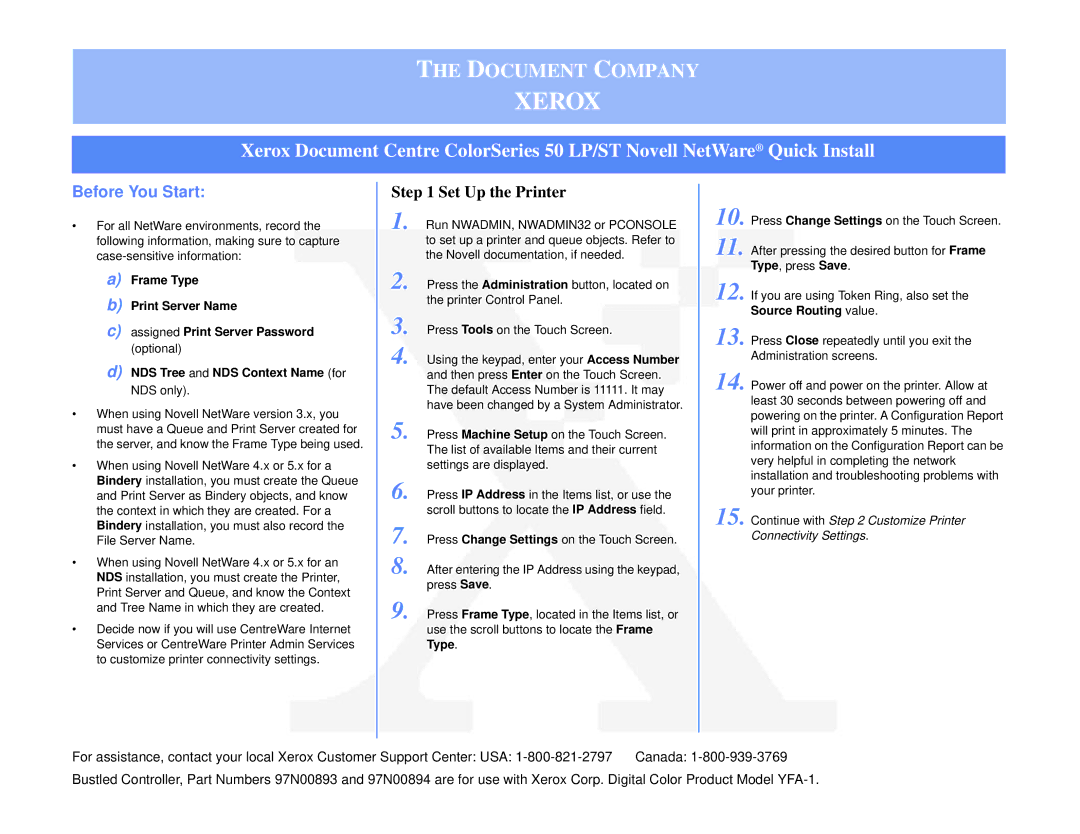THE DOCUMENT COMPANY
XEROX
Xerox Document Centre ColorSeries 50 LP/ST Novell NetWare® Quick Install
Before You Start:
•For all NetWare environments, record the following information, making sure to capture
a)Frame Type
b)Print Server Name
c)assigned Print Server Password (optional)
d)NDS Tree and NDS Context Name (for NDS only).
•When using Novell NetWare version 3.x, you must have a Queue and Print Server created for the server, and know the Frame Type being used.
•When using Novell NetWare 4.x or 5.x for a Bindery installation, you must create the Queue and Print Server as Bindery objects, and know the context in which they are created. For a Bindery installation, you must also record the File Server Name.
•When using Novell NetWare 4.x or 5.x for an NDS installation, you must create the Printer, Print Server and Queue, and know the Context and Tree Name in which they are created.
•Decide now if you will use CentreWare Internet Services or CentreWare Printer Admin Services to customize printer connectivity settings.
Step 1 Set Up the Printer
1. Run NWADMIN, NWADMIN32 or PCONSOLE to set up a printer and queue objects. Refer to the Novell documentation, if needed.
2. Press the Administration button, located on the printer Control Panel.
3. Press Tools on the Touch Screen.
4. Using the keypad, enter your Access Number and then press Enter on the Touch Screen. The default Access Number is 11111. It may have been changed by a System Administrator.
5. Press Machine Setup on the Touch Screen. The list of available Items and their current settings are displayed.
6. Press IP Address in the Items list, or use the scroll buttons to locate the IP Address field.
7. Press Change Settings on the Touch Screen.
8. After entering the IP Address using the keypad, press Save.
9. Press Frame Type, located in the Items list, or use the scroll buttons to locate the Frame
Type.
10. Press Change Settings on the Touch Screen.
11. After pressing the desired button for Frame Type, press Save.
12. If you are using Token Ring, also set the Source Routing value.
13. Press Close repeatedly until you exit the Administration screens.
14. Power off and power on the printer. Allow at least 30 seconds between powering off and powering on the printer. A Configuration Report will print in approximately 5 minutes. The information on the Configuration Report can be very helpful in completing the network installation and troubleshooting problems with your printer.
15. Continue with Step 2 Customize Printer Connectivity Settings.
For assistance, contact your local Xerox Customer Support Center: USA: