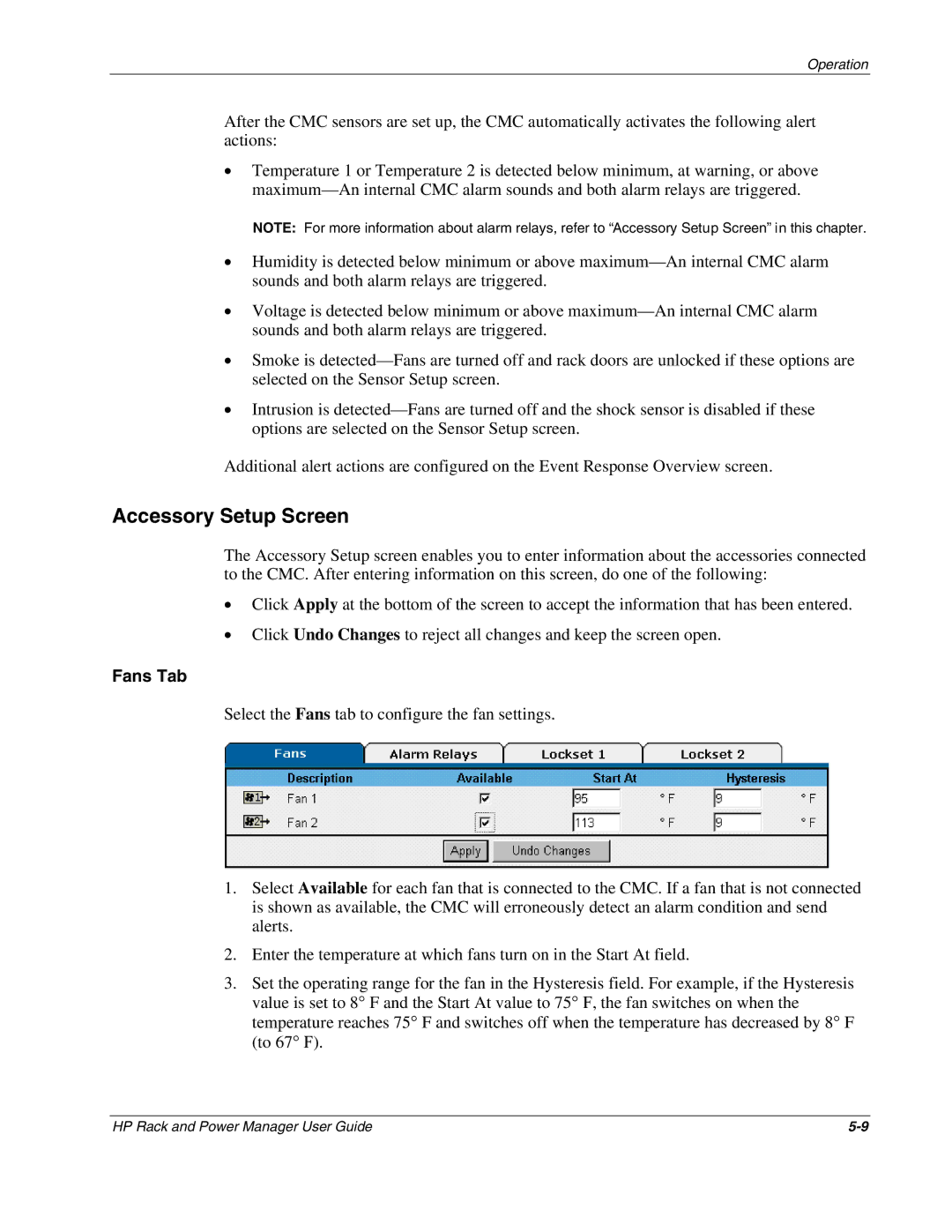Operation
After the CMC sensors are set up, the CMC automatically activates the following alert actions:
•Temperature 1 or Temperature 2 is detected below minimum, at warning, or above
NOTE: For more information about alarm relays, refer to “Accessory Setup Screen” in this chapter.
•Humidity is detected below minimum or above
•Voltage is detected below minimum or above
•Smoke is
•Intrusion is
Additional alert actions are configured on the Event Response Overview screen.
Accessory Setup Screen
The Accessory Setup screen enables you to enter information about the accessories connected to the CMC. After entering information on this screen, do one of the following:
•Click Apply at the bottom of the screen to accept the information that has been entered.
•Click Undo Changes to reject all changes and keep the screen open.
Fans Tab
Select the Fans tab to configure the fan settings.
1.Select Available for each fan that is connected to the CMC. If a fan that is not connected is shown as available, the CMC will erroneously detect an alarm condition and send alerts.
2.Enter the temperature at which fans turn on in the Start At field.
3.Set the operating range for the fan in the Hysteresis field. For example, if the Hysteresis value is set to 8° F and the Start At value to 75° F, the fan switches on when the temperature reaches 75° F and switches off when the temperature has decreased by 8° F (to 67° F).
HP Rack and Power Manager User Guide |