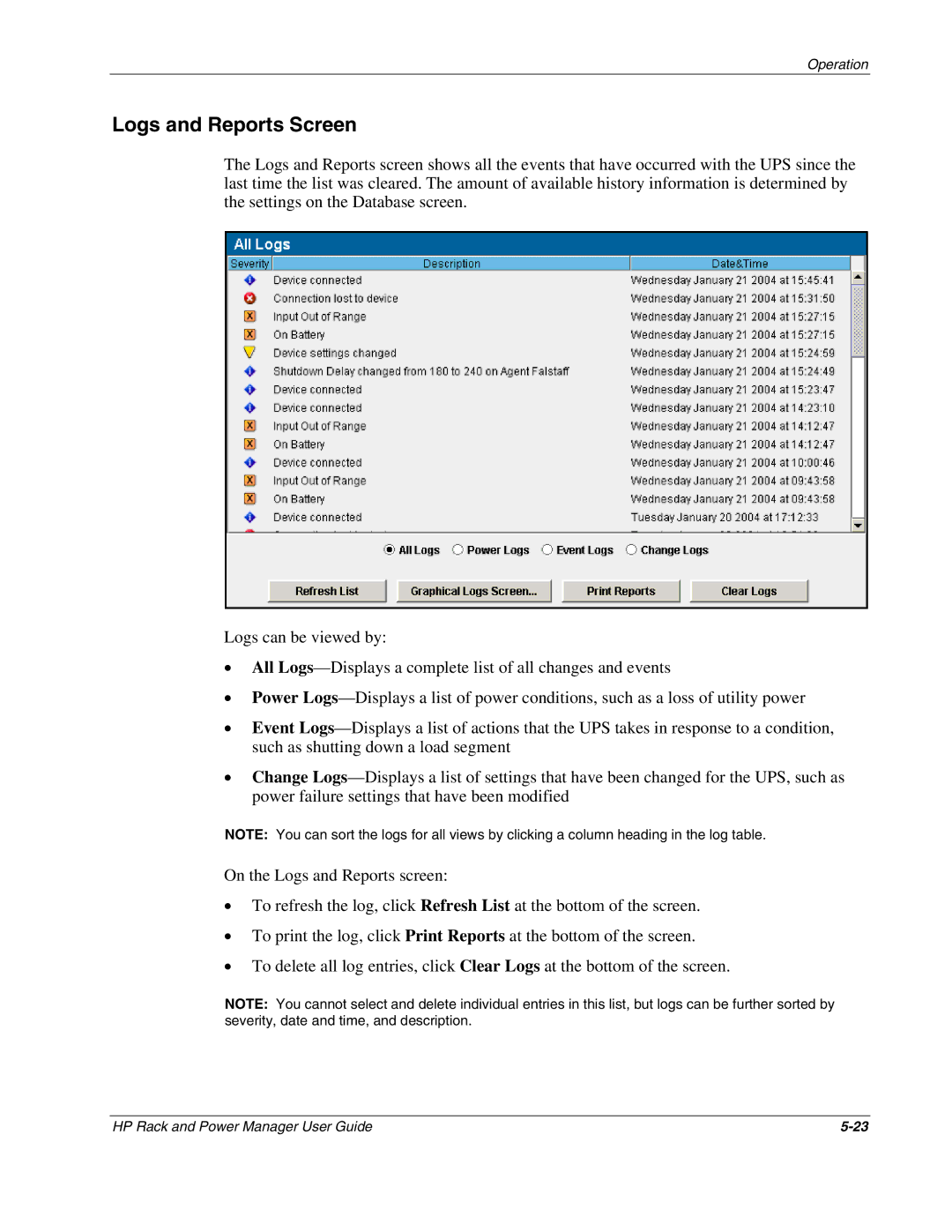Operation
Logs and Reports Screen
The Logs and Reports screen shows all the events that have occurred with the UPS since the last time the list was cleared. The amount of available history information is determined by the settings on the Database screen.
Logs can be viewed by:
•All
•Power
•Event
•Change
NOTE: You can sort the logs for all views by clicking a column heading in the log table.
On the Logs and Reports screen:
•To refresh the log, click Refresh List at the bottom of the screen.
•To print the log, click Print Reports at the bottom of the screen.
•To delete all log entries, click Clear Logs at the bottom of the screen.
NOTE: You cannot select and delete individual entries in this list, but logs can be further sorted by severity, date and time, and description.
HP Rack and Power Manager User Guide |