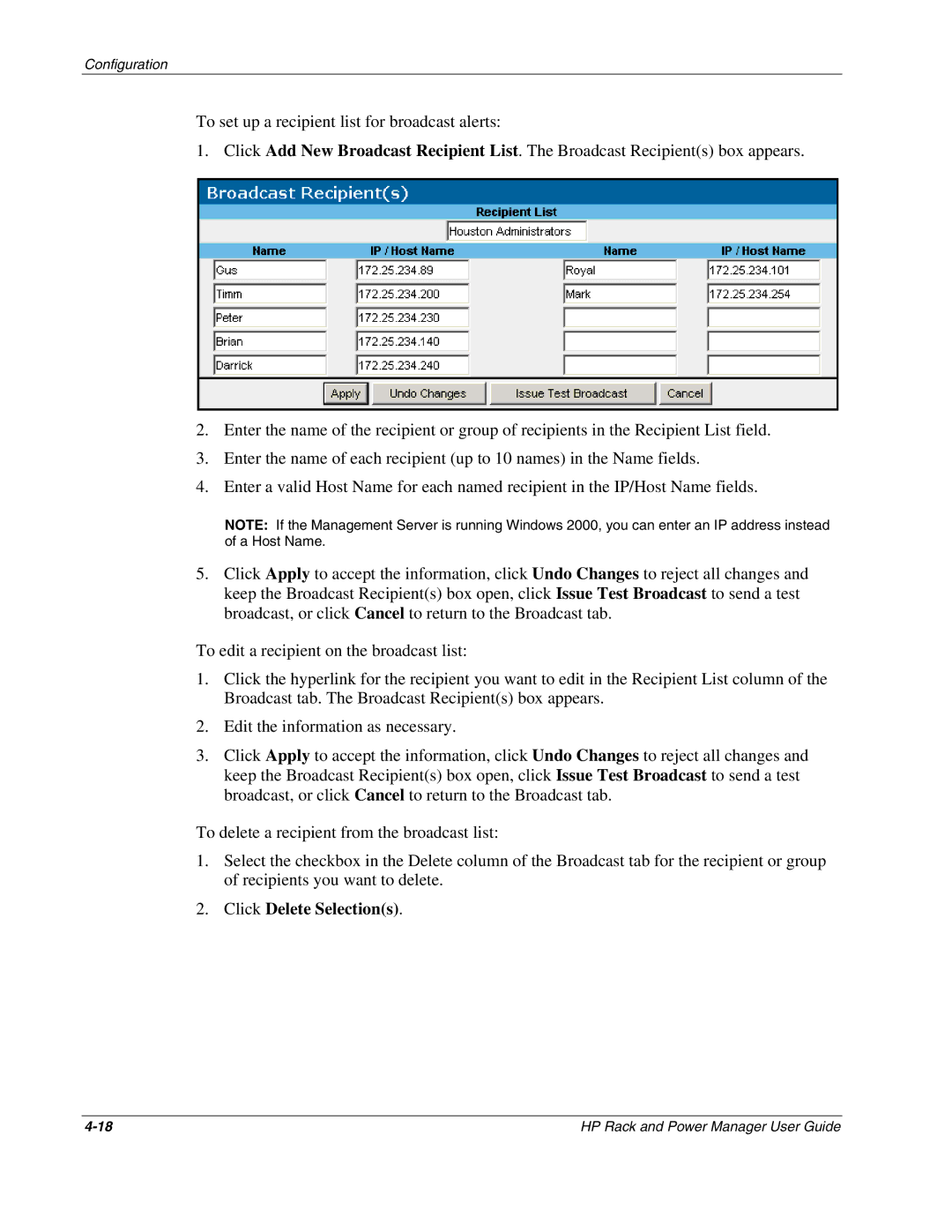Configuration
To set up a recipient list for broadcast alerts:
1. Click Add New Broadcast Recipient List. The Broadcast Recipient(s) box appears.
2.Enter the name of the recipient or group of recipients in the Recipient List field.
3.Enter the name of each recipient (up to 10 names) in the Name fields.
4.Enter a valid Host Name for each named recipient in the IP/Host Name fields.
NOTE: If the Management Server is running Windows 2000, you can enter an IP address instead of a Host Name.
5.Click Apply to accept the information, click Undo Changes to reject all changes and keep the Broadcast Recipient(s) box open, click Issue Test Broadcast to send a test broadcast, or click Cancel to return to the Broadcast tab.
To edit a recipient on the broadcast list:
1.Click the hyperlink for the recipient you want to edit in the Recipient List column of the Broadcast tab. The Broadcast Recipient(s) box appears.
2.Edit the information as necessary.
3.Click Apply to accept the information, click Undo Changes to reject all changes and keep the Broadcast Recipient(s) box open, click Issue Test Broadcast to send a test broadcast, or click Cancel to return to the Broadcast tab.
To delete a recipient from the broadcast list:
1.Select the checkbox in the Delete column of the Broadcast tab for the recipient or group of recipients you want to delete.
2.Click Delete Selection(s).
HP Rack and Power Manager User Guide |